TikTok is one of the most popular social media platforms, and its creative nature allows users to express themselves through videos that are often paired with catchy music, fun challenges, and viral trends. One of the most powerful features of TikTok is the ability to add music to your videos, which enhances the overall experience for your audience. Whether you’re creating a dance video, a lip-sync, or simply showcasing a moment in time, music can elevate the content and give it the energy and emotion you want to convey.
In this article, we’ll walk you through the process of adding music to your TikTok video, along with some tips and tricks to help you make the most of this feature.
Step 1: Open TikTok and Start a New Video
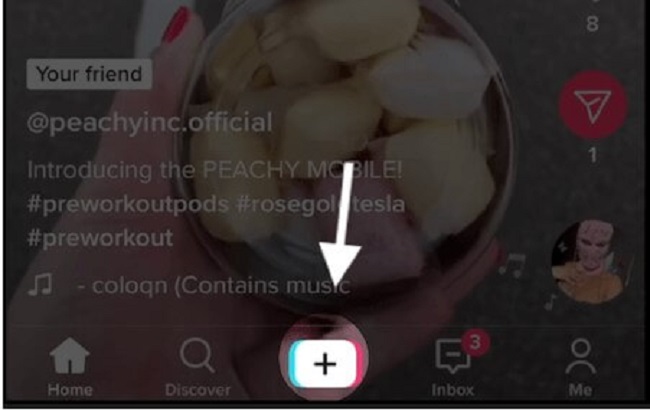
To begin, you’ll need to open the TikTok app on your phone. After logging in, you’ll see a “+” button located at the bottom center of the screen. Tap this button to start creating a new video. From here, you can either record a new video or upload one from your gallery.
- Recording a Video: Tap and hold the record button to capture your video. You can record in segments or all at once.
- Uploading a Video: If you have a pre-recorded video that you want to use, tap the Upload button in the bottom-right corner of the screen, and select the video from your gallery.
Step 2: Adding Music to Your Video
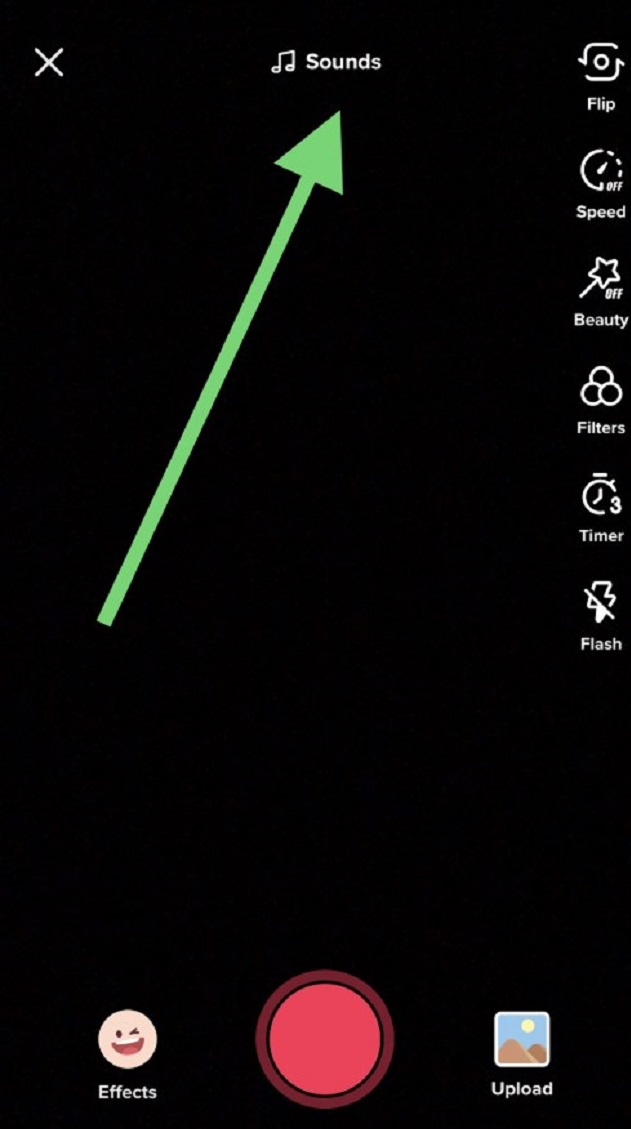
Once you have your video ready, the next step is to add music. This is where TikTok truly shines, as it offers a vast library of songs from various genres. Here’s how to do it:
- Tap the “Sounds” Icon: After recording or uploading your video, tap the “Sounds” icon at the top of the screen. This will take you to TikTok’s music library, where you can search for songs based on your preferences.
- Search for Music: TikTok offers a wide selection of trending songs, popular tracks, and sound effects. You can use the search bar at the top to find a specific song or browse through categories like “For You,” “Trending,” or “Top Charts.”
- Preview the Song: Before selecting a song, it’s a good idea to listen to it first. You can tap on any song to preview it. If it’s the right fit for your video, tap the checkmark button to select it.
- Trim and Sync Music: After selecting the song, TikTok allows you to trim the music to the desired part of the track. You can also adjust the timing of the music to sync perfectly with your video. Tap the scissors icon to cut the song, ensuring that it matches the action in your video.
Step 3: Adjusting the Volume and Mixing Audio
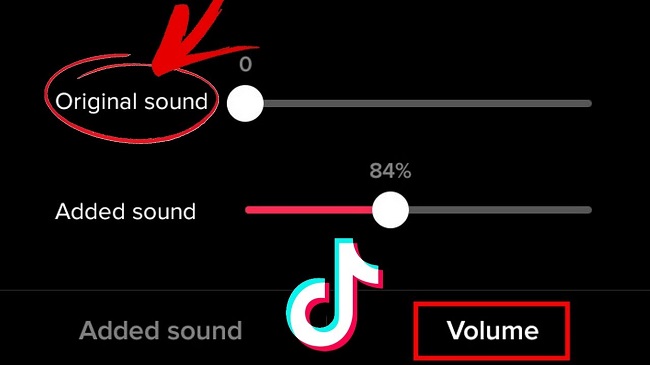
One of the important features when adding music to your video is controlling the audio balance. You may want the music to be the dominant sound or perhaps prefer to keep your voice or other sounds at the forefront. TikTok provides options to adjust the volume of both the video’s original sound and the music.
- Adjust the Music Volume: If you want the music to play louder than your voice or other background sounds, slide the “Music Volume” slider to increase the music’s volume.
- Adjust the Original Sound Volume: You can also reduce the volume of the original video’s sound if you want to mute it completely or make the background music more prominent.
These options allow you to create a perfect blend of sounds and ensure your video sounds just how you want it to.
Step 4: Editing the Caption (Title) of Your Video

Once you’re satisfied with the music and the video, it’s time to write a creative caption (title). The caption is essential for providing context to your video and engaging your audience. Here are some tips for writing a catchy caption:
- Be Descriptive: Include a short description of what’s happening in the video. For example, if it’s a dance video, you can say, “Trying out the latest trend! 💃” or “Vibes all the way! 🎶”
- Use Hashtags: Adding relevant hashtags helps your video get discovered by others. For example, use #DanceChallenge, #TikTokVibes, #TrendingSong, or specific hashtags related to the music you used.
- Ask a Question: Engage your viewers by asking a question in the caption. For example, “What’s your go-to song right now? 🎧” or “Can you guess the song? 💥”
- Use Emojis: Emojis can add personality and flair to your caption. Choose emojis that match the mood or vibe of your video.
Step 5: Posting Your Video
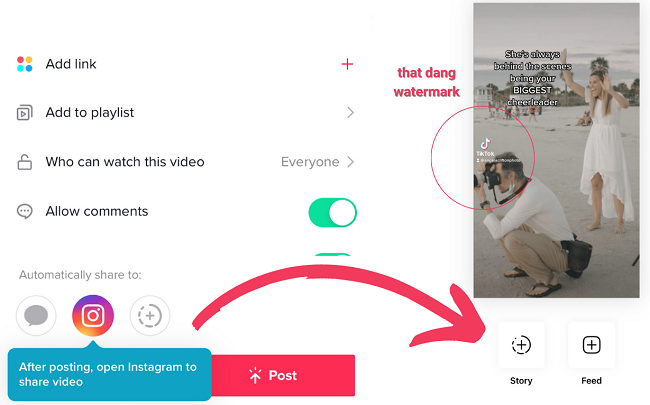
After editing your video, adjusting the audio, and finalizing the caption, you’re ready to post it. Before hitting the Post button, you’ll also have the option to customize your privacy settings (who can view the video) and choose to share it on other platforms like Instagram or Facebook.
- Post: Tap the Post button to share your video with your followers. If your video gets enough engagement, it could even appear on the For You Page (FYP), where more TikTok users can discover it.
FAQs
Can I add my own music to TikTok?
-
- You cannot upload your own music directly. However, you can use third-party apps to edit your music into the video before uploading it to TikTok.
Can I edit the music on my TikTok video?
-
- Yes, you can trim the song to match your video’s length or select specific parts of the track to play.
Why can’t I use certain songs on TikTok?
-
- Some songs might not be available in your region due to licensing agreements or copyright restrictions.
Can I add music after recording the video?
-
- Yes, you can add music at any point in the video editing screen. Just tap the “Add sound” button to choose a track after recording.
Conclusion
Adding music to your TikTok videos is an easy yet powerful way to elevate your content and engage with your audience. By following the steps outlined above, you’ll be able to seamlessly incorporate music into your TikTok videos, making them more entertaining and appealing. Whether you’re sharing your latest dance moves, lip-syncing to your favorite songs, or just having fun with friends, the right music will help bring your video to life and boost its chances of going viral.

