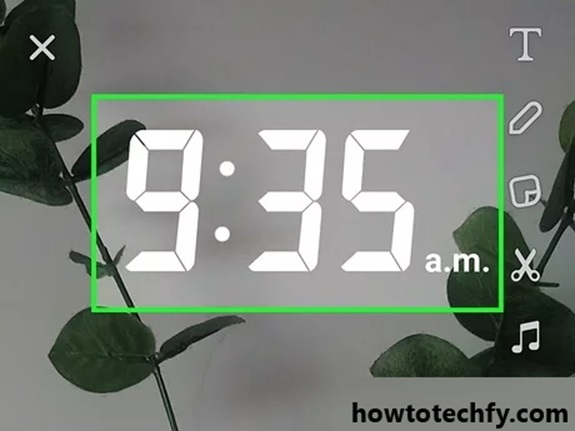Snapchat is a popular app known for its creative filters, stickers, and tools that let users personalize their photos and videos. One of the simplest yet most useful features is the time sticker, which allows you to display the current time on your snap. Whether you’re sharing a special moment, documenting your day, or just adding context to your story, the time sticker can help. Here’s a quick and easy guide on how to add the time to a Snapchat.
Why Use the Time Sticker?
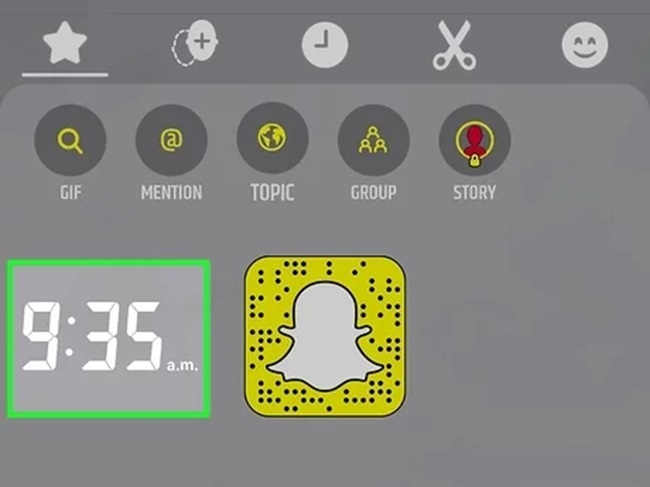
The time sticker is a fun and functional addition to your snaps.
- It provides context: Let your friends know when an event happened.
- It makes your snap interactive: The time can add an aesthetic or casual vibe to your post.
- It’s perfect for highlighting moments, like waking up early, staying up late, or celebrating special times of the day.
Step-by-Step Guide to Adding the Time to Your Snap
1. Open Snapchat and Capture Your Snap
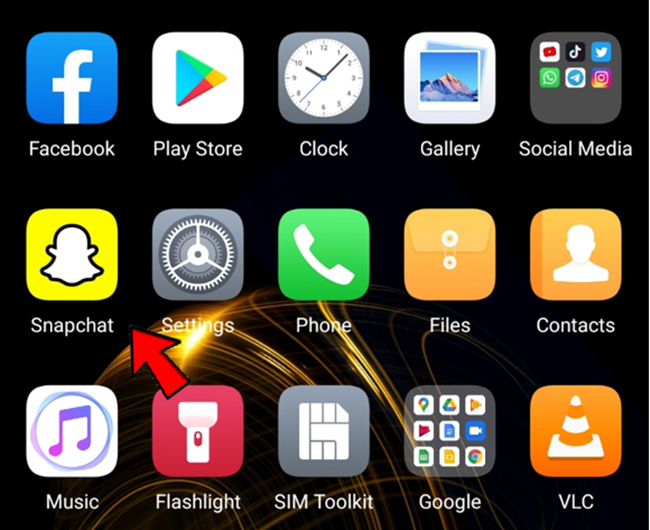
- Open the Snapchat app on your device.
- Use the camera screen to take a picture or record a video by tapping or holding the circular capture button at the bottom center of the screen.
2. Access the Sticker Menu
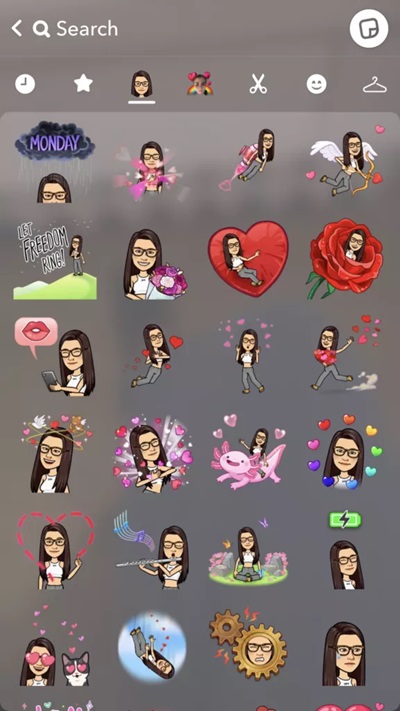
- After capturing your snap, look to the toolbar on the right side of the screen.
- Tap the sticker icon (a square with a folded corner). This will open the sticker menu, which includes stickers, GIFs, emojis, and other creative tools.
3. Find the Time Sticker

- Scroll through the available stickers or use the search bar at the top of the screen and type “time.”
- Tap the time sticker, and it will automatically display the current time on your snap.
4. Customize the Time Sticker
- Once the time sticker is added to your snap, you can:
- Move it: Drag the sticker to place it anywhere on your photo or video.
- Resize it: Pinch or stretch the sticker with two fingers to adjust its size.
- Change the design: Tap the sticker to toggle between different styles, such as digital or analog formats.
5. Save or Share Your Snap
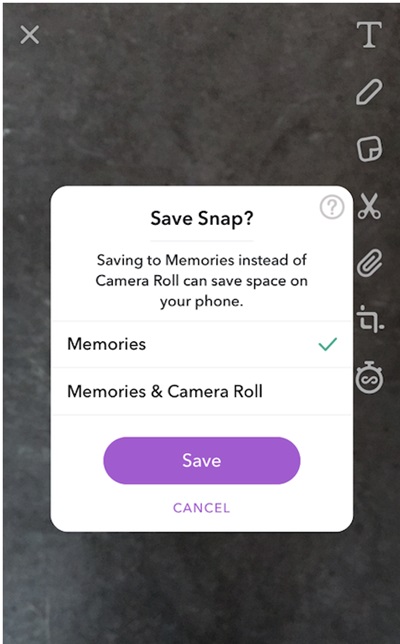
- After customizing the time sticker, you can:
- Send your snap to friends by tapping the arrow icon at the bottom right.
- Add it to your story so all your friends can see it.
- Save it to Memories to keep it for yourself.
Pro Tips for Using the Time Sticker
- Combine it with other stickers: Use the time sticker with additional features like weather stickers, temperature, or location tags for a more dynamic snap.
- Be creative with placement: Adjust the size and position of the sticker to match the aesthetic of your snap.
- Make it personal: If you need a custom time, use the text tool to manually add a specific timestamp.
What If the Time Sticker Isn’t Showing?
If you can’t find the time sticker:
- Update Snapchat: Make sure you’re using the latest version of the app by checking your app store for updates.
- Restart the app: Sometimes a quick restart can fix glitches in the sticker menu.
- Search manually: Use the search bar in the sticker menu to type “time” and locate the sticker.
FAQs
1. What is the time sticker on Snapchat?
The time sticker is a feature on Snapchat that displays the current time on your snap. It’s a pre-designed sticker that automatically updates based on your device’s clock.
2. How do I find the time sticker?
You can find the time sticker by tapping the sticker icon (a square with a folded corner) after taking a snap. Scroll through the available stickers or type “time” in the search bar to locate it quickly.
3. Can I change how the time sticker looks?
Yes! After adding the time sticker to your snap, you can tap it to toggle between different styles, such as digital or analog formats.
4. Can I move or resize the time sticker?
Absolutely! You can drag the time sticker to place it anywhere on your snap. You can also resize it by pinching or spreading your fingers on the sticker.
5. Why can’t I find the time sticker?
If the time sticker isn’t visible:
- Ensure that your Snapchat app is updated to the latest version.
- Restart the app to refresh the sticker options.
- Use the search bar in the sticker menu and type “time” to locate it.
6. Does the time sticker always show the current time?
Yes, the time sticker automatically displays the current time based on your device’s clock when you add it to your snap.
7. Can I manually change the time on the sticker?
No, the time sticker cannot be manually adjusted as it is synced with your device’s clock. However, you can manually add a specific time using the text tool.
8. Can I add the time sticker to a snap from my camera roll?
Yes! If you upload a photo or video from your camera roll, you can still add the time sticker using the same process.
9. Will the time sticker stay on my snap if I send it to a friend or add it to my story?
Yes, the time sticker will remain on your snap exactly as you placed it when you send it to a friend or add it to your story.
10. How often should I use the time sticker?
The time sticker can be used anytime you want to add context to your snap. It’s especially useful for stories about events, daily updates, or timestamping moments you want to share.
Conclusion
Adding the time to your Snapchat is quick, easy, and a great way to personalize your snaps. Whether you’re sharing a late-night snack pic, documenting an early morning adventure, or just adding some flair to your snap, the time sticker is a handy tool.
Now that you know how to add the time to a Snapchat, experiment with different designs, placements, and combinations to make your snaps stand out. Happy snapping!