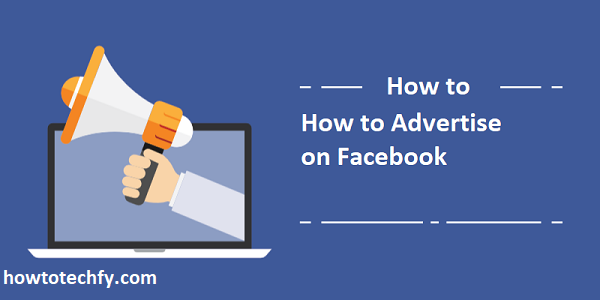Facebook is one of the most powerful platforms for advertising, offering a vast audience and a variety of ad formats to help businesses grow. Whether you’re a small business owner or a marketer, advertising on Facebook can help increase your reach, drive traffic to your website, and ultimately boost sales. In this guide, we’ll explore three easy ways to advertise on Facebook.
1. Using Facebook Ads Manager
Why This Works:
Facebook Ads Manager is the most comprehensive tool for creating and managing Facebook ads. It allows you to set up detailed targeting, create different types of ads, and track performance. If you want full control over your ad campaigns, Ads Manager is the best option.
Steps to Advertise Using Facebook Ads Manager:
- Create a Facebook Business Page: If you don’t have one already, create a Facebook Business Page, as it’s required to run ads. Go to facebook.com/business to get started.
- Access Ads Manager: Once your business page is set up, go to your Facebook homepage, click on the dropdown menu, and select Ads Manager.
- Create a New Campaign: Click on the Create button to begin setting up a new ad campaign. You’ll choose from various campaign objectives, such as driving traffic, engagement, or conversions.
- Define Your Audience: Facebook allows you to target your ads based on demographics, interests, location, and more. Define your target audience to ensure your ad reaches the right people.
- Set Your Budget and Schedule: Choose a daily or lifetime budget and set the start and end dates for your campaign.
- Design Your Ad: You can select from several ad formats, including image, video, carousel, or slideshow. Upload your media, write your copy, and include a call to action (CTA).
- Launch Your Ad: Once everything is set up, click Confirm to launch your campaign. Facebook will review it, and if everything is compliant, your ad will go live.
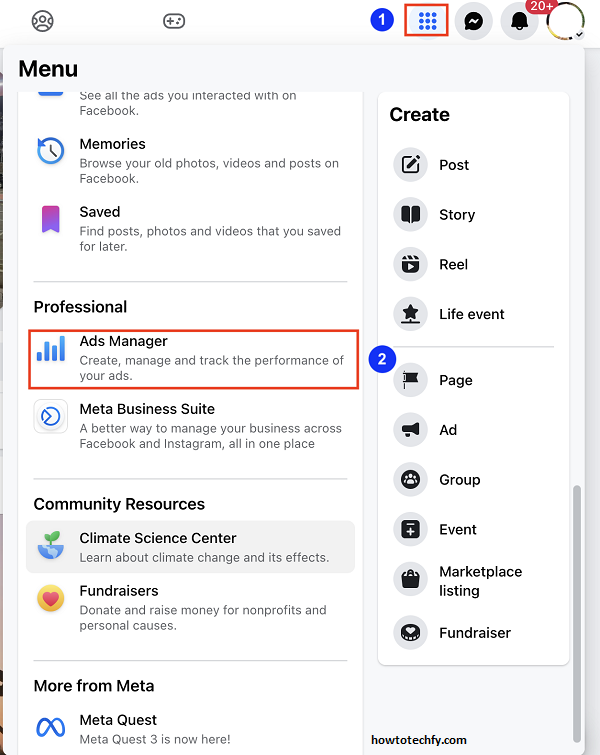
Outcome:
Facebook Ads Manager gives you in-depth control over your ad campaigns, allowing you to track performance and make data-driven adjustments to improve results.
2. Boosting Posts Directly from Your Facebook Page
Why This Works:
If you’re looking for a quick and easy way to advertise without the complexity of Ads Manager, boosting a post directly from your Facebook Page is an excellent option. It’s ideal for increasing engagement and visibility for posts that are already performing well.
Steps to Boost a Post:
- Create a Post: On your Facebook Business Page, create a post that you want to promote. This could be a product update, special offer, or event.
- Click the Boost Button: Below the post, you’ll see the Boost Post button. Click on it to start the boosting process.
- Define Your Audience: Choose who will see your boosted post. You can target people based on their location, interests, and demographics, or use Facebook’s automated targeting feature.
- Set Your Budget and Duration: Set a budget and the duration for how long you want your post to be boosted. You can set a daily or lifetime budget.
- Select Your Payment Method: Choose your payment method, either via credit card or PayPal.
- Boost Your Post: Once you’ve set your audience, budget, and duration, click Boost to launch your ad. Your post will start reaching a broader audience than just your followers.
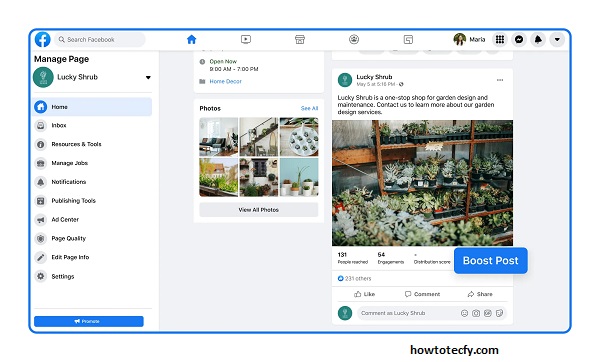
Outcome:
Boosting posts is an easy way to give a quick visibility boost to content that is already engaging your audience. While less customizable than Ads Manager, it’s perfect for beginners or those looking for simplicity.
3. Using Facebook Marketplace Ads
Why This Works:
Facebook Marketplace is an increasingly popular platform for buying and selling items locally. If you’re in the e-commerce space or have products to sell, Facebook Marketplace ads can be a highly effective way to reach local buyers.
Steps to Advertise on Facebook Marketplace:
- Go to Facebook Marketplace: From your Facebook homepage, click on Marketplace in the left-hand menu.
- Create a New Listing: Click the Create New Listing button to add your product. Select the appropriate category (e.g., items for sale, vehicles, jobs, real estate).
- Write a Compelling Title and Description: Provide an attractive title and detailed description of your product or service. Include high-quality images to draw attention.
- Choose Your Target Audience: Facebook allows you to target your ad to specific locations and demographics within the Marketplace platform. This ensures your product is seen by the right audience.
- Set Your Price: Enter your product price and any relevant shipping information.
- Boost Your Listing: After creating the listing, click Boost Listing to promote it as an ad. You’ll be able to set your budget, define your audience, and choose your payment method.
- Monitor Performance: Track how well your listing is performing in the Marketplace. Adjust your targeting or budget if needed to maximize engagement.
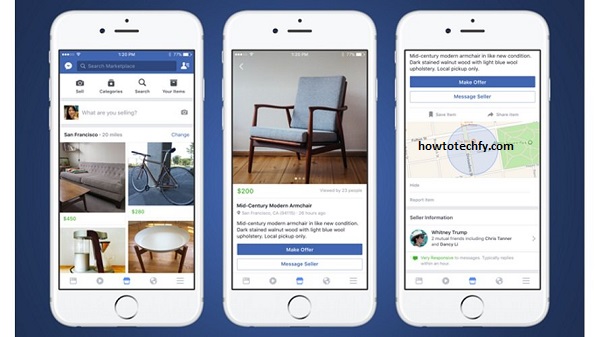
Outcome:
Facebook Marketplace ads are an excellent way to sell products directly to local buyers. The ability to target specific geographic locations makes it particularly valuable for small businesses and local sellers.
FAQs About Advertising on Facebook
1. How much does it cost to advertise on Facebook?
The cost of Facebook ads varies based on factors like your target audience, competition, and the type of ad you’re running. You set a daily or lifetime budget, and Facebook charges based on your chosen bidding strategy (cost-per-click, cost-per-impression, etc.). It’s flexible, allowing you to control how much you spend.
2. Can I run Facebook ads without a Facebook Business Page?
No, you need a Facebook Business Page to create ads. Facebook uses Business Pages to ensure that ads are linked to a legitimate business or brand.
3. What is the difference between boosting a post and using Facebook Ads Manager?
Boosting a post is a quick and simple way to increase visibility for content that’s already performing well on your page. It’s perfect for small-scale campaigns. On the other hand, Ads Manager gives you full control over your ad targeting, creative options, and campaign optimization, making it more suitable for complex or large-scale campaigns.
4. Can I target specific audiences with Facebook ads?
Yes! Facebook allows highly detailed targeting options, including demographics (age, gender, location), interests, behaviors, and even custom audiences based on previous interactions with your business.
5. What types of Facebook ads can I create?
You can create several types of ads on Facebook, including image ads, video ads, carousel ads (multiple images or videos), slideshow ads, collection ads, and more. The type of ad you choose depends on your campaign goals and the kind of content you want to share.
6. How do I measure the success of my Facebook ads?
Facebook Ads Manager provides a variety of metrics such as reach, engagement, clicks, conversions, and return on ad spend (ROAS). You can track the performance of each ad and adjust your strategy accordingly.
7. Can I schedule my Facebook ads?
Yes, you can schedule your ads to run at specific times. When setting up a campaign in Ads Manager, you can choose a start and end date or set a schedule for when the ad should be shown.
8. How long does it take for my Facebook ad to be approved?
Typically, Facebook ads are reviewed within 24 hours. However, approval times can vary based on factors like ad content and targeting. Make sure your ad complies with Facebook’s advertising policies to avoid delays.
9. What is the best time to post Facebook ads?
The best time to post Facebook ads depends on your target audience and industry. However, general studies suggest that evenings and weekends tend to perform better for many businesses. It’s also worth experimenting with different times to see when your audience is most engaged.
10. Can I create Facebook ads from my mobile device?
Yes, you can create and manage Facebook ads directly from the Facebook Ads Manager app, available for both iOS and Android devices. This allows you to create and monitor ads on the go.
Conclusion
Facebook provides various tools to help businesses advertise effectively, whether you’re looking for full control through Ads Manager, a quick solution with boosted posts, or local targeting with Marketplace ads. By choosing the right advertising method for your goals, you can reach the right audience, increase engagement, and drive sales. Start with one of these easy methods and monitor your results to find what works best for your business.