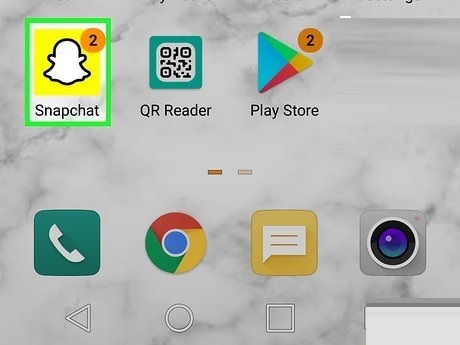Snapchat is a popular app for sharing moments, but did you know it also offers a way to back up your Camera Roll photos and videos? With Snapchat’s Memories feature, you can securely save your precious memories within the app and access them anytime. Backing up your Camera Roll ensures your content is safe, even if you lose your device. Here’s how you can back up your Camera Roll in Snapchat, step by step.
What Is Snapchat Memories?
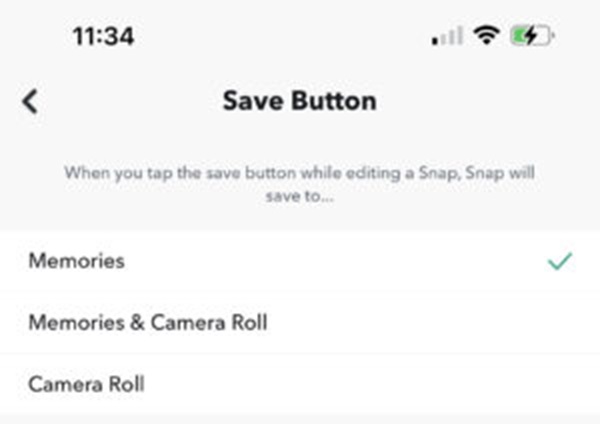
Snapchat Memories is a built-in feature of Snapchat that allows users to save Snaps, Stories, and photos or videos from their device’s Camera Roll directly to the app. Unlike traditional Snaps that disappear after being viewed or Stories that vanish after 24 hours, content saved to Memories is securely stored in Snapchat’s cloud and can be accessed anytime.
Key Features of Snapchat Memories
1. Save and Store Content
- You can save Snaps or Stories before sending them or after posting them.
- Photos and videos from your Camera Roll can also be imported and stored in Memories.
2. Cloud-Based Backup
- Memories are stored on Snapchat’s servers, allowing you to access them even if you switch devices or lose your phone.
3. Privacy Controls
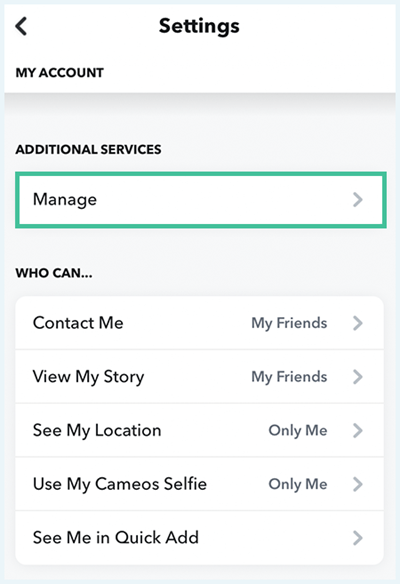
- You can move specific content into a private section called “My Eyes Only,” which is protected by a passcode. This ensures sensitive photos or videos remain private.
4. Easy Sharing and Reposting
- Saved content in Memories can be reshared as a Snap or Story anytime.
- You can also edit Snaps saved in Memories to add new captions, stickers, or filters.
5. Search and Organization
- Snapchat automatically organizes your saved content by date, location, and objects (e.g., “beach” or “sunset”) using smart search technology.
Why Use Snapchat Memories?
1. Preserve Special Moments
Memories help you save and revisit important moments, such as vacations, celebrations, or everyday fun, without worrying about losing them.
2. Save Storage Space
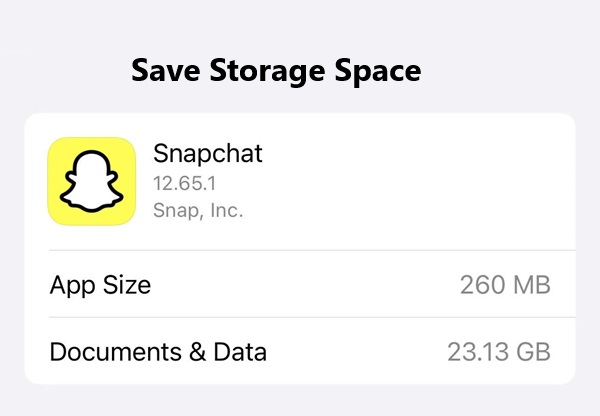
By backing up photos and videos to Snapchat Memories, you can free up space on your phone while still having access to your content.
3. Convenience Across Devices
Since Memories are tied to your Snapchat account, they can be retrieved on any device simply by logging in.
How to Access Snapchat Memories
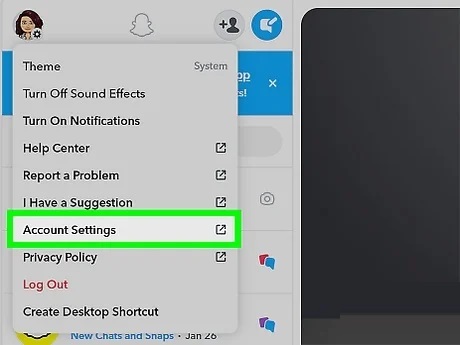
- Open Snapchat and go to the camera screen.
- Tap the double card icon (located below the camera button).
- Here, you’ll see tabs for Snaps, Stories, Camera Roll, and My Eyes Only.
Why Back Up Your Camera Roll?
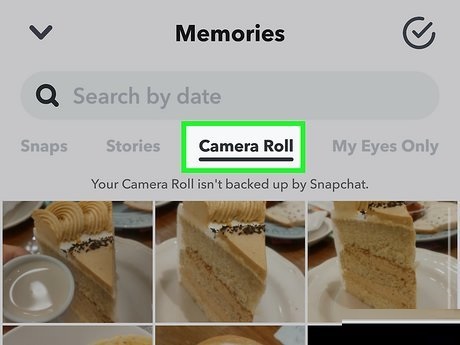
Backing up your Camera Roll in Snapchat offers several benefits:
- Cloud Storage: Saves space on your phone by storing media securely in Snapchat’s cloud.
- Accessibility: Access your backed-up photos and videos on any device when you log into Snapchat.
- Convenience: Organize and revisit saved content easily using Snapchat’s Memories feature.
How to Back Up Your Camera Roll in Snapchat
Step 1: Update Snapchat
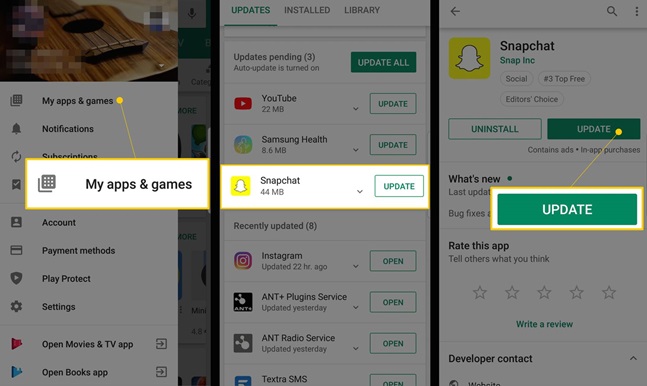
Before starting, make sure your Snapchat app is up to date to ensure access to the latest features.
- Open the App Store (iPhone) or Google Play Store (Android).
- Search for Snapchat and tap Update if available.
Step 2: Enable Memories Backup
- Open Snapchat and tap your profile or Bitmoji icon in the top-left corner.
- Tap the gear icon in the top-right corner to access Settings.
- Scroll down to the “Memories” section.
- Ensure that “Smart Backup” is enabled. This feature automatically backs up your Memories when connected to Wi-Fi or mobile data.
Step 3: Back Up Your Camera Roll
- Go to the Camera Roll section within Snapchat:
- Tap the Memories icon (double card icon) at the bottom of the camera screen.
- Swipe to the “Camera Roll” tab.
- Select the photos or videos you want to back up:
- Press and hold a photo or video to select it.
- You can select multiple items by tapping on them.
- Save the selected media to Memories:
- Tap “Save to Memories” or the save icon at the bottom.
Your selected Camera Roll content will now be backed up to Snapchat’s Memories.
How to Confirm Your Backup

To ensure your media is backed up:
- Go to Memories by tapping the double card icon.
- Swipe to the “Snaps” tab.
- Look for a cloud icon with a checkmark, which indicates that your Memories are successfully backed up.
Tips for Managing Backups
- Free Up Storage: Once backed up, you can delete the original files from your phone to save space.
- Organize with Folders: Use Snapchat’s folders in Memories to categorize your backed-up content for easy access.
- Check Backup Status: Regularly check that Smart Backup is enabled and your content is syncing properly.
FAQs
1. Can I back up all my Camera Roll photos at once?
- No, Snapchat currently requires you to manually select photos or videos to back up from your Camera Roll.
2. Is Snapchat backup free?
- Yes, backing up content to Snapchat Memories is free. However, it uses your phone’s internet connection, so consider using Wi-Fi to avoid excessive data usage.
3. What happens to my backups if I uninstall Snapchat?
- Your backups are stored in the cloud and linked to your account. They remain safe and can be accessed when you reinstall Snapchat and log in.
4. Can I recover deleted Memories?
- Unfortunately, once you delete something from Memories, it cannot be recovered.
Conclusion
Backing up your Camera Roll in Snapchat is a simple process that protects your cherished moments while freeing up space on your device. By using Snapchat’s Memories feature, you can safely store, organize, and access your photos and videos anytime, anywhere. Follow the steps outlined above to back up your Camera Roll and enjoy peace of mind knowing your memories are secure.