The “Challenge_Required” error is a common issue that Instagram users encounter when attempting to log in, access their accounts, or perform specific actions. This error typically occurs as a security measure when Instagram detects suspicious activity or needs to verify your identity. While it may seem frustrating, fixing it is often straightforward. Here are four easy methods to resolve the “Challenge_Required” error and regain access to your account.
1. Verify Your Identity Using the Instagram App
The “Challenge_Required” error often appears when Instagram requires additional verification to confirm your identity. This can happen if you’re logging in from a new device, location, or suspicious IP address.
Steps to Fix It:
- Open the Instagram App:
- Use the Instagram mobile app rather than a web browser. The app is better equipped to handle verification processes.
- Follow the Verification Prompts:
- Instagram may prompt you to verify your identity by sending a security code to your email or phone number linked to the account.
- Enter the Verification Code:
- Retrieve the code from your email or SMS and enter it into the app.
- Confirm Your Identity:
- Once you verify, Instagram will redirect you to your account.
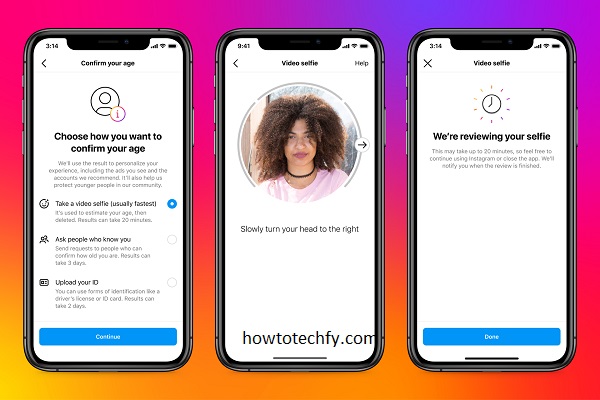
This method resolves the issue in most cases, as it directly addresses Instagram’s security concerns.
2. Clear Your Cache and Cookies
If you’re encountering the “Challenge_Required” error while using Instagram in a web browser, cached data or cookies might be causing the issue.
Steps to Fix It:
- Open Browser Settings:
- In Chrome, go to Settings > Privacy and Security > Clear Browsing Data.
- Select the option to clear cache and cookies.
- Log Out and Log Back In:
- After clearing the cache, log out of Instagram and log back in.
- Use Incognito Mode:
- Alternatively, try accessing Instagram in Incognito or Private mode to bypass saved browser data.
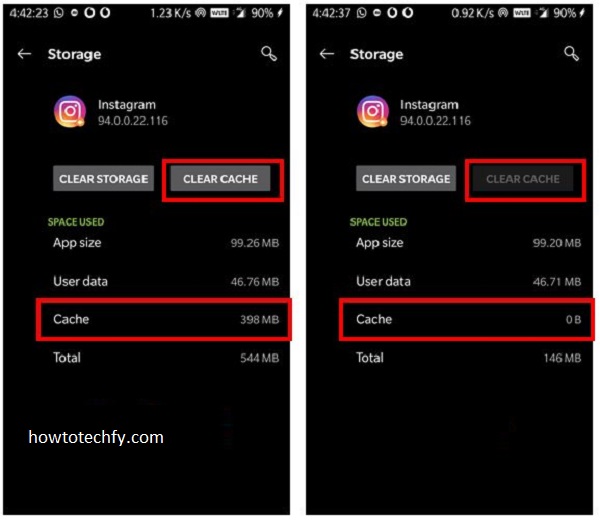
Clearing cache and cookies refreshes your browser session and often resolves login-related errors.
3. Update the Instagram App
Using an outdated version of the Instagram app can lead to errors, including “Challenge_Required.”
Steps to Fix It:
- Check for Updates:
- Visit the App Store (iOS) or Google Play Store (Android) and search for Instagram.
- If an update is available, install it.
- Restart the App:
- After updating, close the app completely and reopen it.
- Reattempt Login:
- Try logging in again to see if the error is resolved.
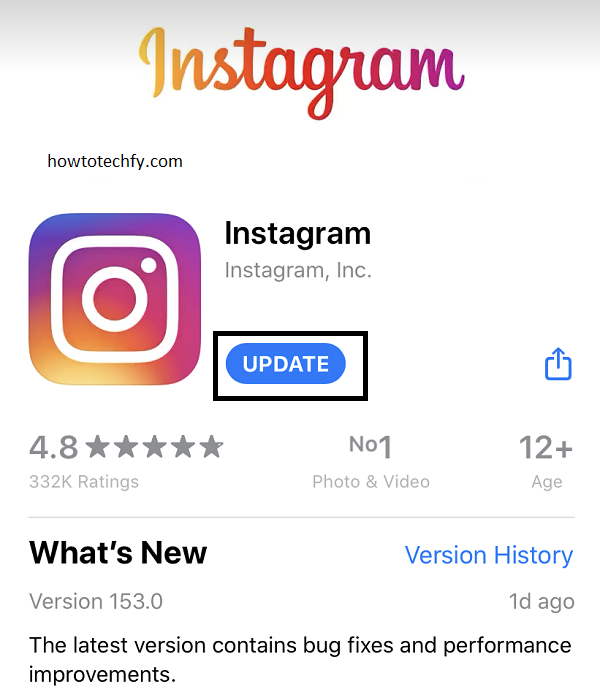
Keeping your app updated ensures compatibility with Instagram’s servers and minimizes errors.
4. Use a Different Device or Network
The “Challenge_Required” error may be related to network or device-specific issues. Instagram could block certain IP addresses or devices temporarily due to suspicious activity.
Steps to Fix It:
- Switch Networks:
- If you’re using Wi-Fi, try switching to mobile data or vice versa.
- Use Another Device:
- Log in from a different smartphone, tablet, or computer.
- Reset Your IP Address:
- Restart your router or connect to a VPN to obtain a new IP address.
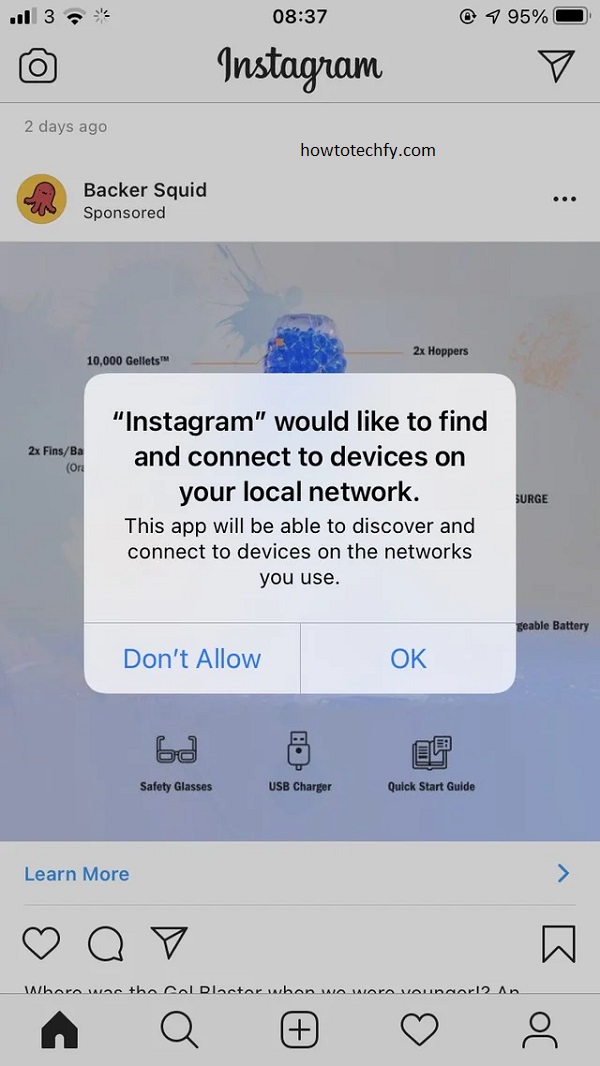
This method helps bypass any device or network restrictions Instagram may have applied.
FAQs
Conclusion
The “Challenge_Required” error on Instagram is primarily a security feature designed to protect your account. By verifying your identity, clearing browser data, updating the app, or switching networks, you can quickly fix this issue. If none of these solutions work, consider contacting Instagram Support for further assistance. Staying proactive about account security and ensuring your login credentials are correct will help minimize such errors in the future.

