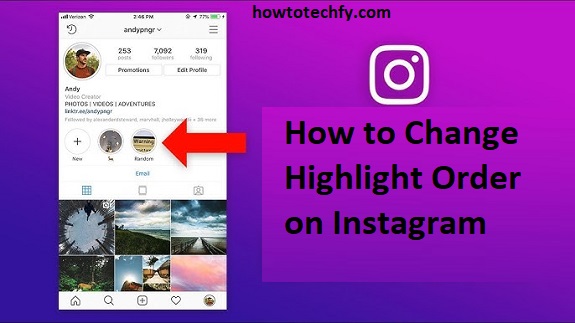Instagram Highlights are a great way to showcase your favorite Stories and keep them visible on your profile beyond the typical 24-hour period. Whether you want to reorder your Highlights to give more prominence to certain content or simply freshen up your profile, Instagram makes it easy to rearrange them. Here are three easy ways to change the order of Highlights on Instagram.
1. Rearranging Highlights Directly from Your Profile
One of the simplest ways to change the order of your Instagram Highlights is directly from your profile page. This allows you to drag and drop Highlights into the desired order.
Steps to Rearrange Highlights:
- Open Instagram: Launch the Instagram app and log into your account.
- Go to Your Profile: Tap your profile picture in the bottom-right corner to navigate to your profile.
- View Your Highlights: Scroll down to the section where your Highlights are displayed. Each Highlight will appear as a round icon above your regular posts.
- Enter Edit Mode: Tap and hold the Highlight you want to move. A small menu will appear with the option to Edit Highlight.
- Rearrange Highlights: While in Edit mode, you can drag and drop the Highlights in the order you prefer. Simply hold the Highlight, drag it to a new spot, and release it.
- Save the New Order: Once you’re happy with the new order, exit Edit mode, and the new sequence will be saved automatically.
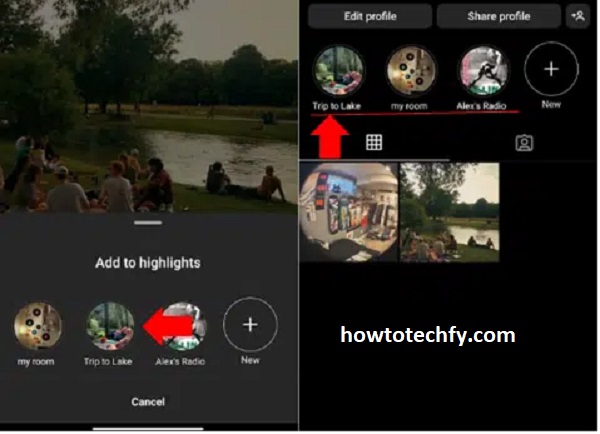
This method is quick and simple, allowing you to prioritize certain Highlights without having to dive into detailed settings.
2. Using the Edit Highlight Option
If you want to move Highlights around and also make adjustments to their content, the Edit Highlight option is a great tool. This method is especially useful if you want to modify the content of a Highlight while also changing its position.
Steps to Use Edit Highlight for Reordering:
- Go to Your Profile: Open Instagram and go to your profile page by tapping your profile picture in the lower-right corner.
- Select a Highlight: Tap on the Highlight you wish to edit.
- Edit Highlight: Tap the three-dot menu in the bottom-right corner of the screen within the Highlight. Then select Edit Highlight.
- Reorder the Content: Here, you can add or remove Stories from the Highlight. Though Instagram doesn’t allow direct drag-and-drop reordering of Highlights themselves, you can adjust the content inside a Highlight and re-upload any Stories you’d like to prioritize.
- Save Changes: Once you’re satisfied with the changes, tap Done to save.
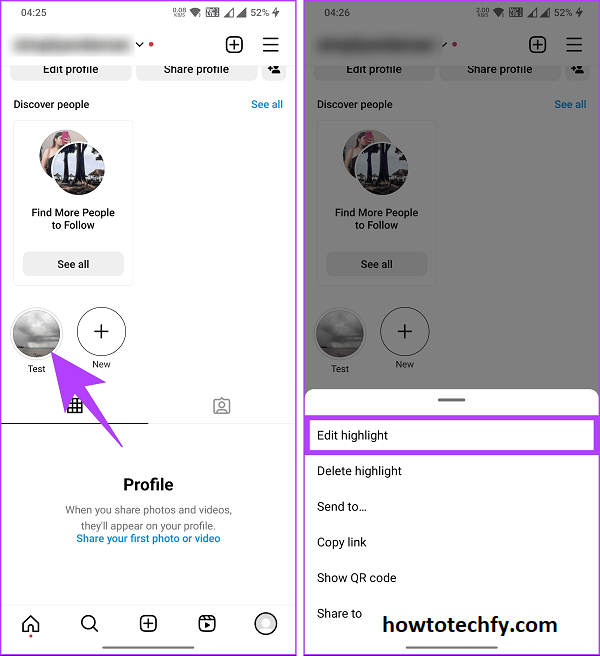
While this method doesn’t allow you to directly rearrange the order of the Highlights themselves, it gives you the flexibility to update the content of a Highlight and change its emphasis.
3. Archiving and Recreating Highlights
If you need a more manual method to change the order of Highlights, archiving and recreating the Highlights can help. By removing Highlights and re-adding them in a new order, you can achieve a fresh sequence.
Steps to Archive and Recreate Highlights:
- Open Instagram: Launch Instagram and go to your profile.
- Archive a Highlight: Tap the Highlight you want to remove, then tap the three-dot menu and choose Delete Highlight to archive it.
- Recreate the Highlight: After archiving, go to your Story archive (tap the three-line menu in the top-right corner of your profile and select Archive).
- Re-add Stories: From your archive, select the Stories you want to add back to a Highlight. You can choose the new order in which the Stories will appear.
- Save the New Highlight: Once you’ve re-added Stories in the preferred order, save it as a new Highlight.
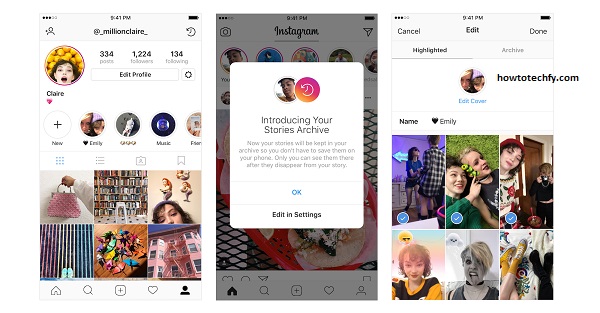
This method is a bit more time-consuming but ensures you have full control over the order of your Highlights and the content displayed within them.
FAQs About Changing Highlight Order on Instagram
1. Can I rearrange the order of my Instagram Highlights?
Yes, you can rearrange your Instagram Highlights by dragging and dropping them directly from your profile page, as long as you’re in Edit mode. Alternatively, you can use the Edit Highlight option to modify their content.
2. How do I add or remove content from an Instagram Highlight?
To add or remove content from a Highlight, tap on the Highlight, then tap the three-dot menu and select Edit Highlight. From there, you can add new Stories or remove existing ones.
3. Can I directly drag Highlights to change their order?
Yes, on the Instagram profile page, you can tap and hold a Highlight, then drag it to a new position to reorder them. This is the easiest and quickest way to change their order.
4. How do I reorder Highlights if I want to change both the content and the order?
If you want to both reorder Highlights and update their content, you can use the Edit Highlight option. By adding or removing Stories within each Highlight, you can change the focus and indirectly affect the order by creating new sequences.
5. Can I remove a Highlight without deleting it permanently?
Yes, you can archive a Highlight without deleting it. To do this, tap on the Highlight, then choose the three-dot menu and select Delete Highlight to archive it. You can later recreate the Highlight by adding new Stories from your archive.
6. What happens if I delete a Highlight?
When you delete a Highlight, it is removed from your profile, but the Stories within that Highlight remain in your Story archive. You can re-add them to a new Highlight or create a new one if desired.
7. Can I change the order of the Highlights in the Instagram app’s Story feed?
No, the order of Highlights on the profile page is the only place you can adjust their arrangement. The Story feed itself does not allow you to reorder Highlights.
8. Can I change the name or cover photo of a Highlight while rearranging them?
Yes, when you edit a Highlight, you can change both the name and the cover photo. Tap on the Edit Highlight option and then select Edit Cover to change the image. You can also update the Highlight name under the Title field.
9. Is there a limit to how many Highlights I can have?
There is no specific limit to how many Highlights you can create. However, the more Highlights you have, the harder it might be for your followers to navigate through them, so it’s best to keep them organized.
10. Does the order of Highlights affect how they are viewed by my followers?
Yes, the order of your Highlights on your profile will determine which ones are displayed first. Prioritize your most important or engaging content at the front to grab the attention of your followers.
Conclusion
Rearranging your Instagram Highlights is a simple way to keep your profile fresh and organized. Whether you use the drag-and-drop method directly from your profile, adjust Highlights through the Edit Highlight feature, or manually recreate Highlights, Instagram offers flexible options to manage the order of your content. By following these three easy methods, you can ensure that your most important or latest content always takes center stage on your profile.