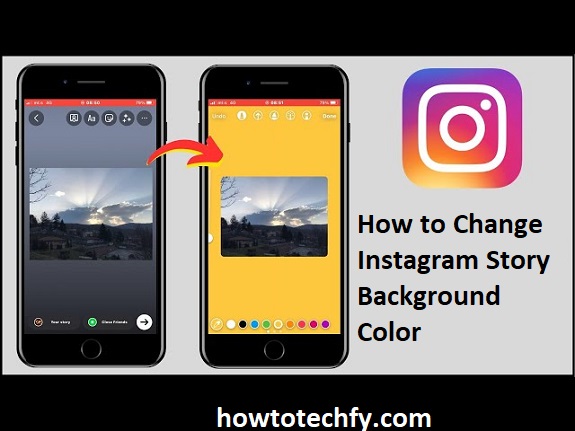Instagram Stories are a creative way to share fleeting moments with your followers. Adding a background color to your Instagram Story can elevate the visual appeal and make your content stand out. Whether you want to add a solid color or a gradient, Instagram offers several simple ways to change your Story background color. Here’s a guide to four easy methods for customizing your Instagram Story background.
1. Using the Color Picker Tool
Instagram provides a built-in color picker tool, which allows you to select any color for your Story’s background. This is the most straightforward way to change your background color.
Steps:
- Open Instagram and swipe right to create a new Story.
- Capture or upload a photo or video from your gallery, or simply choose a plain image to start with.
- After selecting your photo or video, tap the pen icon at the top of your screen to open the drawing tools.
- At the top of the screen, you’ll see a color palette. You can tap on one of these to select a solid color. If you want more options, hold down the color circle to bring up the full color picker.
- Select your desired color and then tap and hold the screen to fill the background with the chosen hue.
- Once your background is filled with the selected color, you can continue adding text, stickers, or any other elements to your Story.
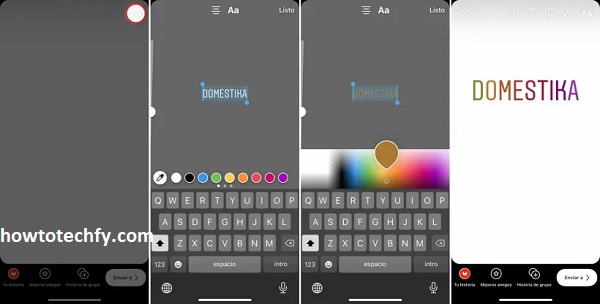
Why It Works:
This method is quick and easy, providing you with full control over the background color of your Story.
2. Using the Gradient Tool
For those looking for a bit more flair, Instagram’s gradient tool allows you to create a smooth transition between two colors. This adds a more dynamic effect to your Story background.
Steps:
- Start by opening the Instagram camera and taking or uploading a photo for your Story.
- Tap the pen icon to open the drawing tool, just like in the previous method.
- At the bottom of the screen, swipe through the color options and select a color for the gradient’s starting point.
- Hold down your finger on the screen to create a gradient effect. As you hold, you’ll see the color gradually shift into a new one, blending seamlessly.
- Adjust the transition and select the second color that you want to appear in the gradient.
- Release your finger to complete the gradient background. You can then add other features like text or emojis to personalize the Story.
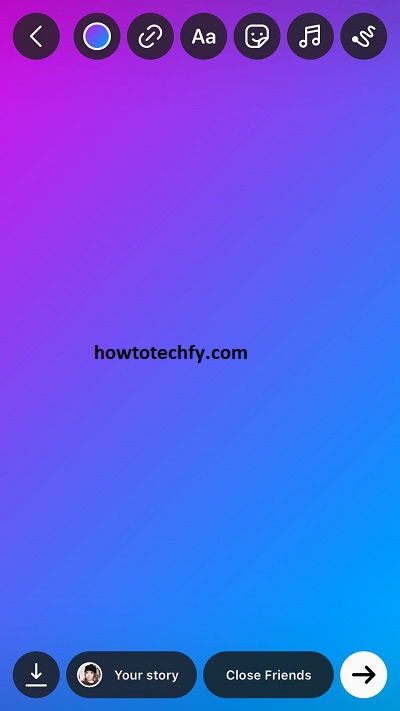
Why It Works:
The gradient tool adds visual interest and can make your Story background appear more vibrant and engaging.
3. Uploading a Solid Color Background Image
If you want a more polished and consistent look, you can create a solid color background by uploading a simple image with the desired color. This method allows you to use colors that aren’t available in the Instagram color palette.
Steps:
- Use a photo editing app (like Canva or Adobe Spark) to create an image of a single color. Set the image size to 1080 x 1920 pixels, which is the recommended size for Instagram Stories.
- Choose your preferred color and save the image.
- Open Instagram and swipe right to create a new Story.
- Tap the gallery icon in the lower-left corner to upload the solid color image you just created.
- Once uploaded, you can add text, stickers, or any other elements to complete your Story.
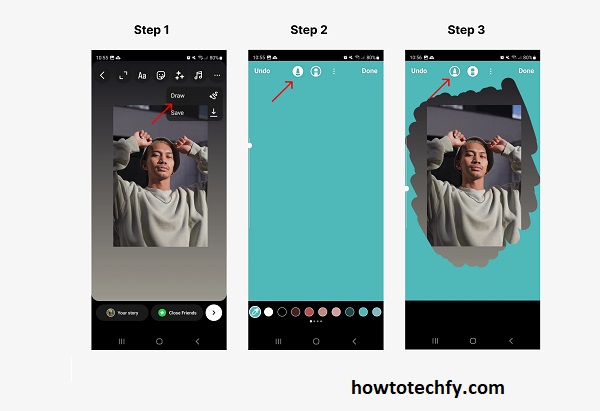
Why It Works:
This method allows for maximum control over the exact shade you want and ensures a clean, solid background.
4. Using the Text Tool for a Colored Background
Another quick way to change your Instagram Story background is by using the text tool to create a colored background. This technique gives you the option to use a variety of colors without needing to upload a photo or video.
Steps:
- Open Instagram and swipe right to create a new Story.
- Tap the text icon (Aa) to open the text editor.
- Type any random text (it doesn’t matter what you type, as it’s just for creating a colored background).
- Tap and hold the text until the highlighting color tool appears.
- Choose the color you want for your background. You can use the color palette or the gradient options.
- Once the color appears, resize the text to fill the entire screen, covering it up with a solid color background.
- You can now delete the text or leave it for a fun touch, and then add other elements to your Story.

Why It Works:
This method is quick and gives you another way to achieve a colored background without having to draw or upload anything.
FAQs: Changing Instagram Story Background Color
1. Can I change the background color of an Instagram Story after posting it?
No, once you’ve posted a Story, you cannot edit the background color. However, you can delete the Story and upload a new one with the desired background.
2. Can I use any color I want for my Instagram Story background?
Yes, Instagram allows you to choose from a range of colors using the color picker tool. You can also create custom colors by holding down the color circle to access a more detailed palette.
3. How do I create a gradient background on Instagram?
To create a gradient background, use the pen tool and select the gradient option. Hold your finger on the screen to apply a smooth color transition from one color to another.
4. Can I upload a custom color image as a background for my Story?
Yes, you can create a solid color image using a photo editing app, upload it as your Story background, and add text or stickers on top.
5. How do I make a background color fill the entire screen?
If you want the background color to fill the screen, use the text tool method or the pen tool, hold your finger on the screen to fill it with the color, and resize elements accordingly.
6. Is there a way to use images or photos as backgrounds while still changing the color?
Yes, you can add a color overlay to your photo or video by using the color picker tool and adjusting the opacity. This allows you to still see the image while adding a tint or color to it.
7. Can I change the background color of Instagram Stories for multiple posts at once?
No, you’ll need to edit the background color individually for each Story you create. Each Story is customizable and has to be edited separately.
8. Can I use the same color on multiple Instagram Stories?
Yes, you can use the same background color for multiple Stories. Just save your color preferences or upload a pre-made solid color image.
9. Can I make my background transparent?
Instagram doesn’t support transparent backgrounds, but you can use semi-transparent color overlays or make a background slightly transparent by adjusting the opacity of the color.
10. Do I need a third-party app to change the background color?
No, Instagram provides built-in tools for changing the background color of your Stories. Third-party apps are only needed if you want more advanced design options.
Conclusion
Changing the background color of your Instagram Story is a fun way to make your content stand out. Whether you choose to use the color picker tool, gradient effects, a solid color image, or the text tool, there are multiple ways to customize your Stories to fit your aesthetic. With these four easy methods, you can easily add creativity to your posts and engage your followers with unique and colorful backgrounds.