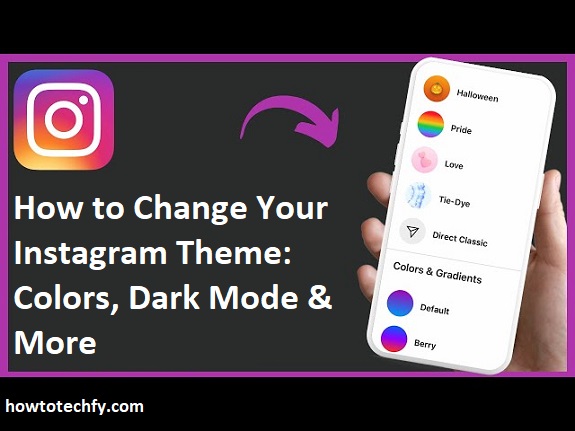Instagram offers several customization options, including changing the theme, colors, and enabling dark mode for a more personalized experience. Whether you want to switch to dark mode, change chat colors, or customize your Instagram app icon, this guide will show you three simple ways to do it on both iPhone and Android.
1. Enable Instagram Dark Mode (iPhone & Android)
Dark Mode is a popular feature that changes the app’s background to black or dark gray, reducing eye strain and saving battery life.
How to Enable Dark Mode on Instagram:
For iPhone:
- Open the Settings app on your iPhone.
- Scroll down and tap Display & Brightness.
- Select Dark under Appearance.
- Open Instagram – it will now appear in dark mode automatically.
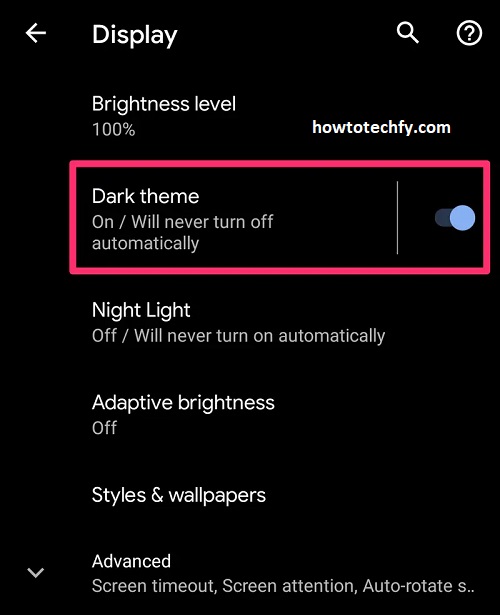
For Android:
- Open your phone’s Settings.
- Tap Display > Dark Mode and enable it.
- Open Instagram, and it will automatically switch to dark mode.
📌 Tip: If Instagram is still in light mode, go to Instagram Settings > Theme > Select Dark Mode.
🚫 Limitations: You cannot change Instagram’s main interface color beyond light and dark modes.
2. Change Instagram Chat Theme & Colors
Instagram allows you to change the theme and colors of your DM (Direct Messages), making conversations more fun and visually appealing.
How to Change Instagram Chat Theme:
- Open the Instagram app and go to your DMs (Direct Messages).
- Tap on a chat you want to customize.
- Tap the chat name (top of the screen).
- Select Theme or Colors & Gradients.
- Choose from various themes like Pride, Love, Monochrome, Halloween, and more.
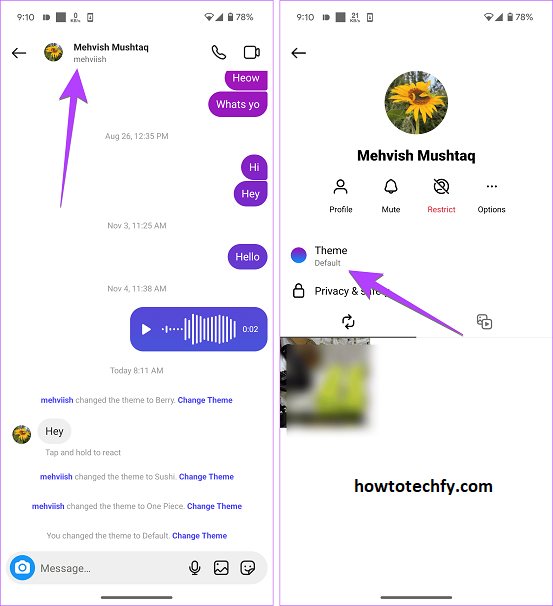
📌 Tip: The theme change applies only to that chat, so you can have different themes for different conversations!
🚫 Limitations:
- This feature only works if both users have the latest Instagram update.
- Some themes are seasonal and may change over time.
3. Customize Your Instagram App Icon (iPhone & Android)
Instagram occasionally allows users to change the app icon, letting you select from classic, retro, and other themed icons.
How to Change the Instagram App Icon (If Available):
- Open Instagram and go to your profile.
- Tap the ☰ Menu (three lines) at the top-right.
- Select Settings > Scroll down until you see 🎉 “App Icon” (if available).
- Choose your preferred icon, such as Classic, Sunrise, Twilight, or Dark.
- The Instagram icon on your home screen will change!
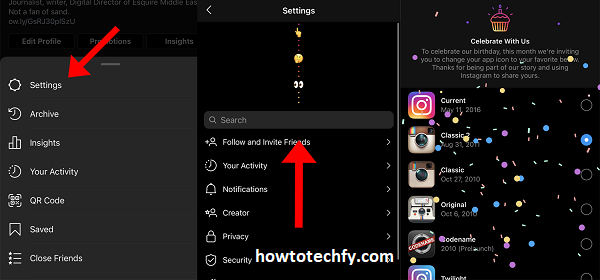
🚫 Limitations:
- Instagram only offers this feature occasionally during anniversaries or special updates.
- If you don’t see the option, it may not be available in your region.
📌 Alternative: You can manually change the Instagram icon on iPhone using the Shortcuts app or on Android using custom launchers like Nova Launcher.
FAQs About Changing Your Instagram Theme, Colors & Dark Mode
1. How do I change my Instagram theme to dark mode?
To enable dark mode on Instagram:
✅ For iPhone: Go to Settings > Display & Brightness > Select Dark Mode.
✅ For Android: Go to Settings > Display > Enable Dark Mode.
✅ You can also enable dark mode within Instagram:
- Open Instagram and go to your profile.
- Tap the ☰ Menu (three lines) > Settings & Privacy.
- Tap Accessibility > Theme > Select Dark Mode.
2. Can I change my entire Instagram theme color?
No, Instagram only allows users to switch between light mode and dark mode. However, you can change your DM chat colors to customize conversations.
3. How do I change Instagram chat themes and colors?
- Open Instagram and go to DMs (Direct Messages).
- Select a conversation.
- Tap the chat name at the top.
- Tap Theme or Colors & Gradients.
- Choose a new theme or chat color.
📌 Tip: Each chat can have a different theme!
4. Why can’t I change my Instagram chat theme?
If you can’t see the option to change chat themes, it may be because:
- You haven’t updated Instagram to the latest version.
- The feature isn’t available in your region yet.
- The recipient needs to have Messenger integration enabled.
✅ Fix: Update your Instagram app and enable Messenger integration under Settings > Privacy > Messages.
5. How do I change my Instagram app icon?
Instagram sometimes offers app icon customization during special events. To check:
- Open Instagram > Go to your profile.
- Tap the ☰ Menu > Settings.
- Scroll down to find 🎉 App Icon (if available).
- Choose from classic, modern, or colorful icons.
🚨 Note: If you don’t see this option, Instagram has removed the feature for now.
6. Can I change my Instagram background color?
No, you can’t change the background color of Instagram’s main interface. However, you can customize the chat background using themes in Instagram DMs.
7. Does Instagram dark mode save battery life?
Yes! Dark mode helps save battery, especially on OLED and AMOLED screens by reducing the power needed to display bright colors.
8. Can I change the Instagram icon on iPhone manually?
Yes! If Instagram doesn’t provide an app icon change feature, you can manually do it on iPhone using Shortcuts:
- Open the Shortcuts app.
- Tap + (Create Shortcut) > Add Action.
- Search for “Open App” and select Instagram.
- Tap …” (More Options) > Add to Home Screen.
- Tap the icon > Select Choose Photo and set your custom icon.
- Name it “Instagram” and tap Add.
📌 Tip: You can download custom Instagram icons online for a unique look!
9. Can I switch Instagram back to the classic icon?
Yes, but only if Instagram brings back the App Icon feature. If unavailable, you can manually change it using the Shortcuts app (iPhone) or a custom launcher (Android).
10. How do I reset my Instagram theme settings?
To reset Instagram themes back to default:
✅ For Dark Mode: Go to Settings > Display > Choose Light Mode.
✅ For Chat Themes: Open a chat > Chat Settings > Choose Default Theme.
✅ For Icons (If Changed Manually): Delete the custom shortcut and re-add the official Instagram app icon.
Final Thoughts
Here are the 3 best ways to customize your Instagram theme:
1️⃣ Enable Dark Mode – Helps reduce eye strain and saves battery.
2️⃣ Change Chat Themes & Colors – Makes DMs more personalized.
3️⃣ Customize the Instagram App Icon – Adds a unique look to your home screen.
Try these methods to enhance your Instagram experience and make the app match your style! 😊
Would you like more Instagram customization tips? Let me know! 🚀