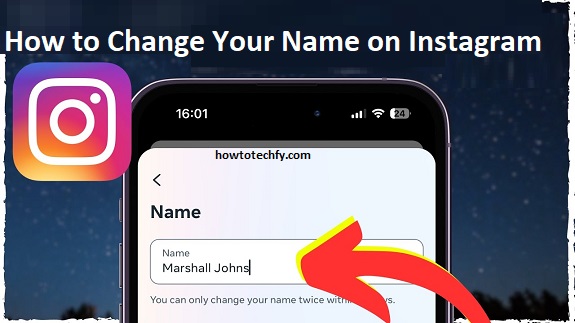Changing your name on Instagram is a simple and effective way to update your profile and make it reflect your personal or brand identity. Whether you’re rebranding, changing your display name, or simply updating your profile to match your new preferences, Instagram makes it easy to update your name. Here are three easy ways to change your name on Instagram.
1. Change Your Display Name (Visible to All Users)
The Display Name is the name that appears at the top of your Instagram profile. It’s different from your username and can be anything you like, including your real name, nickname, or brand name. This name is visible to anyone who views your profile or interacts with you, and you can change it as often as you like.
Steps to Change Your Display Name:
- Open the Instagram app on your phone or go to Instagram.com on a desktop browser.
- Go to your Profile: Tap on your profile picture or username in the bottom-right corner to access your profile.
- Edit Profile: Once on your profile, tap the Edit Profile button located below your bio and profile picture.
- Change Display Name: In the field labeled Name, delete your current name and type in your new display name.
- Save Changes: After entering your new name, scroll to the bottom and tap the Done button (on mobile) or Submit (on desktop) to save your changes.
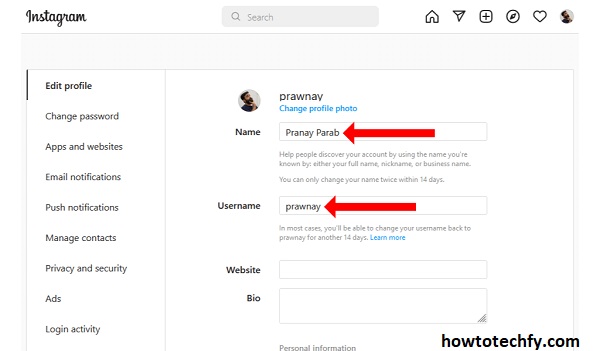
Outcome:
Your new display name will appear at the top of your Instagram profile, and anyone who visits your page will see it. The display name can be changed as many times as you wish without any restrictions.
2. Change Your Instagram Username (Your Unique ID)
Your Instagram username (the one that appears after the “@” symbol) is unique to your account. This username is how others search for you, and it also appears in your Instagram profile URL. Changing your username can make it easier for people to find you or better represent your identity.
Steps to Change Your Username:
- Go to Your Profile: Open the Instagram app and tap on your profile picture in the bottom-right corner to access your profile.
- Edit Profile: Tap on the Edit Profile button on your profile page.
- Change Username: In the Username field, erase your current username and type in your new one. Instagram will notify you if the username is already taken by someone else.
- Save Changes: After entering your new username, tap Done (mobile) or Submit (desktop) to save your changes.
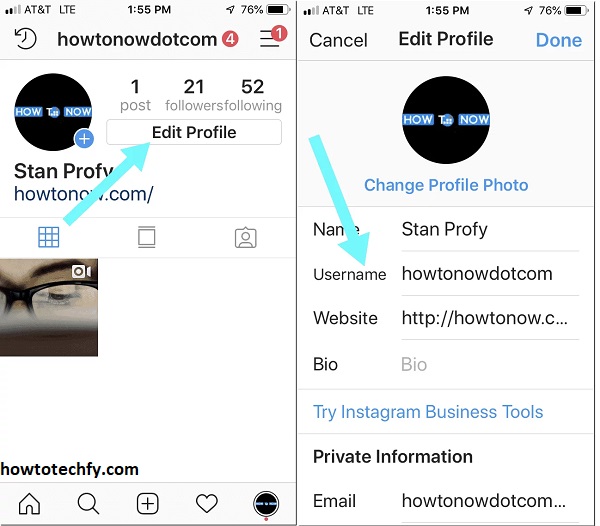
Outcome:
Your new username will appear on your profile and in the URL of your profile. Keep in mind that changing your username will also change the link to your Instagram profile, so anyone who had the old URL will no longer be able to find you using that link. Be sure to update any links you may have shared on other platforms or websites.
3. Change Your Full Name (For Privacy and Personalization)
In addition to the Display Name and Username, Instagram also allows you to set a Full Name on your profile, which is different from your display name. This can be useful if you want to include your full name but keep your display name short and easy to remember.
Steps to Change Your Full Name:
- Go to Your Profile: Open Instagram on your phone or visit Instagram.com on your browser.
- Edit Profile: Tap the Edit Profile button under your profile picture.
- Change Full Name: In the Name field, enter your full name or any other details you want to display. This name won’t be searchable, but it will appear below your display name.
- Save Changes: Tap Done (on mobile) or Submit (on desktop) to save your new full name.
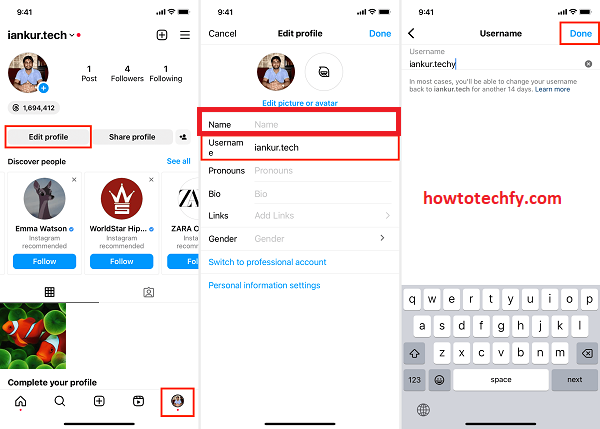
Outcome:
Your full name will appear in your profile, right below your display name. This field is not as prominent as your display name but is useful for people who want more detailed information about who you are.
Conclusion
Changing your name on Instagram is a quick and easy way to personalize your profile. Whether you’re updating your display name for branding purposes or changing your username to reflect your new identity, Instagram provides flexible options for personalizing your account. By following the simple steps above, you can update your profile name to suit your needs and preferences. Always remember that your username should be unique, while your display name and full name can be modified as often as you like.