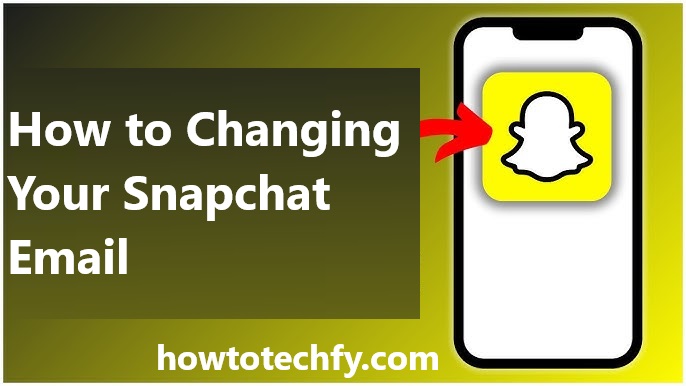Snapchat is one of the most popular social media platforms today, with millions of users sending Snaps, sharing Stories, and connecting with friends. To keep your account secure and functional, it’s crucial to have an up-to-date email address linked to your Snapchat account. Your email is essential for receiving account-related notifications, resetting your password, and verifying account changes. If you need to update your email, whether due to a change in contact information or security concerns, this guide will walk you through the entire process.
Why Should You Change Your Snapchat Email?
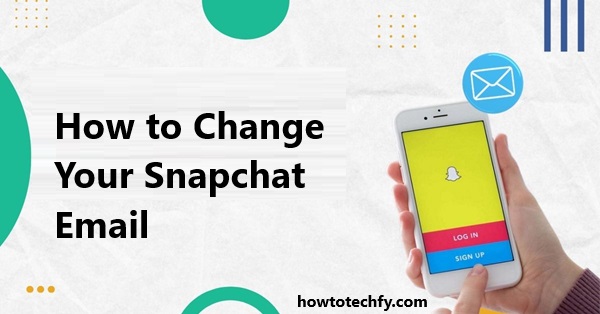
- You No Longer Have Access to the Current Email: If you’ve lost access to the email linked to your account, updating it is vital for account recovery and notifications.
- Improving Security: Switching to a more secure or private email address can protect your account from hackers or unauthorized access.
- Account Consolidation: You may want to streamline your online presence by linking all your accounts to one central email.
- Professional Email Change: If your old email is tied to a school or job you’ve left, you might want to update it to reflect your current situation.
No matter your reason, keeping your Snapchat email current ensures a smooth experience and enhances your account’s security.
Step-by-Step Guide: How to Change Your Snapchat Email
Step 1: Open the Snapchat App
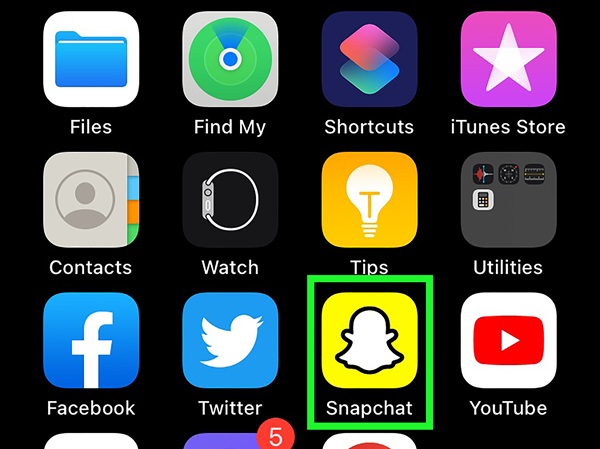
Screenshot
- Launch the Snapchat app on your smartphone or tablet.
- Ensure you’re logged in to the account where you want to change the email address.
If you don’t have Snapchat installed, download it from the Google Play Store (for Android) or App Store (for iOS).
Step 2: Go to Your Profile
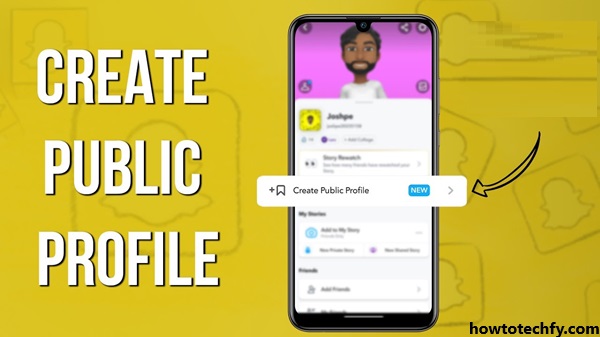
- Tap on your Bitmoji or profile icon in the top-left corner of the Snapchat home screen.
- This will open your profile page, where you can view your Snap Score, Stories, and account information.
Step 3: Access Settings
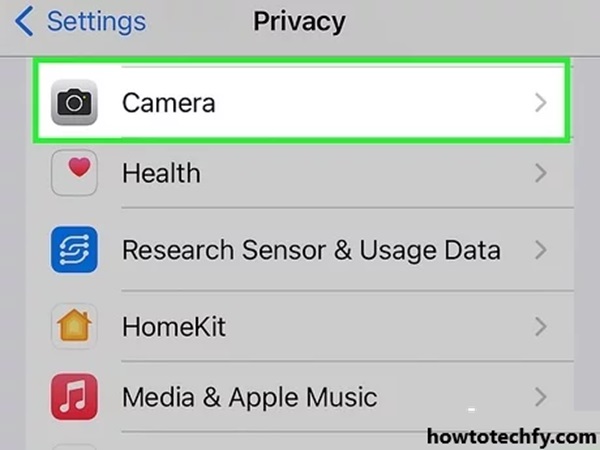
- In your profile, tap the gear icon in the top-right corner to access the Settings menu.
- The Settings menu contains all your account management options.
Step 4: Locate the Email Section
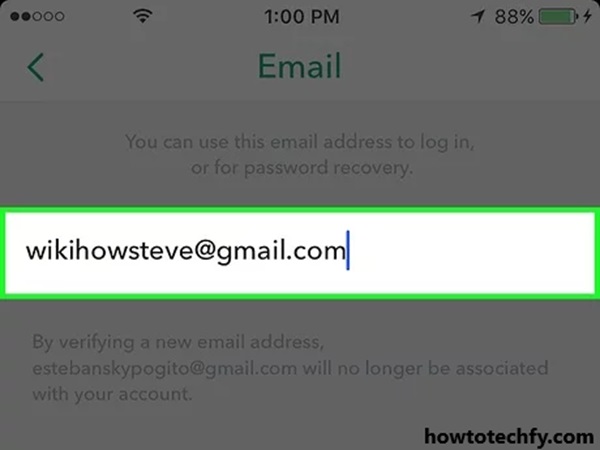
- Scroll down to the “Email” section under the “My Account” category.
- Tap on the current email address to open the email settings page.
Step 5: Enter a New Email Address
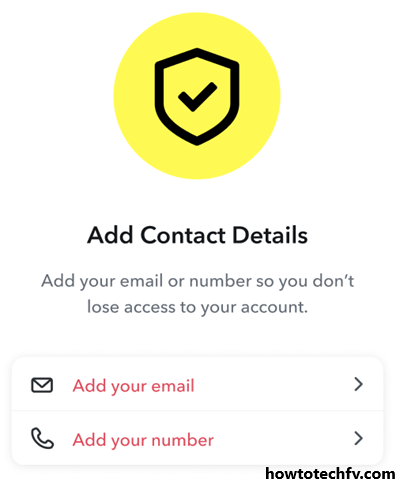
- Delete the old email address and type in your new one.
- Make sure the email address is valid and accessible, as Snapchat will require you to verify it.
Double-check for typos to avoid potential issues during verification.
Step 6: Verify Your New Email Address
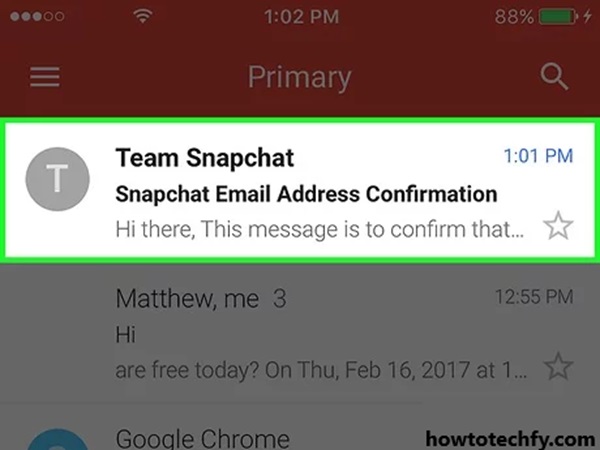
- After entering the new email, Snapchat will send a verification email to the address you provided.
- Open your email inbox and look for a message from Snapchat. It usually arrives within a few seconds, but it may take a few minutes.
If you don’t see the email, check your spam or junk folder.
Step 7: Confirm the Change
- Click the verification link in the email to confirm your new email address.
- Once verified, return to the Snapchat app, and you’ll see your new email linked to your account.
Troubleshooting Common Issues
1. I Didn’t Receive the Verification Email
- Double-check that you entered the correct email address.
- Look in your spam or junk folder.
- Resend the verification email by returning to Snapchat and tapping “Resend Verification.”
- Ensure your email provider isn’t blocking emails from Snapchat.
2. I No Longer Have Access to My Old Email
- If you can’t access your old email, you can still update your Snapchat email as long as you know your account password. Follow the steps above to enter and verify your new email.
- If you’ve forgotten your password, use the phone number recovery option to reset it before updating your email.
3. My Account Is Locked or Hacked
If your account is locked or you suspect it’s been hacked, contact Snapchat Support immediately. They may require proof of identity or account ownership to help you regain access and update your email.
4. I Accidentally Entered the Wrong Email
If you accidentally entered an incorrect email, you won’t be able to verify it. Simply repeat the process and input the correct address.
How to Make Your Snapchat Account More Secure
1. Enable Two-Factor Authentication

Two-factor authentication (2FA) adds an extra layer of security to your Snapchat account. When enabled, you’ll need to verify your login using a code sent to your phone, even if someone has your password.
- Go to Settings > Two-Factor Authentication and follow the instructions to set it up.
2. Use a Strong Password
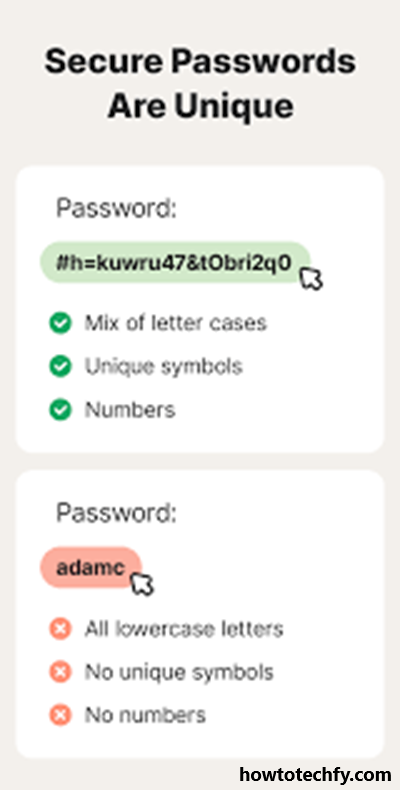
A strong password is your first line of defense. Use a combination of uppercase and lowercase letters, numbers, and special characters. Avoid using easily guessable information like your name or birthdate.
3. Keep Your Email Secure
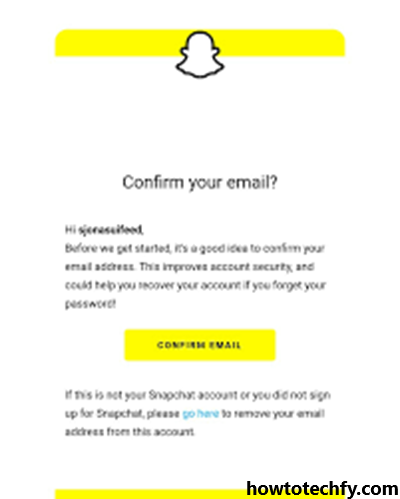
The security of your Snapchat account is tied to the security of your email. Use a secure email provider and enable two-factor authentication on your email account as well.
4. Monitor Login Activity
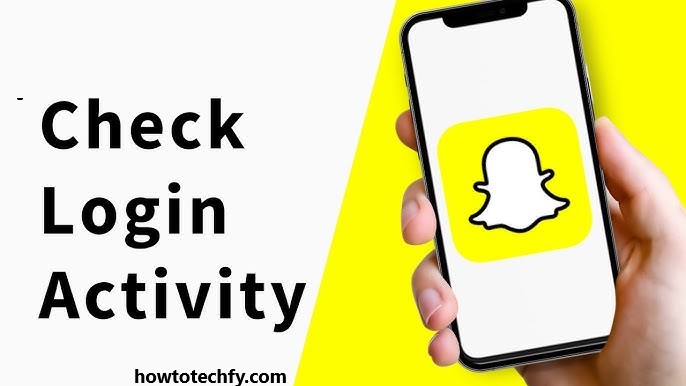
Regularly check your Snapchat account for suspicious activity. If you see logins from unknown devices or locations, change your password immediately and update your email for added protection.
FAQs About Changing Your Snapchat Email
1. Can I change my Snapchat email without logging into my account?
No, you must be logged into your Snapchat account to change your email address. If you’ve lost access to your account, you can try recovering it using your phone number or email.
2. Will my friends know if I change my email on Snapchat?
No, your email address is private and will not be shared with your Snapchat friends or contacts.
3. What happens if I don’t verify my new email address?
Your old email address will remain linked to your Snapchat account until you verify the new one. Verification is mandatory to complete the email update process.
4. I didn’t receive the verification email. What should I do?
If you don’t see the verification email:
- Check your spam or junk folder.
- Confirm you entered the correct email address.
- Resend the email from Snapchat by going back to the app.
- Make sure your email provider isn’t blocking messages from Snapchat.
5. Can I use the same email address for multiple Snapchat accounts?
No, each Snapchat account must have a unique email address. You cannot link one email to multiple accounts.
6. What if I forget the password to the email linked to my Snapchat?
If you can’t access the email linked to your Snapchat, update your email as soon as possible by logging into Snapchat and following the email change steps.
7. How secure is my Snapchat email address?
Your email address is only visible to you and is used for account recovery and security purposes. Ensure that your email is secure by using a strong password and enabling two-factor authentication on your email account.
8. Can I change my email address from a desktop or browser?
Snapchat email updates can only be done through the Snapchat mobile app. There is no option to change your email via a web browser.
9. How do I know if my email address was updated successfully?
You’ll know your email has been successfully updated once you verify it through the link sent to your new email. After verification, your Snapchat settings will display the updated email address.
10. Is there a limit to how often I can change my email on Snapchat?
There’s no strict limit on how often you can update your email, but making frequent changes may flag Snapchat’s security system and prompt verification steps.
11. What should I do if my account was hacked and the email was changed?
If your account has been compromised, contact Snapchat Support immediately. They will help you regain access by verifying your identity. Always use a secure email and enable two-factor authentication to prevent hacking.
12. Can I remove an email from my Snapchat account without adding a new one?
No, Snapchat requires an active email address linked to your account at all times. You cannot remove an email without replacing it with a new one.
13. Why does Snapchat require email verification?
Email verification ensures that the address is valid, accessible, and belongs to you. It helps prevent unauthorized changes and enhances account security.
14. Will changing my email affect my Snapchat+ subscription?
No, changing your email will not affect any Snapchat+ subscriptions or services linked to your account. However, make sure to verify the new email to ensure smooth account functionality.
Conclusion
Changing your Snapchat email is a quick and essential step to maintaining the security and accessibility of your account. Whether you’re updating your contact information or enhancing your account’s security, following the steps outlined above ensures a smooth transition.