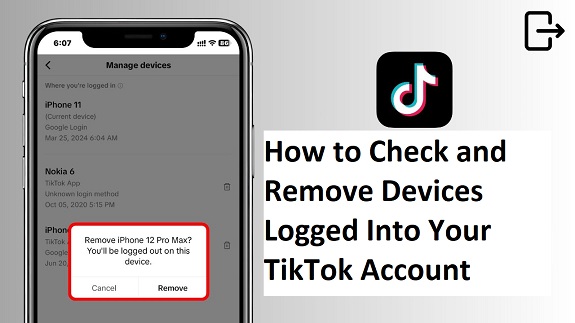In today’s digital age, securing your online accounts is more important than ever. If you’re concerned about unauthorized access to your TikTok account or simply want to manage the devices logged in, TikTok offers a few straightforward ways to check and remove devices. This article walks you through three easy methods to review your login history and remove any devices you don’t recognize.
1. Check Device Login History in the TikTok App
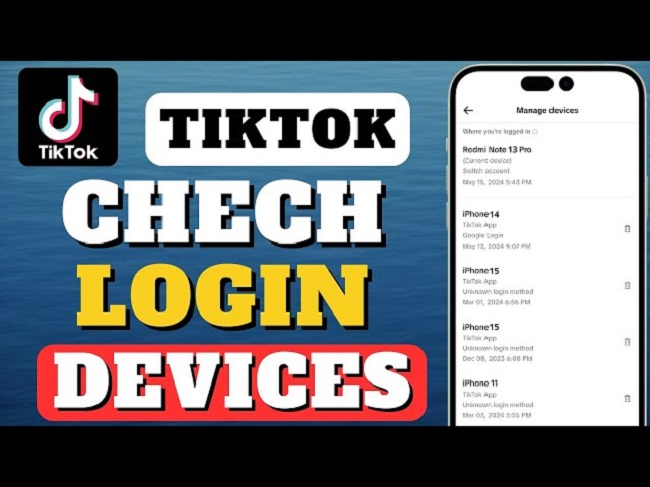
TikTok provides a built-in feature to help you monitor which devices are connected to your account. Here’s how to access and manage your device login history directly within the TikTok app:
Steps:
- Open the TikTok app on your mobile device and make sure you’re logged in to your account.
- Tap the Profile icon at the bottom right corner of the screen.
- Once you’re on your profile page, tap the three horizontal lines (menu icon) in the top-right corner to open the settings.
- Scroll down to Security and tap on Manage Devices (or Devices — this may vary slightly depending on the app version).
- A list of devices logged into your account will appear. Here, you can view the details of each device.
- Remove any unfamiliar devices by selecting the device you want to log out of and tapping the option to log out or remove it.
This method is quick and allows you to review the devices currently connected to your TikTok account. If any device seems suspicious, you can easily remove it to ensure your account’s security.
2. Check Devices via TikTok’s Website (Desktop)
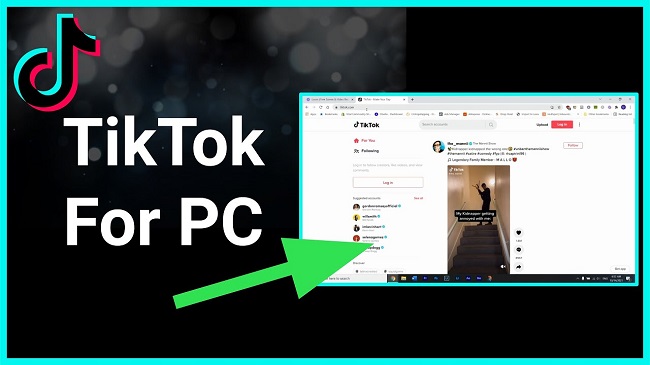
For those who prefer using a desktop or laptop, you can also check the devices connected to your TikTok account through the website. This method is helpful if you’re already on a computer and want to manage your login sessions from there.
Steps:
- Visit TikTok’s official website and log in to your account.
- Once logged in, click on your profile icon in the top-right corner of the page.
- From the dropdown menu, select Settings.
- In the settings menu, look for the Security section and click on Manage Devices.
- You’ll see a list of all devices that have logged into your TikTok account. If you notice any devices you don’t recognize, click on them to remove access.
Managing your devices via the website is just as effective as using the mobile app, but it’s convenient if you’re working from a computer or prefer a larger screen.
3. Change Your Password (To Log Out All Devices)
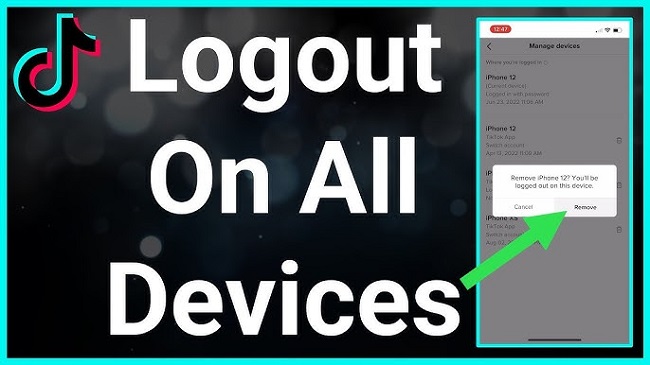
If you want to ensure that all devices currently logged into your TikTok account are signed out, the easiest and most comprehensive method is to change your password. This action will automatically log out all devices except the one you’re currently using.
Steps:
- Open the TikTok app and go to your Profile.
- Tap the three horizontal lines in the top-right corner and navigate to Settings.
- Under the Account section, tap Password to change your password.
- After updating your password, TikTok will log out all devices connected to your account, requiring anyone trying to access your account to log in again using the new password.
Changing your password is a surefire way to regain control of your account and ensure no unauthorized users have access.
FAQs
1. How do I know if my TikTok account has been accessed from an unauthorized device?
You may notice unfamiliar devices in your device management list or unusual activity, such as unfamiliar likes, comments, or messages. If you spot anything suspicious, it’s a good idea to remove those devices immediately and consider changing your password.
2. What happens when I remove a device from my TikTok account?
When you remove a device, it will be logged out of your TikTok account. The device will no longer have access to your account unless you log in again. This is helpful for securing your account in case of unauthorized access.
3. Can I see which device is currently logged into my TikTok account?
Yes, TikTok allows you to see the list of devices logged into your account. However, you may not always get specific details like the type of device, but you’ll be able to identify devices by their location and the last time they were used.
4. If I change my password, will it log out all devices?
Yes, changing your TikTok password will log out all devices except the one you’re using to change the password. This is a good way to ensure no one can continue accessing your account without your permission.
5. Can I remove devices using the TikTok website?
Yes, you can check and manage devices through the TikTok website on your computer. The process is similar to the app, allowing you to remove devices that you don’t recognize or want to disconnect.
6. Is it safe to use public or shared devices to log into my TikTok account?
It’s not recommended to use public or shared devices to access your TikTok account. Always log out after using them and check the devices connected to your account regularly for any unauthorized access.
7. How do I reset my TikTok password if I forgot it?
If you’ve forgotten your password, go to the TikTok login page, tap on “Forgot password,” and follow the instructions to reset it via your email or phone number. Once reset, you’ll be logged out of all devices except the one you’re using to reset the password.
8. Can I view the exact locations where my TikTok account is logged in?
TikTok may display the last known location for some devices, but it doesn’t always provide detailed location information. This can vary depending on your device settings and the app’s version.
Conclusion
Securing your TikTok account is simple when you know how to check the devices logged in and remove any you don’t recognize. Whether you prefer to use the mobile app, a desktop, or simply reset your password, these three methods will help you manage your account’s security. Stay vigilant, and make sure your TikTok experience remains safe and enjoyable!