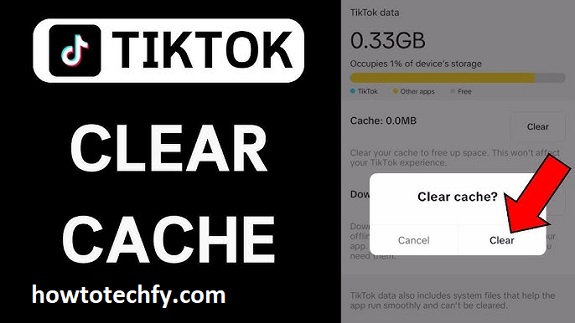TikTok is a fun and engaging platform where millions of users share and view videos every day. However, as you use TikTok more, the app stores data like video previews, images, and other temporary files in its cache. While this helps the app run more smoothly, over time, it can slow down your device, take up storage space, and cause some performance issues. If you’re experiencing lags, glitches, or your phone’s storage is getting low, clearing the cache might be the solution you need. This article will guide you through the process of clearing TikTok’s cache on both iPhone and Android devices in 6 easy steps.
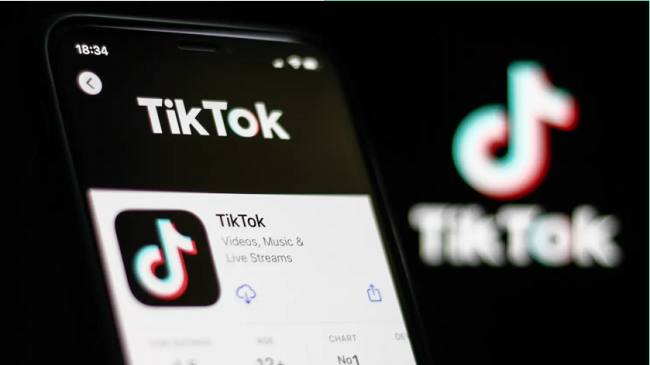
What is TikTok Cache?
Before diving into how to clear the cache, let’s first understand what it is. A cache is a storage space where the app temporarily saves data to speed up operations. For TikTok, the cache may include video thumbnails, previously viewed videos, and other media. While this helps the app load faster the next time you open it, over time, it can accumulate and take up unnecessary space on your device. Clearing the cache can free up storage and improve TikTok’s performance.
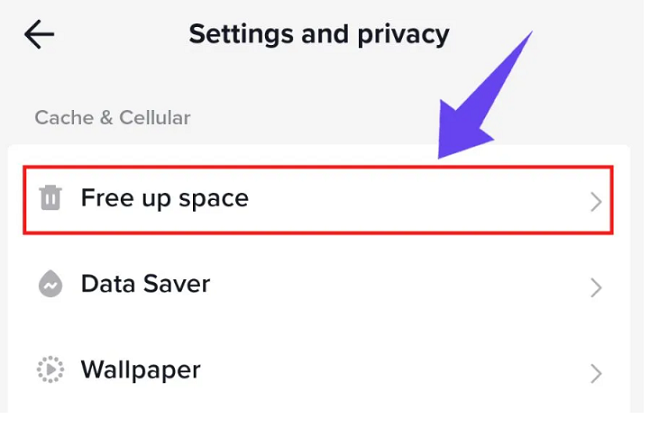
Why Should You Clear TikTok Cache?
- Improve Performance: If TikTok is slow, lagging, or freezing, clearing the cache may help speed it up.
- Free Up Storage Space: Cache files can accumulate and use up your phone’s storage, leading to reduced space for photos, apps, or other files.
- Resolve App Glitches: Sometimes, cached files can become corrupted, causing bugs or glitches. Clearing the cache can help resolve these issues.
- Refresh Content: Clearing the cache can refresh your feed and help you see new, updated content, ensuring your recommendations are up to date.
How to Clear TikTok Cache on iPhone (6 Easy Steps)
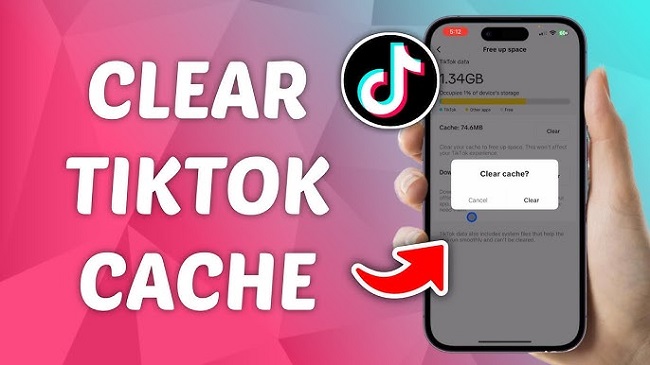
Step 1: Open the TikTok App
Launch the TikTok app on your iPhone. Make sure you’re logged into your account before proceeding.
Step 2: Go to Your Profile
Tap on the Profile icon, located at the bottom right of your screen. This will take you to your TikTok profile page.
Step 3: Access Settings
In the profile section, tap the three horizontal dots (or the three-line icon on some versions) in the top-right corner of the screen. This will open the Settings and Privacy menu.
Step 4: Select “Clear Cache”
Scroll down in the Settings menu until you find the Cache and Cellular Data section. Under this section, tap Clear Cache. This option will display how much storage TikTok’s cache is using, so you can see the amount of space being freed up when you clear it.
Step 5: Confirm the Action
A pop-up window will appear, asking you to confirm that you want to clear the cache. Tap Clear to confirm and remove the cached files.
Step 6: Restart the App (Optional)
To ensure the cache is fully cleared, you can close TikTok and restart the app. Your TikTok feed should now load faster, and the app should perform better.
How to Clear TikTok Cache on Android (6 Easy Steps)
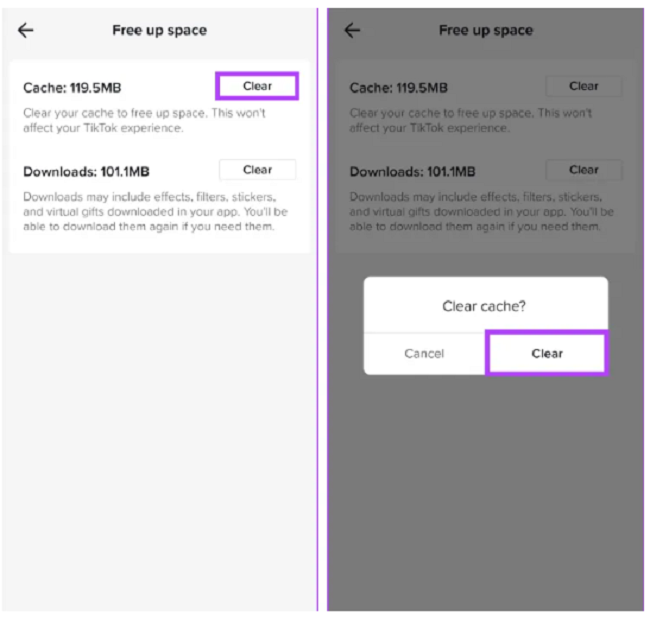
Step 1: Open the TikTok App
Launch the TikTok app on your Android device. Ensure you are logged into your account.
Step 2: Go to Your Profile
Tap on the Profile icon in the bottom-right corner of the screen to go to your profile.
Step 3: Access Settings
Next, tap the three vertical dots in the top-right corner of the screen to open the Settings and Privacy menu.
Select “Clear Cache”
Scroll down to the Cache and Cellular Data section. Here, you will find the Clear Cache option. Tap on it to open the cache settings.
Step 5: Confirm the Action
A confirmation prompt will appear, asking if you’re sure you want to clear the cache. Confirm by tapping Clear.
Step 6: Restart the App (Optional)
To complete the process, close TikTok and reopen it. Your app should be faster, and your storage space should be freed up.
Additional Tips for Maintaining TikTok Performance
Clearing your cache is just one way to optimize your TikTok experience. Here are some additional tips to ensure the app runs smoothly:
- Regularly Clear Your Cache: It’s a good idea to clear your TikTok cache periodically, especially if you use the app frequently. This can help maintain its performance and free up storage space.
- Keep TikTok Updated: Make sure you are using the latest version of TikTok. App updates often include bug fixes and improvements that can enhance the app’s speed and functionality.
- Free Up Device Storage: If TikTok is still running slowly, try clearing space on your device by deleting unused apps, photos, or videos.
- Restart Your Phone: Occasionally restarting your phone can help refresh the system and improve the overall performance of apps like TikTok.
- Disable Background Apps: Close apps running in the background that might be consuming your device’s resources and slowing down TikTok.
FAQs
1. Why should I clear my TikTok cache?
- Clearing the cache can free up storage space, fix app glitches, and improve performance.
2. Will clearing the TikTok cache delete my data?
- No, clearing the cache won’t delete your account, videos, or other data. It only removes temporary files.
3. How often should I clear my TikTok cache?
- It’s a good idea to clear the cache every few weeks or if the app is running slow or acting strangely.
4. Can clearing the cache fix TikTok freezing?
- Yes, clearing the cache can often resolve issues like freezing or app crashes.
5. Do I need to log back into TikTok after clearing the cache?
- No, you won’t need to log in again after clearing the cache.
6. Is clearing the cache the same as deleting the TikTok app?
- No, clearing the cache removes temporary files, while deleting the app removes all data associated with it.
Conclusion
Clearing your TikTok cache is a simple and effective way to improve the app’s performance on your iPhone or Android device. It helps speed up the app, free up storage, and resolve any glitches or bugs you might be experiencing. By following the 6 simple steps outlined above, you can ensure that TikTok runs smoothly and efficiently, allowing you to enjoy an uninterrupted, fast-loading experience. Regularly clearing your cache and keeping your app updated can go a long way in maintaining an optimal TikTok experience.