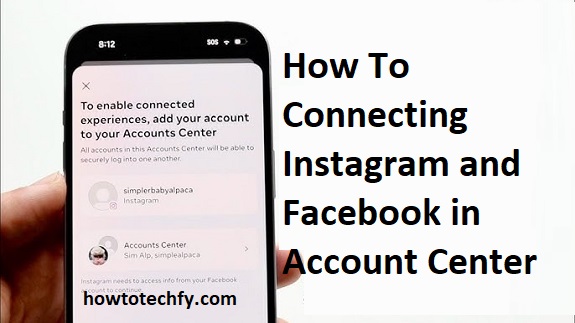Instagram and Facebook, both owned by Meta, offer seamless integration that allows you to link your accounts through the Account Center. By connecting these accounts, you can cross-post content, manage settings in one place, and access other shared features like unified messaging. Whether you’re a social media enthusiast or managing business accounts, this guide will show you three simple ways to connect Instagram and Facebook in Account Center.
1. Connect via the Instagram App
Linking your accounts directly through the Instagram app is one of the quickest methods to integrate them into the Account Center.
Steps to Connect:
- Open the Instagram app and go to your profile.
- Tap the menu icon (three horizontal lines) in the top-right corner and select Settings and Privacy.
- Scroll down and tap Account Center (under “Meta”).
- In Account Center, tap Add Accounts and log in to your Facebook account.
- Confirm the connection by following the prompts.
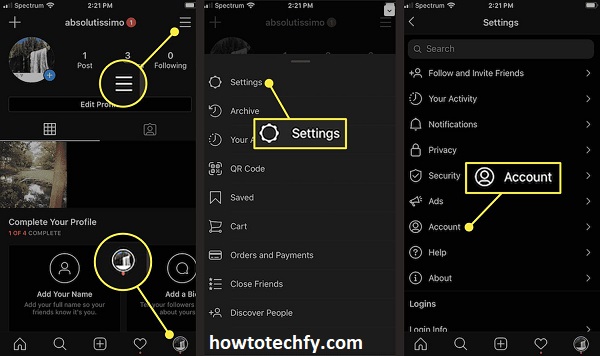
Benefits:
- Allows you to cross-post Instagram content directly to Facebook.
- Enables features like sharing Instagram Stories to Facebook automatically.
Pro Tip: You can toggle which posts or stories you want to share on Facebook after connecting the accounts.
2. Connect via the Facebook App
You can also initiate the connection through the Facebook app. This is especially useful if you primarily use Facebook and want to manage your accounts from there.
Steps to Connect:
- Open the Facebook app and go to the menu (three horizontal lines).
- Tap Settings & Privacy > Settings > Account Center.
- In the Account Center, select Add Accounts.
- Choose Instagram and log in with your Instagram credentials.
- Follow the prompts to complete the connection.
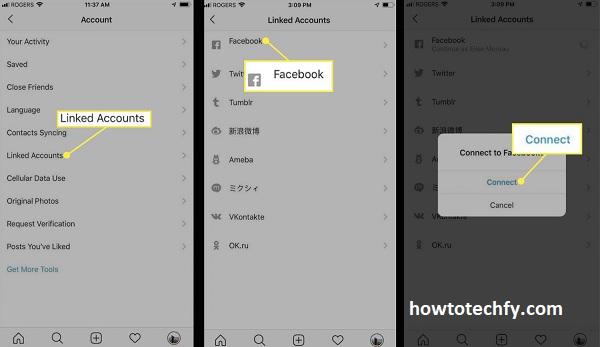
Benefits:
- Syncs your Instagram and Facebook accounts, enabling cross-posting and streamlined notifications.
- Centralized management for both accounts.
Pro Tip: Once connected, you can also use Facebook Business Suite (or Meta Business Suite) for more advanced features like ad management and content scheduling.
3. Connect Through a Web Browser
If you prefer using a desktop or laptop, connecting via a web browser is another straightforward option.
Steps to Connect:
- Log in to your Facebook account on a web browser.
- Click your profile photo in the top-right corner and go to Settings & Privacy > Settings.
- Navigate to Account Center from the left-hand menu.
- Click Add Accounts and select Instagram.
- Enter your Instagram login credentials and confirm the connection.
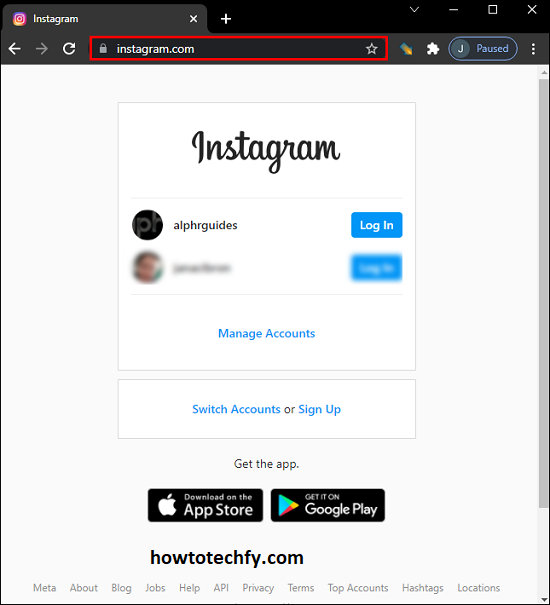
Benefits:
- Convenient for users who work on desktop platforms.
- Full control over settings in a larger interface.
Pro Tip: This method is particularly helpful for managing professional accounts or if you use multiple devices.
Why Connect Instagram and Facebook?
Linking your accounts unlocks several advantages:
- Cross-Posting: Share posts and stories across platforms effortlessly.
- Unified Messaging: Manage DMs from both platforms in one inbox.
- Ad Management: Streamline advertising campaigns across Meta platforms.
- Account Recovery: Use Facebook to recover your Instagram account if needed.
Conclusion
Connecting Instagram and Facebook via the Account Center is quick and enhances your social media experience. Whether you use the Instagram app, Facebook app, or a web browser, each method offers unique benefits to streamline your content sharing and account management. Once connected, you’ll have better control over your accounts and unlock features that make managing multiple platforms easier than ever.