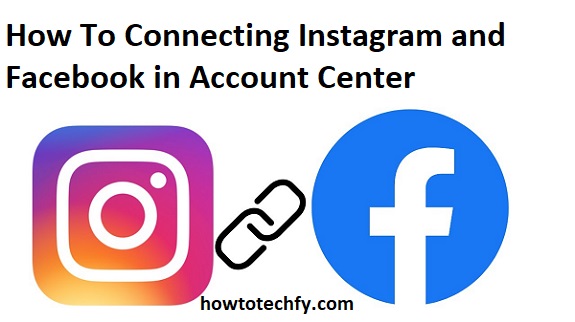Instagram and Facebook’s Account Center allows users to integrate their accounts seamlessly, making it easier to share posts, manage settings, and enhance account security. Whether you’re looking to cross-post content or simplify account management, connecting these platforms is straightforward. Here are three simple ways to connect Instagram and Facebook in the Account Center.
1. Connect via Instagram Settings
One of the most direct ways to link your Instagram and Facebook accounts is through the Instagram app.
Steps:
- Open Instagram:
- Launch the Instagram app on your device and log in to your account.
- Access Settings:
- Tap on your profile picture in the bottom right corner.
- Click the three horizontal lines in the top-right corner and select Settings and privacy.
- Go to Account Center:
- Scroll down and tap Accounts Center under the Meta logo.
- Add Facebook Account:
- In Account Center, tap Set up Accounts Center, then select Add accounts.
- Log in to your Facebook account if prompted.
- Customize Your Preferences:
- Choose options for cross-posting, syncing profile information, or login features.
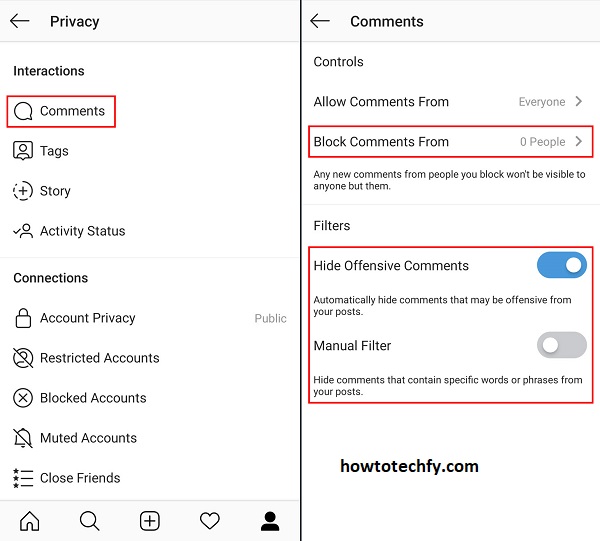
This method is ideal for Instagram users who primarily manage their accounts from the app.
2. Connect via Facebook Settings
You can also initiate the connection from Facebook, particularly if you spend more time managing your Facebook account.
Steps:
- Open Facebook:
- Log in to your Facebook app or desktop site.
- Go to Settings:
- Click on the Menu icon (three horizontal lines) and select Settings & privacy, then choose Settings.
- Navigate to Account Center:
- Scroll down to the Accounts Center section.
- Add Instagram Account:
- Select Add accounts and choose Instagram.
- Log in to your Instagram account when prompted and confirm the connection.
- Set Preferences:
- Adjust settings for sharing stories and posts between the two platforms, or enable single sign-on for easier login.
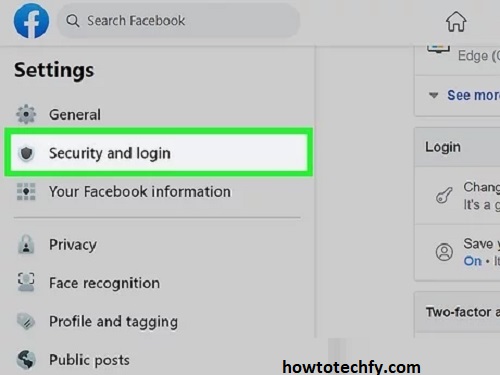
This method works best for users who frequently manage their Facebook accounts.
3. Connect via Meta Accounts Center
Meta’s unified Accounts Center simplifies the process by offering a centralized hub for managing connected accounts.
Steps:
- Access the Accounts Center:
- Visit meta.com/accountscenter or use the Facebook or Instagram apps to navigate to Account Center settings.
- Add Accounts:
- Under the Account Center dashboard, click Add accounts.
- Log in to Both Accounts:
- Enter your credentials for both Instagram and Facebook.
- Sync Settings:
- Customize how your accounts interact, such as enabling automatic cross-posting for stories, posts, and reels.
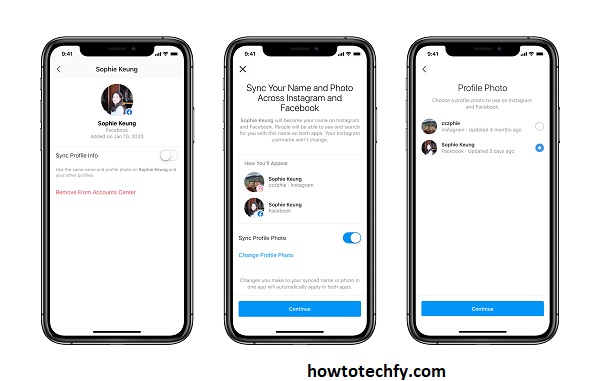
Using the Meta Accounts Center ensures all features are optimized for both platforms.
FAQs: Connecting Instagram and Facebook in Account Center
1. Why should I connect my Instagram and Facebook accounts?
- Connecting your accounts allows for seamless content sharing between both platforms. You can cross-post photos, videos, and stories, making it easier to manage your content. It also enables features like single sign-on and better account security.
2. Do I need a Facebook account to connect to Instagram?
- Yes, in order to use Account Center and link Instagram to Facebook, you must have an active Facebook account. If you don’t have one, you can create one and then link it to your Instagram.
3. Can I unlink my Instagram from Facebook later?
- Yes, you can unlink your Instagram from Facebook at any time by going to the Account Center in the settings of either app and selecting Remove accounts.
4. Can I share my Instagram posts to Facebook automatically?
- Yes, once connected, you can choose to automatically share your Instagram posts, stories, and reels to Facebook. This feature can be enabled in the Account Center under the sharing settings.
5. Will my Facebook posts automatically appear on Instagram if they’re connected?
- No, the connection only works from Instagram to Facebook. To share Facebook posts to Instagram, you would need to manually post them or use third-party apps that offer such integration.
6. How do I stop Instagram from posting to Facebook?
- If you no longer wish to share your Instagram posts to Facebook, go to the Account Center in either Instagram or Facebook, find the connected accounts, and disable the sharing options.
7. Can I connect multiple Instagram accounts to Facebook?
- Yes, you can connect multiple Instagram accounts to a single Facebook account through the Account Center. This makes managing different accounts simpler.
8. Can I link Instagram to a business Facebook page instead of my personal profile?
- Yes, you can link Instagram to a Facebook business page, not just a personal profile. This is especially useful for business owners and social media managers.
9. How do I manage notifications across Instagram and Facebook after linking them?
- Once linked, you can customize notification preferences for both platforms within the Account Center. You can choose how and when you receive updates about activity across both accounts.
10. What if I can’t connect my Instagram to Facebook?
- If you’re having trouble, ensure both apps are updated to their latest versions. Check your account settings, confirm your login details, and try reconnecting through the Account Center. If the issue persists, contact Instagram or Facebook support for assistance.
Conclusion
Connecting Instagram and Facebook through Account Center provides seamless account integration, enabling cross-platform features like story sharing, single sign-on, and synchronized profile management. By following any of these three methods—Instagram settings, Facebook settings, or the centralized Meta Accounts Center—you can enjoy the benefits of a connected social media experience.
Take advantage of these connections to enhance your content sharing, streamline account management, and improve your overall social media presence.