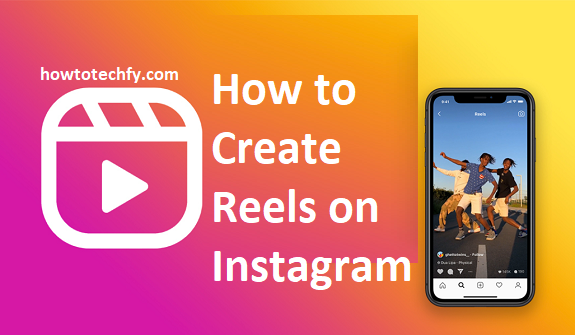Instagram Reels are short, engaging videos that allow users to showcase creativity, trends, and storytelling. Whether you want to create a Reel from scratch, upload an existing video, or remix someone else’s content, Instagram provides multiple ways to do so. In this guide, we’ll explore three easy ways to create Reels on Instagram.
Method 1: Create a Reel Using the Instagram Camera
This is the most common method and allows you to record and edit a Reel directly within the Instagram app.
Steps to Create a Reel from the Instagram Camera:
- Open Instagram and tap the “+” (Create) button at the bottom center.
- Select “Reel” from the options.
- Tap the record button (white circle) to start recording. You can record multiple clips or hold the button for a continuous shot.
- Use the editing tools on the left panel:
- Music 🎵: Add a song from Instagram’s music library.
- Speed ⏩: Adjust the playback speed (slow motion or fast-forward).
- Effects ✨: Apply filters, stickers, and AR effects.
- Timer ⏳: Set a countdown for hands-free recording.
- Once you’ve recorded your clips, tap “Next” to proceed to editing.
- Trim, reorder, or enhance your clips using additional editing features.
- Add captions, hashtags, and a cover image, then tap “Share” to publish your Reel.
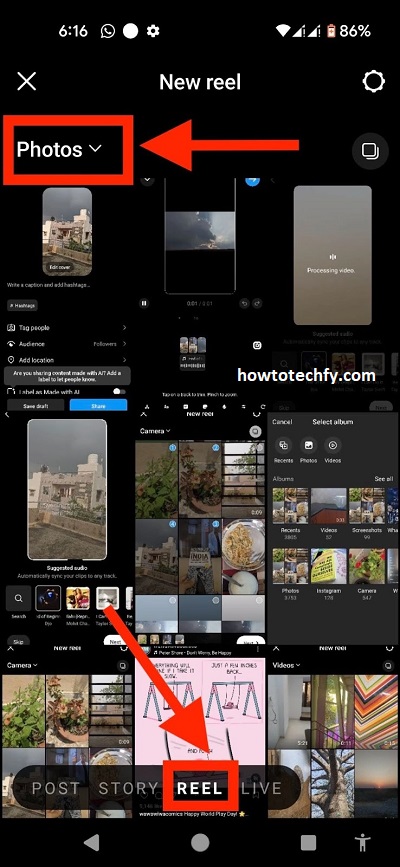
📌 Pro Tip: Use Instagram’s Align feature to seamlessly transition between clips, perfect for outfit changes or smooth edits.
Method 2: Upload a Pre-Recorded Video as a Reel
If you’ve already recorded or edited a video outside Instagram, you can upload it as a Reel.
Steps to Upload a Pre-Recorded Video:
- Open Instagram and tap the “+” button.
- Select “Reel” and tap the gallery icon (bottom left corner).
- Choose a video from your camera roll.
- If needed, trim the video to fit Instagram’s Reel length (up to 90 seconds).
- Use Instagram’s built-in tools to add music, effects, text, or stickers.
- Tap “Next”, write a caption, add hashtags, and select a cover image.
- Tap “Share” to post your Reel.
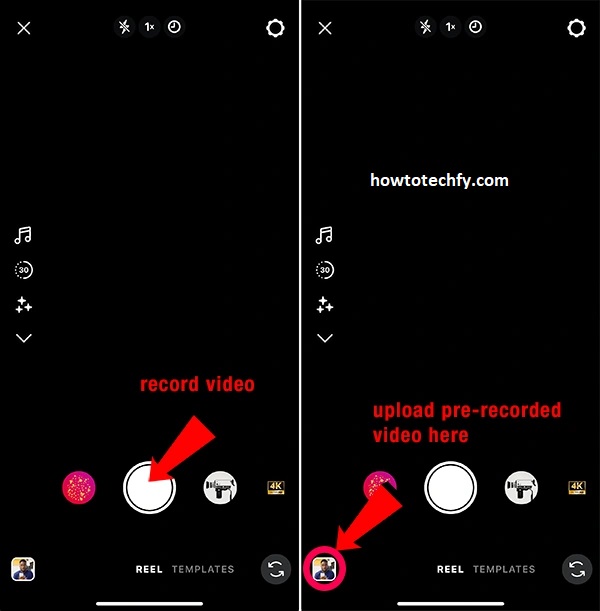
📌 Pro Tip: Use external apps like CapCut, InShot, or Adobe Premiere Rush to edit your video before uploading for a more polished look.
Method 3: Remix an Existing Reel
Instagram’s Remix feature allows you to collaborate with other users by adding your reaction or creative twist to their Reels.
Steps to Remix a Reel:
- Find a Reel you want to remix and tap the three dots (⋯) in the bottom right corner.
- Select “Remix this Reel” (if enabled by the creator).
- Choose a layout:
- Side-by-Side: Your video appears next to the original.
- After the Original: Your video plays after the original.
- Record your part of the Remix using the Instagram camera or upload a video.
- Use editing tools to enhance the video.
- Tap “Next”, add a caption, hashtags, and cover image.
- Tap “Share” to publish your Remix Reel.
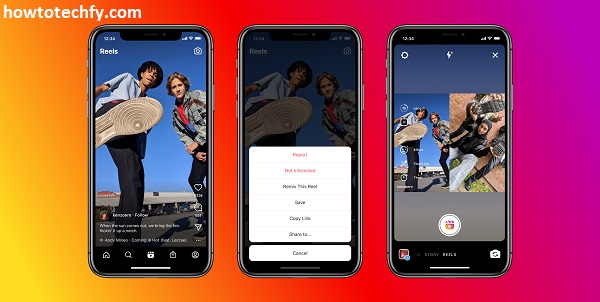
📌 Pro Tip: Engage with trending Reels to increase visibility and attract more viewers to your content.
FAQs About Creating Reels on Instagram
1. How long can an Instagram Reel be?
Instagram Reels can be up to 90 seconds long. You can choose different lengths: 15, 30, 60, or 90 seconds.
2. Can I upload a video from my phone as a Reel?
Yes! You can upload a pre-recorded video from your gallery/camera roll and edit it using Instagram’s Reel tools.
3. How do I add music to my Reel?
- When creating a Reel, tap the music icon 🎵 on the left side.
- Search for a song from Instagram’s music library or use original audio from another Reel.
📌 Note: Some business accounts may have limited access to copyrighted music.
4. Can I edit my Reel after posting it?
No, once a Reel is posted, you cannot edit the video or add new effects. However, you can:
✅ Edit the caption
✅ Change the cover image
✅ Adjust hashtags and location
5. How do I save my Reel before posting?
- Before sharing, tap the download icon (⬇️) at the top to save your Reel to your phone.
- If you want to edit it later, save it as a draft instead of posting.
6. Can I remix any Reel on Instagram?
Only if the original creator has enabled the Remix feature. If it’s available, tap the three dots (⋯) > Remix this Reel.
7. What’s the difference between Reels and Stories?
| Feature | Reels | Stories |
|---|---|---|
| Length | Up to 90 seconds | Up to 15 seconds per clip |
| Visibility | Stays on your profile unless deleted | Disappears after 24 hours |
| Discoverability | Appears in Explore & Reels tab | Only visible to followers |
8. How do I make my Reels go viral?
✅ Use trending sounds & effects
✅ Add engaging captions & hashtags
✅ Post at peak hours for maximum reach
✅ Collaborate with others using the Remix feature
9. Can I turn off comments on my Reel?
Yes! Before posting, go to Advanced Settings > Turn off commenting. You can also disable comments later by tapping the three dots (⋯) > Turn off commenting.
10. Where do Reels appear on Instagram?
- Your profile’s Reels tab 📁
- The main feed if shared to followers
- The Explore page for wider reach
- The Reels section in Instagram’s navigation
Final Thoughts
Creating Reels on Instagram is simple and fun! You can:
✅ Record directly using the Instagram camera 🎥
✅ Upload pre-recorded videos from your gallery 📁
✅ Remix existing Reels to collaborate with others 🎭
Start experimenting with different styles and effects to make your Reels stand out. 🚀
Would you like FAQs for this topic as well? 😊