Snapchat is a popular app for staying connected with friends, but sometimes you may need to remove someone from your friend list. Whether it’s for privacy reasons, managing your contacts, or simply reducing clutter, deleting a friend on Snapchat is a straightforward process. In this guide, we’ll explain how to delete a friend, what happens after you do, and offer tips for managing your friend list effectively.
What Happens When You Delete a Friend on Snapchat?

Before deleting someone, it’s important to understand the effects:
- Removed from Your Friend List: The person will no longer appear in your friend list, and you’ll no longer see their Stories (if they’re private).
- Limited Interaction: They won’t be able to send you Snaps or messages unless your privacy settings allow messages from everyone.
- No Notification: Snapchat does not notify the person when you remove them. However, they may notice if they check their friend list or try to interact with your account.
- Saved Chats Remain: Any previously saved messages or chats will stay visible to both of you.
How to Delete a Friend on Snapchat
Here’s how to delete a friend step by step:
Method 1: From Your Chat List

- Open Snapchat: Launch the Snapchat app and log in if necessary.
- Go to the Chat Screen: Swipe right from the camera screen or tap the chat icon at the bottom.
- Find the Friend’s Chat: Scroll through your chats and locate the person you want to delete.
- Tap and Hold Their Name: Press and hold on their name to open the options menu.
- Select “Manage Friendship”: From the menu, tap on this option.
- Choose “Remove Friend”: Confirm your decision by tapping “Remove Friend” again when prompted.
Method 2: From Your Friend List
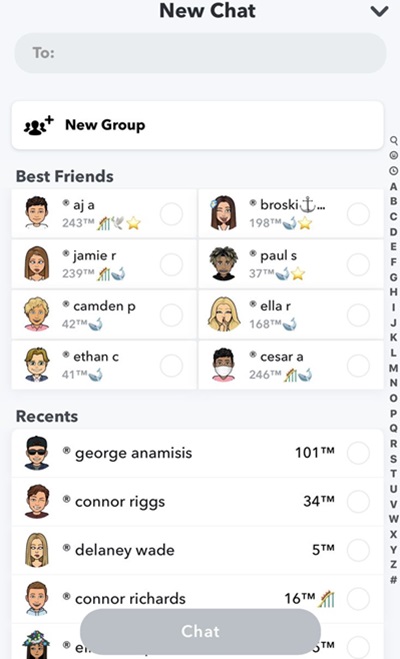
- Open Snapchat: Launch the app.
- Access Your Profile: Tap on your Bitmoji or profile icon in the top-left corner.
- Go to “My Friends”: Scroll down and tap on “My Friends” to see your contact list.
- Locate the Friend: Scroll or search for the person you want to remove.
- Tap and Hold Their Name: Press and hold their name to open the options menu.
- Select “Manage Friendship”: Tap this option, then choose “Remove Friend.”
Method 3: From Their Profile
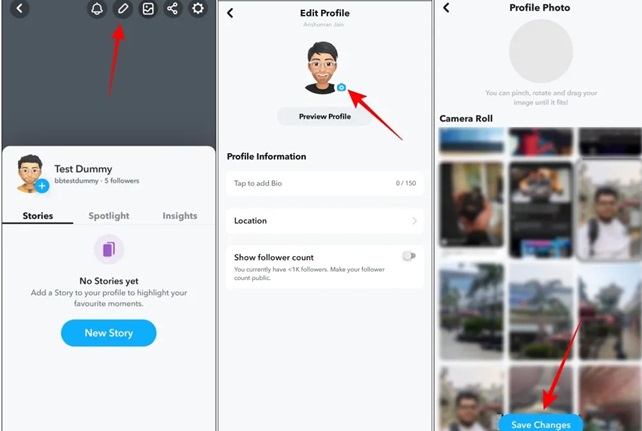
- Search for Their Profile: Use the search bar at the top of the screen to find their name.
- Tap on Their Profile: Open their profile by tapping their Bitmoji or username.
- Access Friendship Settings: Tap the three-dot menu in the top-right corner.
- Choose “Remove Friend”: Confirm your decision when prompted.
Alternative: Block Instead of Deleting
If you want to cut off all interactions with someone, you can block them instead. Blocking ensures they can’t view your Stories, send Snaps, or find your profile. To block someone, follow the same steps above, but select “Block” instead of “Remove Friend.”
Tips for Managing Your Snapchat Friend List
- Review Your Friend List Regularly
Periodically go through your friend list and remove inactive or unwanted contacts. - Adjust Privacy Settings
To avoid unwanted Snaps or messages, go to Settings > Privacy Controls > Contact Me and select “My Friends” or “Custom” to control who can interact with you. - Mute or Hide Stories Instead
If you don’t want to see someone’s Stories but don’t want to remove them, use the mute option. Press and hold their name, tap “Story Settings,” and choose “Mute Story.”
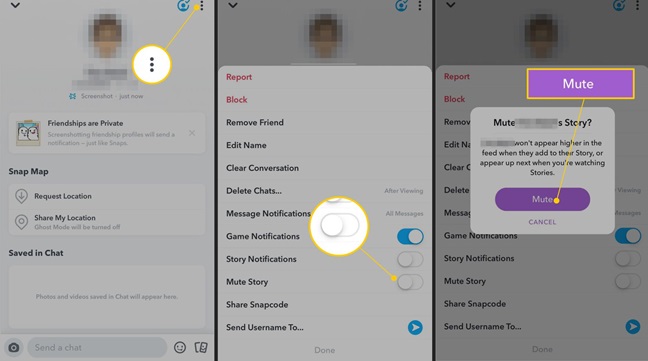
- Unfriend Mindfully
Consider whether to remove or block someone based on your relationship and desired level of interaction.
FAQs
1. Will the person know if I remove them as a friend?
No, Snapchat does not send a notification when you delete someone. However, they might notice if they check their friend list or see they can no longer view your Stories.
2. Can I add them back after deleting?
Yes, you can add someone back by searching for their username and sending them a friend request.
3. Does removing a friend delete saved messages?
No, any saved messages in your chat will remain visible to both parties unless one of you unsaves them.
4. What’s the difference between removing and blocking?
Removing a friend limits their ability to interact with you, but blocking them completely cuts off all interactions and removes your profile from their view.
Conclusion
Deleting a friend on Snapchat is quick and simple, giving you control over your friend list and interactions. Whether you’re looking to clean up your contacts or limit communication, this guide helps you manage your Snapchat experience effectively. Remember, Snapchat’s privacy features are there to help you customize your experience and maintain your boundaries online.

