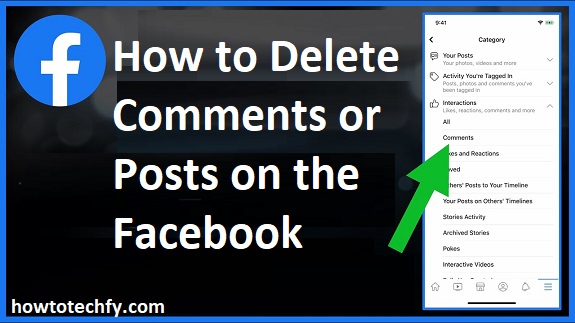Facebook allows users to express themselves, but sometimes we may regret a post or comment and wish to remove it. Whether it’s a comment on someone else’s post or your own status update, Facebook makes it easy to delete unwanted content. In this guide, we’ll go over three simple methods to delete comments and posts on Facebook.
1. How to Delete Your Facebook Post
Why This Works:
Deleting your own post is a straightforward process that ensures your content is removed from your timeline and other people’s feeds. This method is useful when you’ve shared something you no longer want to be visible.
Steps to Delete Your Post:
- Open Facebook on your computer or mobile device.
- Navigate to Your Profile: On desktop, click on your name or profile picture at the top left of the screen. On mobile, tap on the Menu (three horizontal lines) and select Your Profile.
- Find the Post: Scroll through your timeline to locate the post you want to delete.
- Click or Tap the Three Dots: On desktop, hover your mouse over the post, and you’ll see three dots in the upper right corner of the post. On mobile, tap the three dots on the post.
- Select Delete: From the dropdown menu, select Delete.
- Confirm Deletion: A prompt will appear asking if you are sure you want to delete the post. Confirm by clicking Delete again.
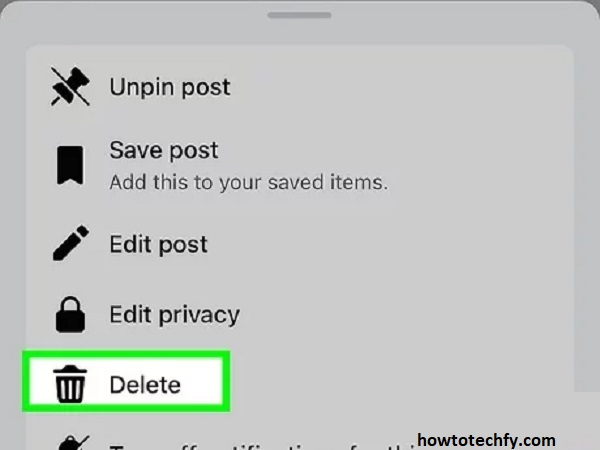
Outcome:
The post will be permanently removed from your timeline and any place it was shared on Facebook. Once deleted, no one, including you, will be able to view it.
2. How to Delete Your Comment on Someone Else’s Post
Why This Works:
Sometimes, you may comment on someone else’s post and regret it. Deleting your comment ensures that it is removed from the post and won’t appear in your or anyone else’s feed.
Steps to Delete a Comment:
- Go to the Post: Find the post with the comment you want to delete. You can either scroll through your news feed or visit the profile of the person who made the post.
- Locate Your Comment: Scroll down to find the comment you want to remove. Comments are usually beneath the post.
- Click or Tap the Three Dots: On desktop, hover your mouse over your comment, and click the three dots that appear on the right. On mobile, tap the comment, then tap the three dots next to it.
- Select Delete: From the dropdown menu, select Delete.
- Confirm Deletion: A prompt will appear to confirm that you want to delete the comment. Click or tap Delete to finalize it.
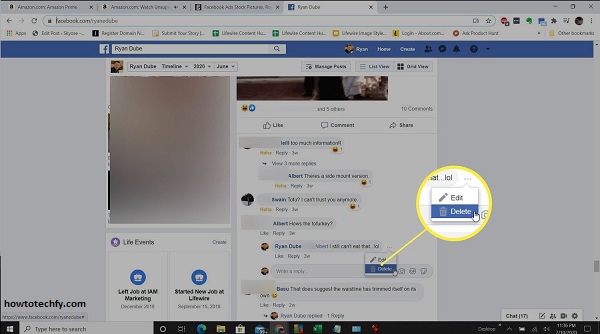
Outcome:
The comment will be permanently removed from the post, and no one will be able to view it anymore.
3. How to Delete a Comment on Your Post
Why This Works:
If someone has left a comment on your post that you find inappropriate or just don’t want on your timeline, you can delete it easily. This method works for both public posts and private posts shared with specific audiences.
Steps to Delete a Comment on Your Post:
- Go to Your Post: Navigate to your timeline and find the post where the comment was left.
- Locate the Comment: Scroll down to see all the comments under the post.
- Click or Tap the Three Dots: On desktop, hover over the comment you want to delete and click the three dots next to it. On mobile, tap the comment and then tap the three dots next to it.
- Select Delete: Click or tap Delete from the options.
- Confirm Deletion: A confirmation message will appear. Click or tap Delete again to remove the comment.
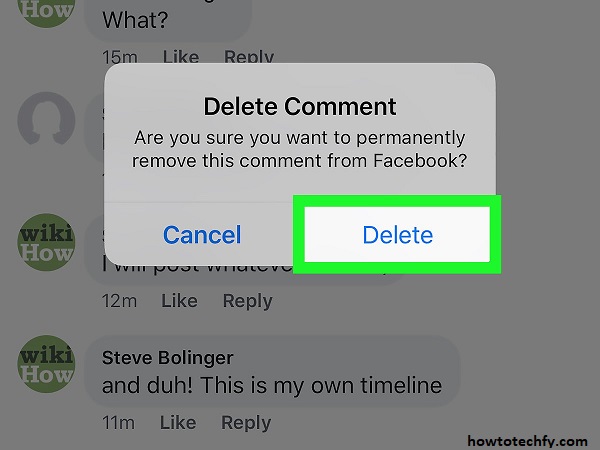
Outcome:
The comment will be deleted from your post, and it will no longer be visible to you or your audience.
FAQs About Deleting Comments or Posts on Facebook
1. Can I delete someone else’s post on Facebook?
No, you can only delete posts that you have created. If you want to remove someone else’s post, you can report it if it violates Facebook’s guidelines, but you cannot delete it unless you’re an admin of a group or page where the post was shared.
2. Will deleting a post or comment notify the person?
No, Facebook does not notify the person whose post or comment was deleted. However, if someone tries to view a deleted post or comment, they will notice that it is no longer available.
3. Can I delete multiple comments or posts at once?
No, Facebook does not currently allow you to delete multiple posts or comments at the same time. You’ll need to delete each post or comment individually.
4. What happens to a post if I delete it?
Once you delete a post on Facebook, it is permanently removed from your profile and anyone else’s feed. It cannot be recovered, so be sure you want to delete it before confirming.
5. How do I delete a comment on my friend’s post?
You cannot delete someone else’s comment unless it is on your own post. If you want to remove a comment on someone else’s post, you can ask the poster to delete it or report it to Facebook if it violates the platform’s rules.
6. Can I delete a comment I made on a page I follow?
Yes, you can delete comments you have made on pages you follow, provided you have access to the comment. Simply follow the same steps for deleting comments on posts.
7. How do I delete a comment on a Facebook page I manage?
If you are an admin of a page, you can delete comments left on posts made by your page. Just click the three dots next to the comment and select Delete.
8. Will someone know if I delete my comment on their post?
No, Facebook does not notify users if their comment on someone else’s post is deleted. They will simply notice the comment is missing.
9. Can I recover a deleted post or comment?
Once deleted, posts and comments cannot be recovered on Facebook. Make sure to double-check before deleting anything important.
10. Can I delete a comment on a Facebook group?
Yes, if you are the admin of the group or the person who posted the comment, you can delete it. If you’re a regular member, you can only delete your own comments.
Conclusion
Deleting posts or comments on Facebook is simple and helps you maintain control over the content you share. Whether you want to delete your own post, remove a comment you made on someone else’s post, or remove unwanted comments from your posts, following these easy steps will ensure that you can quickly manage your Facebook presence. Always remember that once something is deleted, it cannot be recovered, so make sure you’re certain before confirming the deletion.