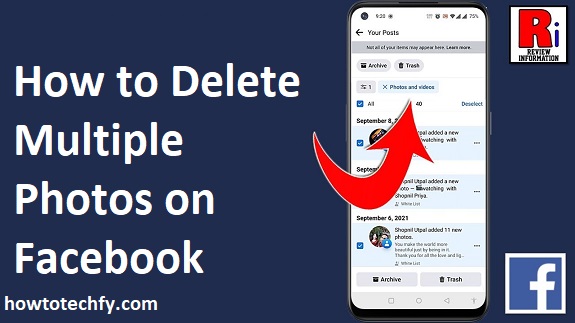Facebook is one of the most popular social media platforms, allowing users to share photos, videos, and updates with their friends and followers. Over time, users accumulate a large number of photos, some of which they may want to delete. Unfortunately, Facebook does not offer a direct option to delete multiple photos at once, but there are three different ways to achieve this. This guide will explain how to delete multiple photos from Facebook using a desktop, mobile app, and by deleting entire albums.
1. Delete Multiple Photos Manually (One by One)
If you want to delete multiple photos but not an entire album, you have to delete them manually. While this method is time-consuming, it is the only way to remove specific images without deleting entire albums.
Steps to Delete Photos Manually:
- Log into Facebook – Open Facebook on your desktop or mobile app and go to your profile.
- Go to Your Photos – Click on your profile picture, then select the “Photos” tab.
- Select Photos to Delete – Navigate to the “Your Photos” section to see all the pictures you have uploaded.
- Delete Each Photo – Click on the photo you want to remove, select the three-dot menu (⋮) in the top right corner, and choose “Delete Photo.” Confirm the deletion.
- Repeat for Other Photos – Since Facebook does not allow bulk deletion, you must repeat this process for each photo.
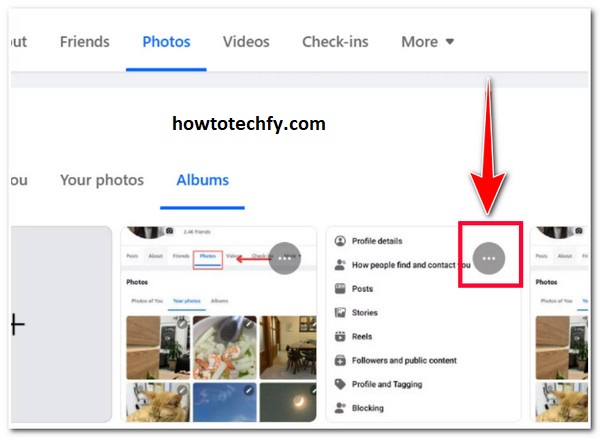
Pros:
- Allows you to select specific photos.
- Does not affect albums or other users’ tagged photos.
Cons:
- Time-consuming, especially if you have hundreds of photos.
- No option to delete in bulk.
2. Delete an Entire Album
If your photos are stored in albums, deleting the entire album is the fastest way to remove multiple photos at once.
Steps to Delete an Album:
- Log into Facebook – Open Facebook and go to your profile.
- Navigate to the “Photos” Section – Click on “Photos” and then select the “Albums” tab.
- Choose an Album – Scroll through your albums and click on the one you want to delete.
- Delete the Album – Click on the three-dot menu (⋮) in the top right corner and select “Delete Album.” Confirm the deletion.
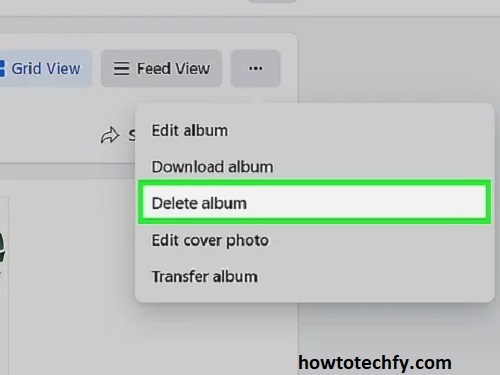
Pros:
- Deletes multiple photos at once.
- Quick and efficient.
Cons:
- Cannot delete default albums like “Profile Pictures” and “Cover Photos.”
- All photos in the album are deleted permanently.
3. Use the Activity Log for Bulk Deletion
Facebook’s Activity Log allows you to manage your posts, including photos, and offers a way to delete multiple images at once.
Steps to Use the Activity Log:
- Open Facebook – Log into your account and go to your profile.
- Go to the Activity Log – Click on the menu (☰) in the top-right corner and select “Activity Log.”
- Filter by Photos and Videos – Use the filters to display only the photos you have uploaded.
- Select Multiple Photos – Check the boxes next to the photos you want to remove.
- Delete Selected Photos – Click “Delete” to remove them from your profile.
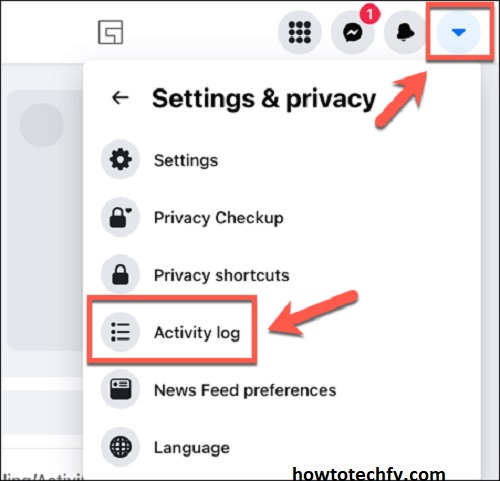
Pros:
- Faster than deleting photos one by one.
- Helps manage your digital footprint efficiently.
Cons:
- Some photos, like tagged pictures, may not be removable through this method.
- Facebook occasionally changes its interface, which may affect the steps.
FAQs About Deleting Multiple Photos on Facebook
1. Can I delete multiple photos at once on Facebook?
No, Facebook does not provide a direct option to delete multiple photos at once. However, you can delete multiple photos by deleting entire albums or using the Activity Log to remove posts in bulk.
2. How do I delete all my Facebook photos at once?
Currently, Facebook does not offer a built-in feature to delete all photos at once. The fastest way to remove many photos is by deleting albums or using the Activity Log to remove posts that contain photos.
3. Can I recover deleted photos from Facebook?
No, once you delete a photo from Facebook, it cannot be recovered. Be sure to back up any important photos before deleting them.
4. What happens when I delete an album on Facebook?
When you delete an album, all the photos in that album will be permanently removed from your profile. However, albums created by Facebook (like “Profile Pictures” and “Cover Photos”) cannot be deleted.
5. Can I delete tagged photos from my profile?
You cannot delete photos uploaded by someone else, but you can remove the tag by:
- Clicking on the photo.
- Selecting the three-dot menu (⋮).
- Choosing “Remove Tag.”
The photo will no longer appear on your profile, but it will still exist on the uploader’s account.
6. Why don’t I see the option to delete a photo?
Some photos, like profile pictures or cover photos, cannot be deleted but can only be replaced. Also, if the photo was uploaded by someone else, you cannot delete it, only untag yourself.
7. How do I delete Facebook photos from my mobile phone?
- Open the Facebook app.
- Go to your profile and tap on “Photos.”
- Select the photo you want to delete.
- Tap the three-dot menu (⋮) and choose “Delete Photo.”
8. Can I use third-party apps to delete multiple photos?
Facebook does not officially support third-party apps for deleting photos, and using such tools may violate Facebook’s policies or pose a security risk. It’s best to delete photos manually or use the Activity Log.
9. How long does it take for Facebook to delete my photos?
Once you delete a photo, it is removed from your profile immediately. However, it may take some time before it disappears from Facebook’s servers.
10. Can I hide photos instead of deleting them?
Yes, if you don’t want to permanently delete a photo, you can change its privacy settings to “Only Me” so that no one else can see it.
Final Thoughts
Although Facebook does not provide a direct way to delete multiple photos at once, these three methods can help you clean up your profile. Deleting albums is the quickest way, but if you need to remove specific photos, you’ll have to delete them manually. The Activity Log can be useful for managing bulk deletions efficiently. Use these methods based on your needs and privacy preferences