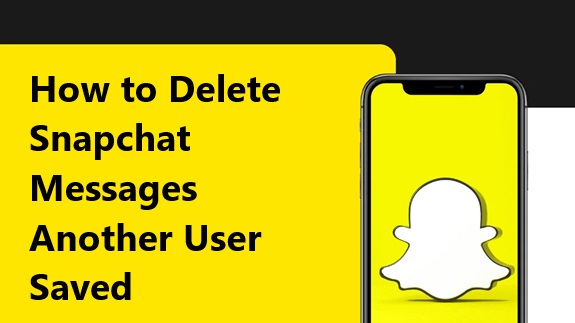Snapchat’s disappearing message feature is one of the app’s most attractive aspects, but saved messages can linger longer than you might expect. Sometimes, another user may save a message you sent, and you might want to delete it. Fortunately, Snapchat offers ways to manage saved messages, but it comes with certain limitations. Here’s a step-by-step guide to delete Snapchat messages that another user has saved.
Understanding Saved Messages on Snapchat
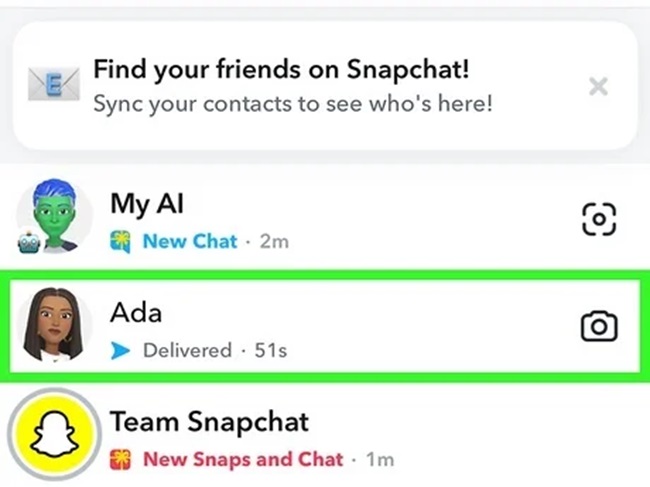
Saved messages appear with a gray background in your chat and remain visible to both you and the other person until they are unsaved or deleted. These messages are saved by tapping on them. Saved messages differ from regular messages, which vanish after being viewed or after 24 hours, depending on your chat settings.
Steps to Delete Snapchat Messages Saved by Another User
1. Use the ‘Delete’ Feature
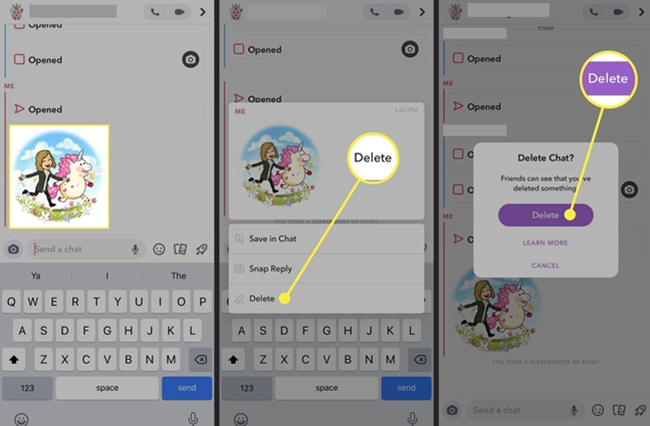
Snapchat allows users to delete messages directly, even if the other person has saved them. Here’s how:
- Open the chat where the message is saved.
- Long-press on the saved message you want to delete.
- Tap ‘Delete’ in the pop-up menu.
- Confirm your action when prompted.
This will remove the message from both users’ chat windows. However, keep in mind that the other person might have already seen or taken a screenshot of the message. Snapchat notifies users when someone deletes a message, so they will know you’ve taken this action.
2. Ask the Other User to Unsave the Message
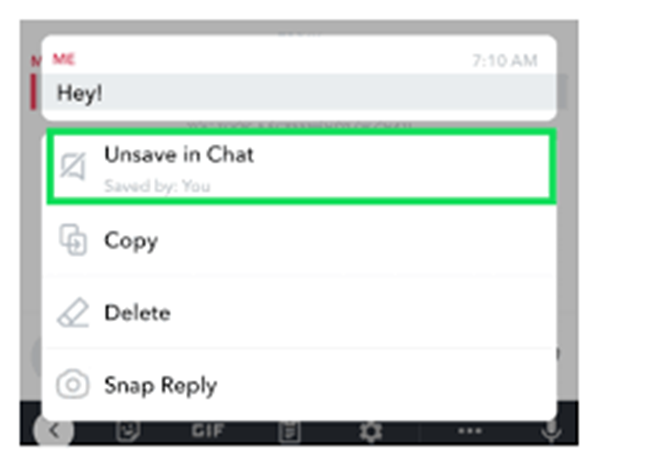
If you’re unable to delete the saved message or prefer not to use the delete function, you can politely ask the other person to unsave the message.
- Open the chat and send a message requesting them to unsave the specific message.
- Once they unsave it, the message will disappear according to your chat settings (either after viewing or after 24 hours).
3. Clear the Conversation
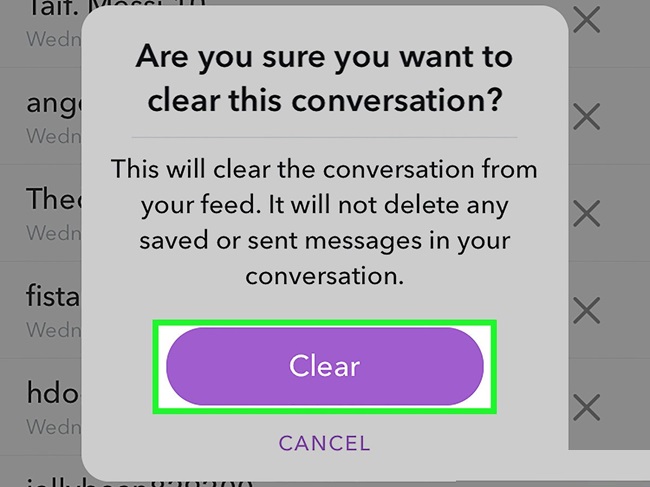
Another option is to clear the conversation. This method only removes the chat from your side, but saved messages will remain visible to the other user unless they manually unsave or delete them.
- Go to Settings in the Snapchat app.
- Scroll down to ‘Clear Conversations’ under the Privacy section.
- Find the chat you want to clear and tap the ‘X’ next to it.
This will only remove the conversation from your view and does not delete saved messages from the other user’s chat.
Important Considerations
- Notifications: When you delete a saved message, the other user will receive a notification stating that you deleted it.
- Screenshots: If the other user has already taken a screenshot of the message, deleting or unsaving it won’t remove the screenshot.
- Respect and Privacy: Always communicate respectfully when asking someone to unsave a message. Respect their decision if they choose not to unsave it.
Final Thoughts
Deleting Snapchat messages saved by another user is possible using the delete feature, but it’s essential to be aware of its limitations. If privacy is a significant concern, be mindful of what you share on Snapchat and consider adjusting your communication accordingly.
By using these methods, you can regain control over your conversations and ensure your messages remain private when needed.