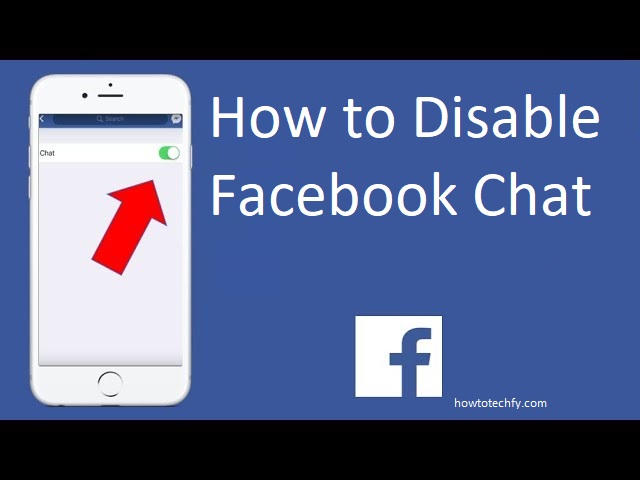Facebook Messenger allows users to communicate with their friends instantly, but there may be times when you need a break from chatting or want to turn off notifications. Disabling Facebook Chat temporarily or permanently can give you the peace and privacy you need. Here are four easy ways to disable Facebook Chat across various devices, including desktop and mobile platforms.
1. Turn Off Facebook Chat on the Mobile App (Android/iOS)
One of the easiest ways to disable Facebook Chat on your mobile device is through the Messenger app. You can choose to turn off notifications or deactivate chat altogether.
Step-by-Step Process:
- Open the Messenger App: Launch the Messenger app on your Android or iOS device.
- Tap Your Profile Picture: In the top-left corner, tap your profile picture to open the settings.
- Go to Active Status: Scroll down and tap on Active Status.
- Toggle Off Active Status: Turn off the toggle switch for Show when you’re active. This will prevent others from seeing when you’re online or active on Facebook Messenger.
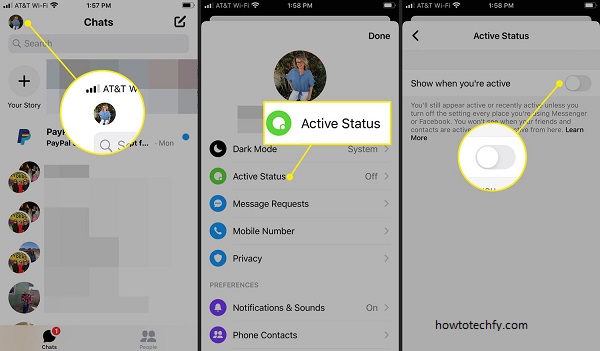
Once you turn off your active status, people won’t be able to see when you’re available for chatting. However, they can still send you messages, and you will receive notifications if they do.
2. Disable Facebook Chat via Facebook Website (Desktop)
If you prefer using Facebook on a computer, you can turn off the chat feature from the desktop website. This method will allow you to disable chat without affecting your Facebook notifications.
Step-by-Step Process:
- Log into Facebook: Open your browser and go to www.facebook.com. Log in to your account.
- Open the Chat Sidebar: On the right side of the screen, locate the Chat sidebar, where you can see your active friends.
- Click on the Gear Icon: At the bottom of the sidebar, click the gear icon (Settings).
- Select “Turn Off Chat”: Choose the Turn Off Chat option from the dropdown menu.
- Choose Specific Settings: You’ll have the option to turn off chat for all contacts or only for specific people. If you choose the latter, enter the names of the people for whom you want to disable chat.
- Confirm: After selecting your preferences, click Okay, and your chat will be disabled accordingly.
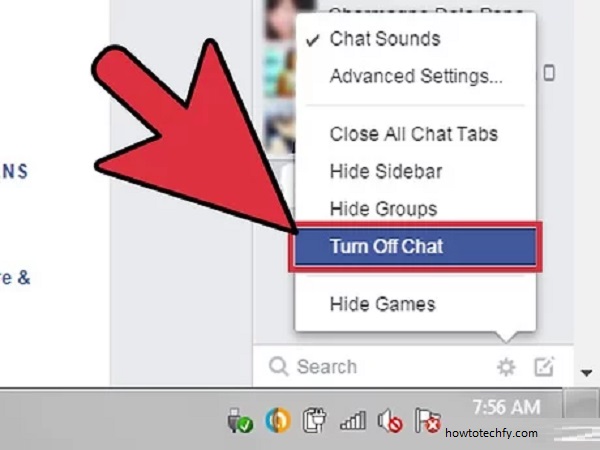
This will stop Facebook from showing your active status, making it appear as though you’re offline.
3. Disable Chat Notifications on Facebook Messenger
If you don’t want to disable chat entirely but still want a break from constant notifications, you can adjust the notification settings in the Messenger app or on the Facebook website.
Step-by-Step Process (Mobile):
- Open the Messenger App: Launch Messenger on your mobile device.
- Go to Settings: Tap your profile picture in the top-left corner.
- Select Notifications & Sounds: Tap Notifications & Sounds.
- Turn Off Notifications: Toggle off Message Notifications to stop receiving alerts for new messages. You can choose to turn off notifications entirely or for specific conversations.
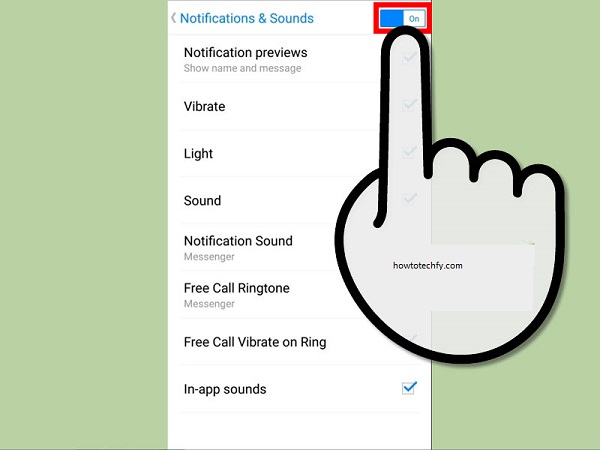
Step-by-Step Process (Desktop):
- Open Facebook on Your Computer: Go to Facebook’s website and log in.
- Go to Settings: Click on the down arrow in the top-right corner of the page, and select Settings & Privacy > Settings.
- Click on Notifications: In the left sidebar, select Notifications.
- Adjust Messenger Notifications: Scroll down to Messenger and click Edit. Choose to disable notifications for all messages or just from certain people.
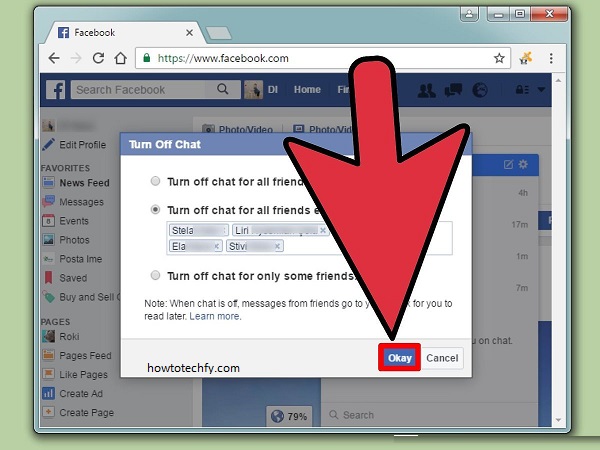
By turning off notifications, you can keep Messenger active but without constant interruptions.
4. Deactivate Facebook Messenger Account (Permanent Solution)
If you’re looking for a more permanent solution and want to stop using Facebook Messenger altogether, you can deactivate your Messenger account. This will make it impossible for anyone to message you until you reactivate it.
Step-by-Step Process (Mobile):
- Open the Messenger App: Launch Messenger on your device.
- Go to Profile Settings: Tap your profile picture in the top-left corner.
- Scroll to Account Settings: Tap Account Settings, and then Security & Login.
- Deactivate Your Account: Scroll to the Deactivation and Deletion section, tap on it, and follow the prompts to deactivate your account.
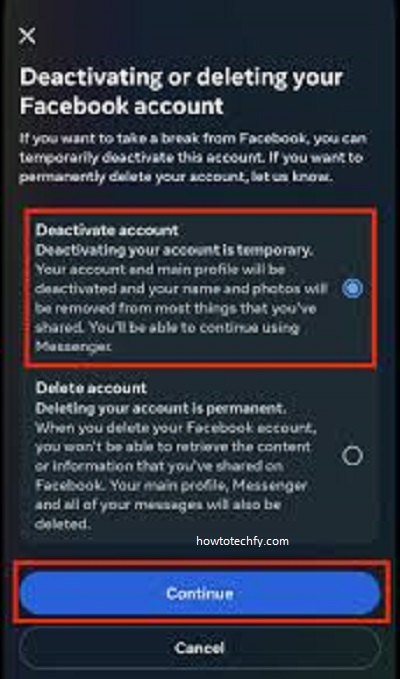
Step-by-Step Process (Desktop):
- Go to Facebook Settings: Open Facebook on your browser and log in.
- Click on the Down Arrow: In the top-right corner, click the downward arrow and select Settings & Privacy > Settings.
- Go to Your Facebook Information: In the left sidebar, click Your Facebook Information.
- Select Deactivation and Deletion: Click View under Deactivation and Deletion, then select Deactivate Messenger and follow the prompts to deactivate it.
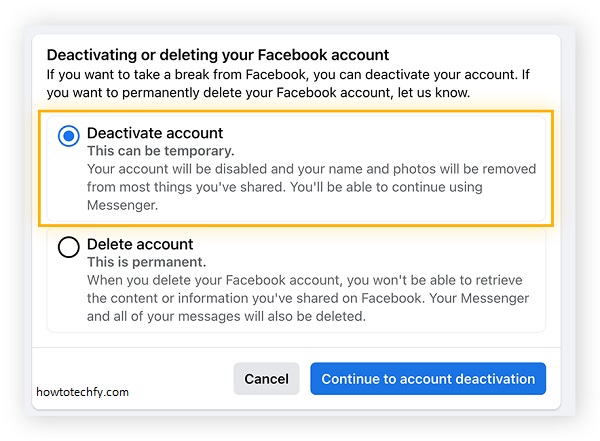
This will disable all aspects of Messenger, and you will no longer be able to send or receive messages until you choose to reactivate it.
FAQs
1. Why would I want to disable Facebook Chat?
Disabling Facebook Chat allows you to enjoy privacy, reduce distractions, or take a break from constant messaging. It’s especially useful when you want to appear offline or stop receiving notifications for a period.
2. Can I still receive messages if I disable Facebook Chat?
Yes, you can still receive messages when Facebook Chat is disabled. However, your friends won’t be able to see if you’re online or active, and you won’t receive chat notifications unless you choose to adjust the notification settings.
3. Does disabling chat mean I won’t be able to send messages?
Disabling chat only prevents others from seeing when you’re online or active. You can still send messages; it only affects your availability status.
4. How do I turn off notifications without disabling Facebook Chat completely?
You can turn off chat notifications for specific conversations or all messages through the Messenger app or Facebook website. This allows you to stay available without receiving constant alerts.
5. Can I disable Facebook Chat on just one device?
Yes, if you disable Facebook Chat from one device (e.g., mobile or desktop), the setting will only apply to that device. You’ll need to disable it on other devices if you want to extend the change across your account.
6. Can I turn off Facebook Chat for specific people?
Yes, when disabling chat on the Facebook website, you can select specific people from whom you don’t want to receive messages, while still keeping chat enabled for others.
7. How do I deactivate my Messenger account?
If you want to permanently stop using Facebook Messenger, you can deactivate your Messenger account. This will prevent you from sending or receiving messages until you decide to reactivate your account.
8. Can I still see my messages if I disable chat?
Yes, you will still be able to see all your messages in your inbox. Disabling chat only hides your online status from others; it doesn’t affect your ability to access your messages.
9. Will people know if I turn off my active status?
Yes, if you turn off your active status, others won’t see when you’re online or last active, but you can still send and receive messages. However, they may realize you’re not online if you don’t respond quickly.
10. How do I reactivate Facebook Messenger after deactivating it?
To reactivate Messenger, simply log back into the app or website. Your Messenger account will automatically be restored, and you’ll be able to send and receive messages again.
Conclusion
Disabling Facebook Chat is a simple process that gives you control over when and how you communicate. Whether you want a temporary break from Messenger or need a permanent solution, these four methods—turning off active status, disabling chat notifications, adjusting settings, or deactivating Messenger—offer flexible options to meet your needs. Choose the one that works best for your lifestyle and enjoy a more peaceful Facebook experience.