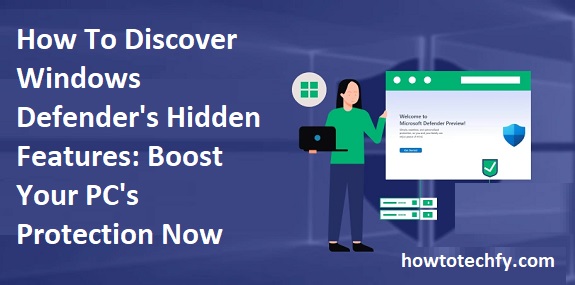Windows Defender, now known as Microsoft Defender Antivirus, is a powerful built-in security tool for Windows operating systems. While many users rely on its basic functionality to protect their PCs from malware, it also includes a variety of advanced features that can significantly enhance your system’s security. Here are three ways to unlock Windows Defender’s hidden features and maximize your PC’s protection.
1. Leverage Advanced Threat Protection (ATP)
Advanced Threat Protection (ATP) is one of Windows Defender’s most powerful hidden features. It’s designed to detect, investigate, and respond to sophisticated threats, including ransomware and zero-day exploits.
How to Enable ATP:
- Open Windows Security by searching for it in the Start menu.
- Navigate to Virus & Threat Protection > Manage Settings under “Virus & Threat Protection Settings.”
- Scroll down and enable Cloud-Delivered Protection and Automatic Sample Submission.
- For enterprise users, ATP can be activated through Microsoft 365 Defender Portal for centralized threat management.
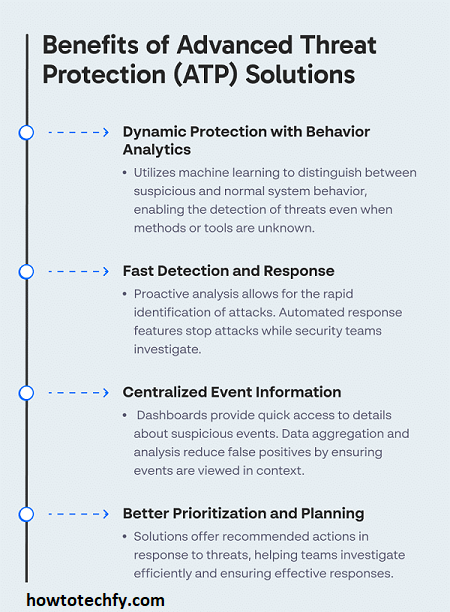
Why It’s Important:
- ATP uses real-time cloud intelligence to detect emerging threats faster than traditional antivirus software.
- It monitors unusual behavior on your system to flag potential risks before they escalate.
2. Utilize the Controlled Folder Access Feature
Controlled Folder Access is a hidden gem in Windows Defender that protects critical files from unauthorized changes, especially by ransomware. It prevents untrusted applications from accessing or modifying files in designated folders.
How to Enable Controlled Folder Access:
- Open Windows Security and go to Virus & Threat Protection.
- Scroll down to Ransomware Protection and click Manage Ransomware Protection.
- Toggle on Controlled Folder Access.
- Click Protected Folders to add locations you want to secure, such as Documents, Pictures, or custom directories.
- Use the Allow an App Through Controlled Folder Access option to whitelist trusted applications.
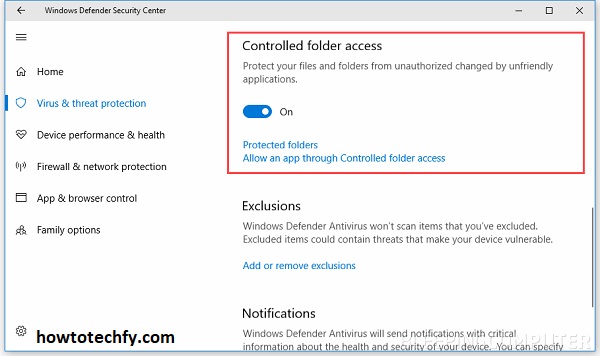
Why It’s Important:
- Shields critical data from being encrypted or deleted by malicious software.
- Ensures only authorized apps have access to sensitive files.
3. Perform a Boot-Time Scan
A boot-time scan is an advanced feature in Windows Defender that runs a deep system check before your operating system loads. This allows it to detect and remove deeply embedded malware that might evade regular scans.
How to Perform a Boot-Time Scan:
- Open Windows Security and navigate to Virus & Threat Protection.
- Under Current Threats, click Scan Options.
- Select Microsoft Defender Offline Scan and click Scan Now.
- Your PC will restart, and the offline scan will begin.
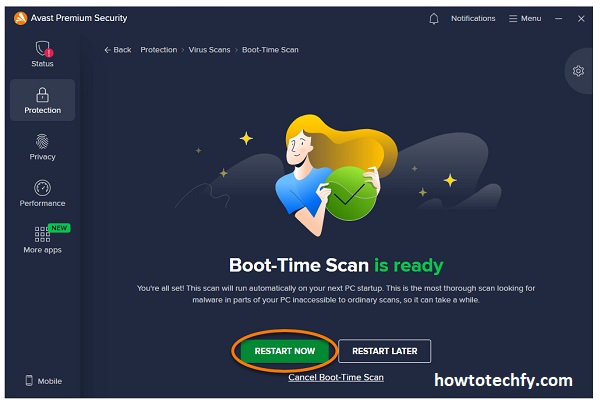
Why It’s Important:
- Detects and removes hidden threats that might load with your system.
- Helps protect against rootkits and persistent malware that evade standard detection methods.
FAQs About Windows Defender’s Hidden Features
1. What is Windows Defender?
Windows Defender, now known as Microsoft Defender Antivirus, is a built-in security tool in Windows that provides antivirus, antimalware, and other protective features for your PC.
2. Is Windows Defender enough to protect my PC?
Yes, for most users, Windows Defender provides sufficient protection. It includes antivirus, ransomware protection, a firewall, and real-time threat detection. For additional security, advanced users can utilize features like Controlled Folder Access and Advanced Threat Protection.
3. What is Advanced Threat Protection (ATP)?
Advanced Threat Protection (ATP) is a cloud-based feature that detects, investigates, and responds to advanced threats, such as ransomware and zero-day vulnerabilities. It uses real-time threat intelligence to enhance protection.
4. How does Controlled Folder Access work?
Controlled Folder Access protects critical folders from unauthorized changes by blocking untrusted applications from accessing files. You can also manually add trusted apps or folders to customize protection.
5. What is a boot-time scan, and why is it useful?
A boot-time scan is a deep system check performed before the operating system loads. It’s effective in detecting and removing malware that hides or activates during the boot process, such as rootkits or persistent viruses.
6. How do I enable Windows Defender’s advanced features?
You can enable advanced features like Controlled Folder Access and ATP through the Windows Security app. Navigate to Virus & Threat Protection settings to access and configure these tools.
7. Does Windows Defender slow down my computer?
No, Windows Defender is designed to operate efficiently in the background without significantly affecting system performance. However, during full system scans, you may notice a slight slowdown, which is normal.
8. Can I use third-party antivirus software with Windows Defender?
Yes, but Windows Defender’s real-time protection will automatically disable itself if third-party antivirus software is installed. However, other features like Controlled Folder Access and the firewall will remain active.
9. How do I know if my PC is protected by Windows Defender?
You can check your protection status in the Windows Security app under Virus & Threat Protection. If you see a green checkmark, your PC is protected.
10. Are updates to Windows Defender automatic?
Yes, Windows Defender automatically updates its virus definitions and features through Windows Update to ensure it stays up-to-date against the latest threats.
11. Can I use Windows Defender on older versions of Windows?
Windows Defender is fully functional on Windows 10 and 11. On older versions like Windows 7, the tool exists but may lack some advanced features and require a standalone Microsoft Security Essentials download.
12. Is Windows Defender free?
Yes, Windows Defender is included for free with all Windows operating systems starting from Windows 8.
13. Can Windows Defender protect against ransomware?
Yes, Windows Defender includes Controlled Folder Access and ransomware protection, which help guard against ransomware attacks by preventing unauthorized access to sensitive files.
Conclusion
Windows Defender is more than just an antivirus tool; it’s a comprehensive security suite packed with advanced features that can significantly enhance your PC’s protection. By utilizing Advanced Threat Protection, Controlled Folder Access, and the boot-time scan, you can guard against sophisticated threats and safeguard your sensitive data.