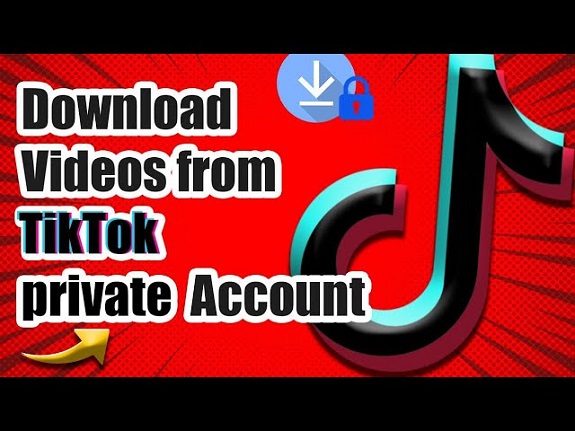Downloading private TikTok videos to your computer is generally not allowed due to privacy restrictions. TikTok’s privacy settings are designed to protect the content shared by users who choose to keep their videos private. However, if you have permission from the video owner to download their private content, here’s how you can do it:
Option 1: Ask the Video Owner to Share the Video
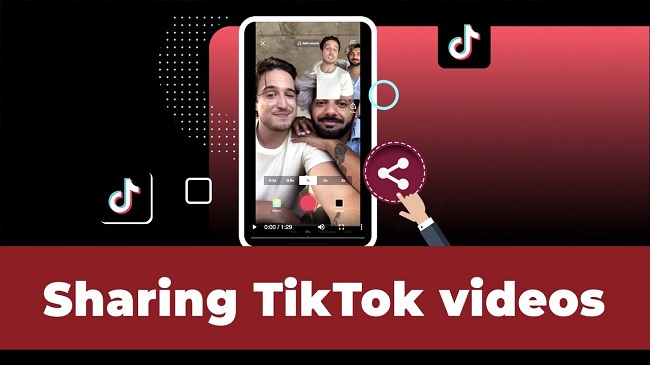
If the video is private, you will not be able to download it directly unless the owner shares it with you. You can request that they send it to you via another platform (e.g., via email or messaging app).
Option 2: Use Screen Recording
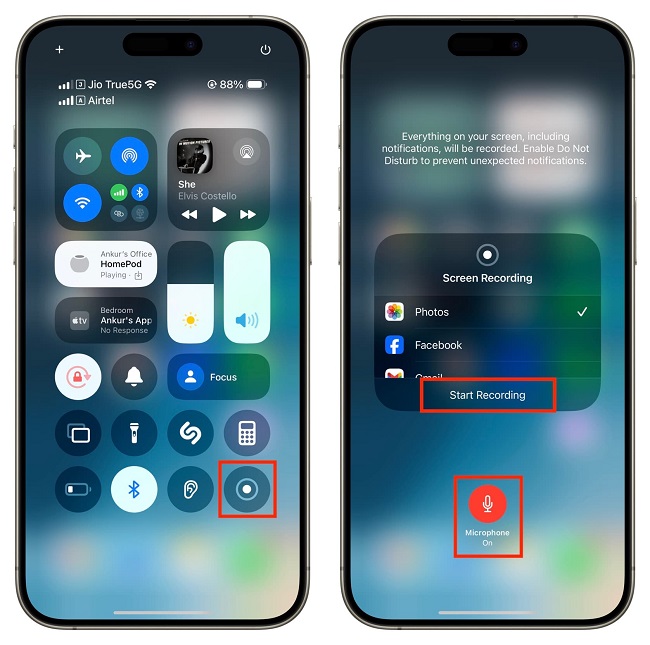
If you’re authorized to access and save the content, you could use screen recording software to capture the video while it’s playing on your screen. Here’s how:
On Windows (using Xbox Game Bar):
- Open TikTok in your web browser and go to the private video.
- Press
Win + Gto open the Xbox Game Bar. - Click on the “Record” button to start recording the screen.
- Stop the recording once the video is done. The recorded video will be saved in your “Videos” folder.
On Mac (using QuickTime):
- Open TikTok in a browser or the app on your Mac.
- Launch QuickTime Player and go to File > New Screen Recording.
- Select the area of your screen to record or choose to record the entire screen.
- Start the recording, play the private video, and stop the recording when it’s done.
Note:
Always respect the content creator’s privacy and intellectual property rights. Downloading or sharing someone else’s private content without permission could violate TikTok’s terms of service and the user’s rights.
Sure! If you’re looking for more ways or details on how to go about capturing or downloading TikTok videos (with the right permissions, of course), here are a few additional tips and methods you might consider.
Option 3: Downloading Public TikTok Videos (For Comparison)
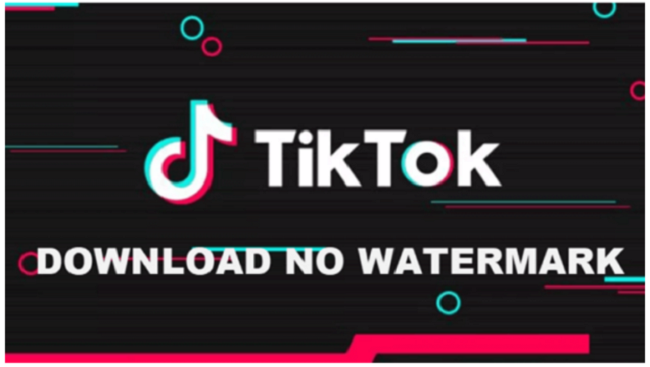
If you’re looking for public TikTok videos and you’re curious about how they can be downloaded, there are a few more straightforward ways to do so. However, for private videos, you’ll need permission from the content creator to access and download them. Here’s how to download public videos:
- Direct Download via the TikTok App:
- Open the TikTok app on your phone or computer.
- Find the video you want to download.
- If the video creator has allowed downloads, you should see a “Download” button (downward arrow) on the right side of the screen.
- Tap or click on it to download the video to your device.
- Third-Party Websites (For Public Videos Only): There are websites that let you download TikTok videos by pasting the video’s link. These typically work for public videos, not private ones.
- Go to a site like TTDownloader or SaveFromNet.
- Copy the URL of the TikTok video and paste it into the input box on the website.
- Choose the download format (MP4, for example) and resolution.
- Download the video.
Option 4: Download via TikTok on Desktop (Web Browser Version)
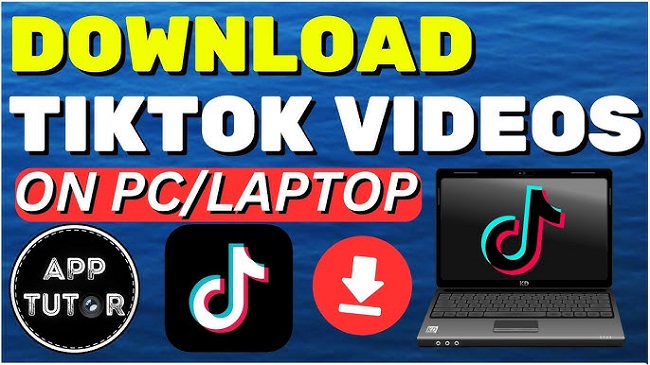
You can also download public TikTok videos via the desktop version of TikTok, if allowed by the video’s privacy settings.
- Using a Web Browser:
- Go to tiktok.com and sign in to your account.
- Find the video you want to download.
- If the video creator has allowed it, you’ll see a “Download” button on the video page.
- Click on that button to save the video to your computer.
Option 5: Screen Recording Software Alternatives
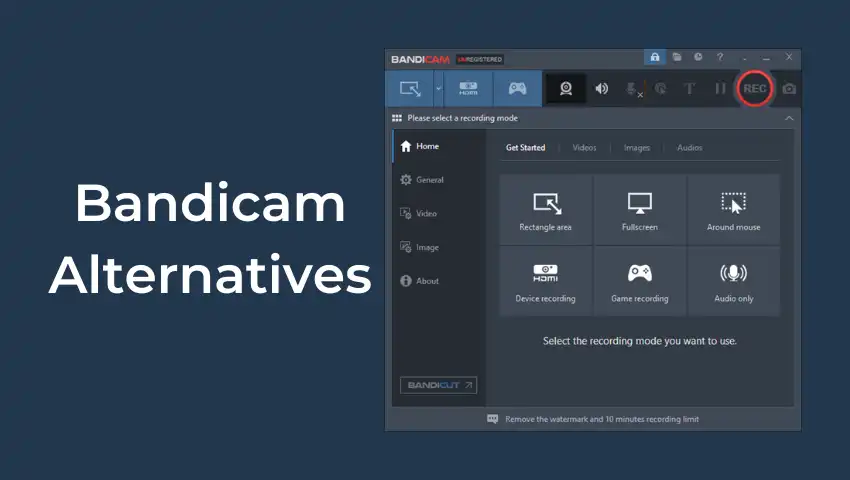
If you’re interested in using dedicated software for recording TikTok videos, here are a few options:
- OBS Studio (Open Broadcaster Software):
- OBS Studio is a free and open-source screen recording and streaming software. It allows you to record your screen with high-quality output.
- You can download it from here, install it, and set up a scene for screen recording.
- Open TikTok in your browser or app, then start recording through OBS.
- Bandicam:
- Bandicam is another popular screen recording tool. It’s not free, but it’s simple to use and provides high-quality recordings.
- Similar to OBS, you’ll select the screen area you want to record, then start and stop the recording when done.
- Camtasia:
- Camtasia is a paid screen recording and video editing software. It’s known for its user-friendly interface and powerful editing features.
- After capturing the video, you can also edit it within Camtasia to improve the quality or crop sections out.
Option 6: Use a Browser Extension (For Public Content)
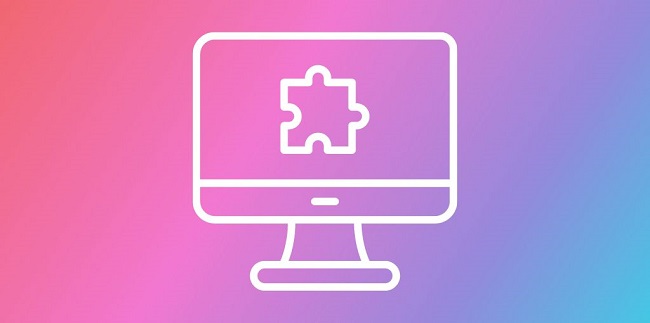
While browser extensions won’t work for private videos, they can be helpful for downloading public TikTok videos. Extensions like “Video Downloader for TikTok” can be added to Chrome or Firefox and enable you to quickly download videos while browsing.
- Chrome Extension: Look for an extension called “Video Downloader for TikTok” or similar, add it to your browser, and use it to grab videos.
Reminder: Always be cautious when using third-party tools, especially those that offer video downloads, as they might have limitations, risks, or violate TikTok’s terms. When in doubt, it’s safest to get permission from the video creator first.
FAQs
1. Can I download private TikTok videos?
- No, only public videos can be downloaded. Private videos require permission from the creator.
2. Can I download TikTok videos without a watermark?
- Yes, using third-party tools for public videos.
3. Is downloading TikTok videos legal?
- It’s legal if the creator allows it. Don’t download private videos without permission.
4. How can I save a TikTok video to my computer?
- Use TikTok’s download button (for public videos) or screen recording software.
5. Why can’t I download a TikTok video?
- The video may have download restrictions or be set to private.
6. What software can I use to record TikTok videos on my computer?
- OBS Studio, Camtasia, Bandicam, or QuickTime (Mac).
7. Can I download TikTok videos on my phone?
- Yes, if the creator allows it, use the app’s download option.
8. How can I save TikTok videos offline without downloading?
- Save videos to “Favorites” or take screenshots.
9. How can I protect my TikTok videos from being downloaded?
- Set your account or videos to “Private” or disable downloads in privacy settings.
10. How can I share private TikTok videos?
- Send via messaging apps or temporarily change the privacy setting.
Let me know if you need more info!