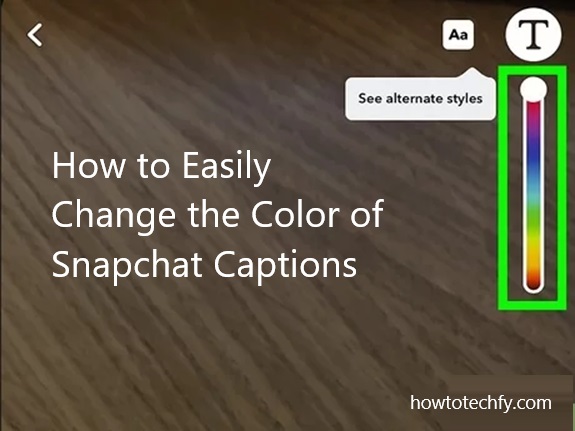Snapchat is a fun and creative platform that allows you to customize your photos and videos with captions, stickers, filters, and more. One simple way to make your snaps stand out is by changing the color of your captions. Adding a splash of color can make your captions more eye-catching and expressive. In this guide, you’ll learn how to easily change the color of Snapchat captions step by step.
Why Change Caption Colors?
Customizing the color of your captions can:
- Enhance the mood of your snap.
- Highlight important text or messages.
- Make your snap more engaging and artistic.
Step-by-Step Guide to Changing Snapchat Caption Colors
1. Take or Select a Snap
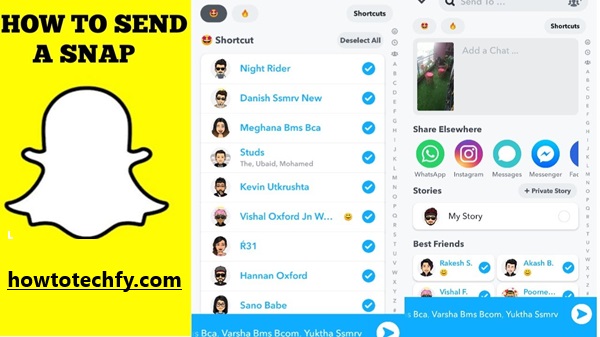
Start by opening Snapchat and taking a photo or video. You can also swipe up to select a picture or video from your camera roll.
2. Add Your Caption
- Tap anywhere on the screen to bring up the text box.
- Type the text you want to include in your snap.
3. Enter Text Editing Mode
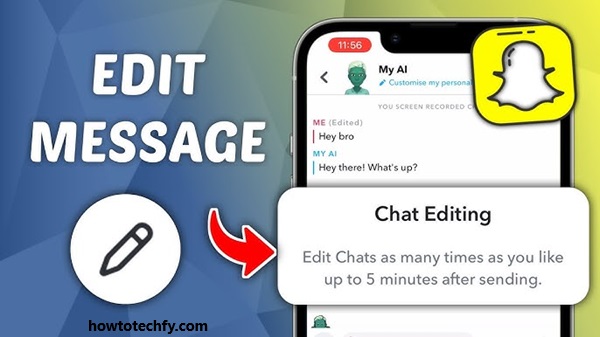
- Tap the ‘T’ icon at the top right corner to enlarge your text or change its style.
- Enlarging the text will make it easier to see how the color changes affect your caption.
4. Open the Color Picker
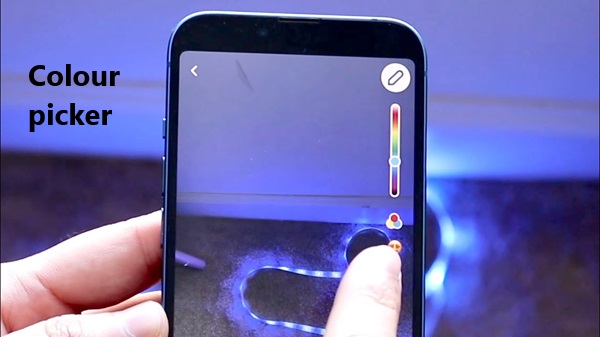
- Look for the vertical color bar that appears on the right side of the screen. This is the color picker.
- If it doesn’t appear, ensure you’ve selected the text editing tool and enlarged your text.
5. Select Your Desired Color
- Drag your finger up and down the color bar to choose a shade. You’ll see the text color change in real-time.
- For more options, move your finger horizontally within the picker for subtle shades or gradients.
6. Finalize Your Caption
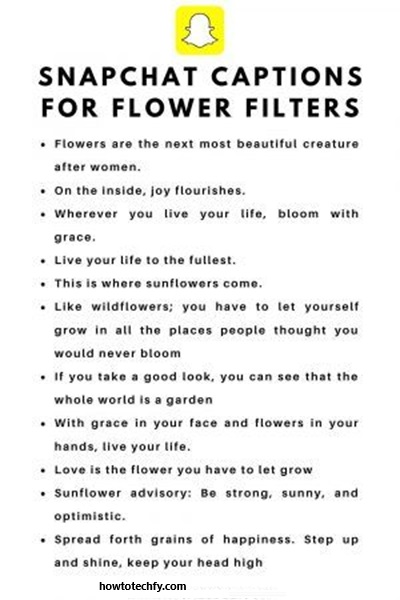
- Once you’ve picked the perfect color, tap outside the text box to save your changes.
- Position your caption where you want it on the snap by dragging it with your finger.
7. Add More Creative Touches (Optional)
- Use stickers, filters, or drawings to complement your colorful caption.
8. Send or Save Your Snap
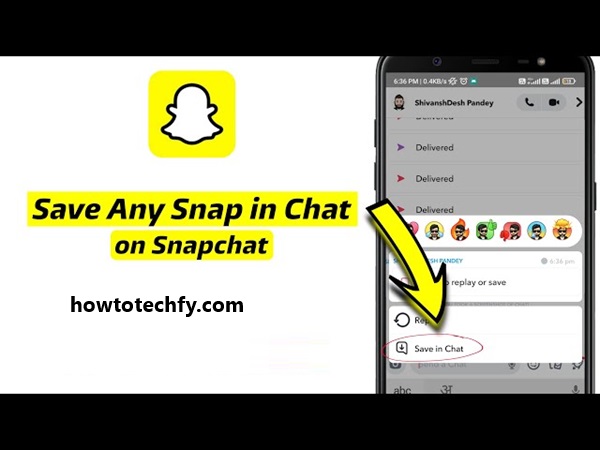
- Tap the send button to share your snap with friends or post it to your story.
- Alternatively, save it to your camera roll for later.
Pro Tips for Using Snapchat Caption Colors
- Match the mood: Use warm colors like red or yellow for exciting snaps and cooler tones like blue or green for calm vibes.
- Highlight keywords: Change the color of specific words or phrases in your caption to draw attention.
- Experiment with styles: Combine color changes with bold, italic, or underline effects for a unique look.
Conclusion
Changing the color of Snapchat captions is a simple yet powerful way to make your snaps more expressive and visually appealing. By following these easy steps, you can customize your captions to match your creative vision and stand out from the crowd. So, next time you send a snap, don’t forget to experiment with caption colors and have fun!