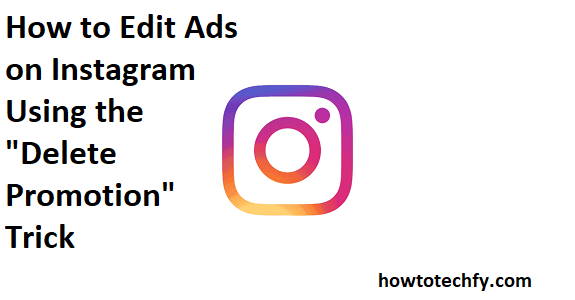Running ads on Instagram is an excellent way to engage with your target audience and promote your brand or content. However, sometimes things don’t go as planned, and you might want to make changes to your Instagram ad after it’s been published. While Instagram’s built-in ad management tools allow for some adjustments, one of the easiest tricks to edit your Instagram ad is using the “Delete Promotion” method. In this guide, we’ll cover three simple ways to edit your Instagram ads using this trick.
1. Delete and Recreate the Promotion
One of the simplest ways to edit an Instagram ad is by deleting the existing promotion and recreating it with the new adjustments. While this may seem counterintuitive, it’s an effective way to start fresh and make sure your changes are applied.
How to Do It:
- Open Your Instagram App: Launch the Instagram app on your phone and go to your profile.
- Navigate to Your Promotions: Tap on the three horizontal lines in the upper-right corner to access the menu, then select “Insights”. From there, go to the “Promotions” tab to view any active or previous ads.
- Select the Promotion to Edit: Find the promotion that you wish to modify and tap on it to open the details.
- Delete the Promotion: Scroll down to the bottom of the ad settings and select “Delete Promotion”. This will remove the current ad.
- Recreate the Promotion: Once deleted, you can create a new ad using the same post, but this time, make the necessary edits such as:
- Changing the target audience.
- Adjusting the budget or schedule.
- Modifying the ad copy or call-to-action.
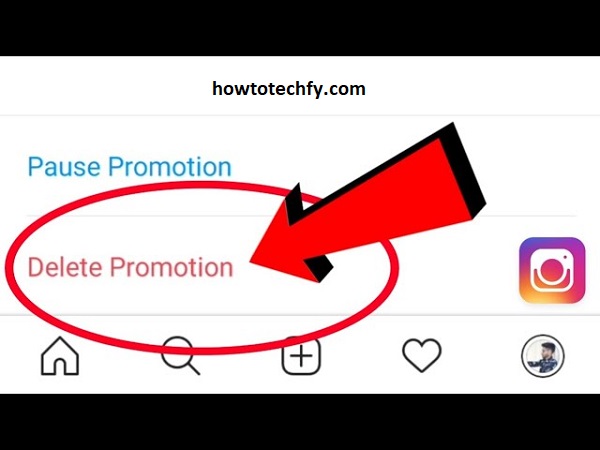
Recreating the ad gives you the flexibility to make adjustments to every aspect of the promotion, ensuring it aligns with your goals.
2. Edit Your Ad Budget and Target Audience
Another way to edit your Instagram ad without fully deleting it is to adjust the budget and audience. While you can’t directly edit the content or design of an ad after it’s live, making changes to the budget or audience can have a significant impact on its performance.
How to Do It:
- Open Instagram’s Ad Settings: From the “Promotions” tab in your Instagram Insights, select the promotion you want to adjust.
- Select Edit: Tap “Edit” to make changes to the ad.
- Modify the Budget: You can adjust how much you want to spend on the ad. Instagram allows you to choose a daily budget or a total lifetime budget, so you can make sure your spending aligns with your goals.
- Adjust the Target Audience: One of the most crucial elements of a promotion is the audience. You can refine the targeting by selecting demographics like age, location, interests, and behaviors. Instagram also offers the option to create a custom audience or use automatic targeting.
- Save Your Changes: Once you’ve made the necessary adjustments, save the changes. Your ad will now run with the updated budget and audience settings.
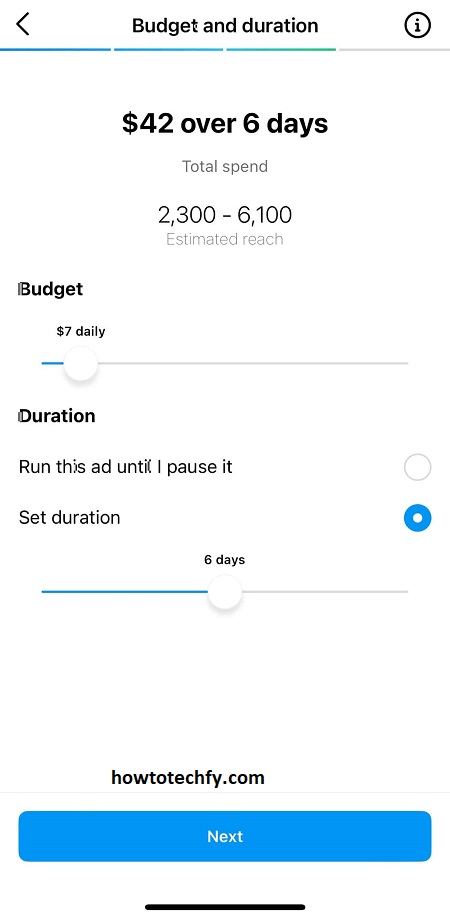
This method allows you to optimize the ad for better results without having to start from scratch.
3. Switch to Facebook Ads Manager for More Control
For more control over your Instagram ads, you can switch to Facebook Ads Manager. This tool offers a wider range of editing capabilities, including the ability to change the creative, targeting, budget, and schedule. While it’s not as simple as deleting and recreating the promotion, it provides a more in-depth level of customization.
How to Do It:
- Go to Facebook Ads Manager: You’ll need to connect your Instagram account to Facebook Ads Manager to make changes. If you haven’t already, link your Instagram account to your Facebook page.
- Find Your Active Instagram Ad: In Facebook Ads Manager, navigate to “Ad Campaigns” to find the Instagram ad you want to edit.
- Select the Ad to Edit: Click on the ad to open its settings.
- Edit Ad Elements: In Ads Manager, you can:
- Change the ad creative (images or video).
- Edit the ad copy (text, links, or call-to-action).
- Adjust the targeting (location, age, gender, interests).
- Modify the budget and schedule (change how much you spend and when the ad runs).
- Save and Publish Changes: After editing, save your changes, and your updated ad will be live.
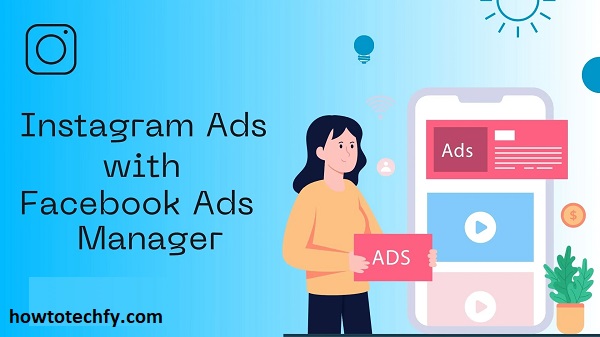
Using Facebook Ads Manager is ideal if you want to perform more advanced edits and take full advantage of the detailed ad settings available.
Frequently Asked Questions (FAQs) About Editing Instagram Ads Using the “Delete Promotion” Trick
1. Can I edit my Instagram ad after it’s been published?
Once an Instagram ad is live, you can’t directly edit its content (such as changing the image, caption, or creative). However, you can make adjustments to things like the budget, target audience, and schedule. If you need to change the creative or other elements, you’ll need to delete the promotion and recreate it.
2. How do I delete my Instagram ad promotion?
To delete an Instagram ad promotion:
- Go to your Instagram profile.
- Tap the three horizontal lines to access the menu, and select “Insights”.
- Under “Promotions”, select the ad you want to delete.
- Scroll down and tap “Delete Promotion”.
- Confirm your action, and the promotion will be removed.
3. If I delete my promotion, will I lose my ad’s performance data?
Deleting a promotion removes it from the active ad campaigns, but it doesn’t erase the performance data for the promotion. You can still view the analytics and performance insights for deleted promotions under the “Insights” section.
4. Can I edit the budget of a live Instagram ad?
Yes, you can modify the budget for a live Instagram ad. Go to the ad settings, and you will have the option to adjust either the daily or lifetime budget for the promotion. However, if you want to change the creative or target audience, you may need to delete and recreate the promotion.
5. How do I change the audience for an active Instagram ad?
To change the audience:
- Go to your “Promotions” section.
- Tap the ad you want to edit.
- Select “Edit” to modify the audience.
- Adjust demographic details, interests, or behaviors to target a new audience.
- Save your changes, and Instagram will update your ad’s audience accordingly.
6. What is Facebook Ads Manager, and how can it help me edit Instagram ads?
Facebook Ads Manager is a tool that allows you to create and manage ads for both Facebook and Instagram. It provides more advanced editing options compared to Instagram’s native tools. With Facebook Ads Manager, you can adjust not just the creative and audience, but also schedule, placements, and detailed targeting.
7. Can I change the images or videos in an active Instagram ad?
Unfortunately, you cannot directly change the images or videos of a live Instagram ad. If you want to use new visuals, you’ll need to delete the promotion and create a new one with the updated content.
8. Can I adjust the timing of my Instagram ad after it’s been published?
Yes, you can change the schedule or timing of your Instagram ad in the Instagram app or Facebook Ads Manager. This allows you to adjust when your ad will run, which can be useful if you want to optimize its visibility during certain hours.
9. Will my ad’s performance be affected if I delete and recreate it?
Deleting and recreating an Instagram ad may temporarily interrupt its performance, as the new ad will essentially be treated as a fresh campaign. However, it allows you to make significant changes to optimize your ad. Just make sure to monitor the new ad’s performance closely after it’s live to gauge its effectiveness.
10. Is the “Delete Promotion” trick the only way to make major changes to an Instagram ad?
While you can adjust certain aspects of a live Instagram ad, such as the budget and target audience, major changes like altering the creative, call-to-action, or content require you to delete the ad and start a new one. Facebook Ads Manager offers more flexibility and can help you make more in-depth changes, such as switching ad creatives, without fully recreating the promotion.
11. Is there a way to pause an Instagram ad instead of deleting it?
Yes, you can pause an active Instagram ad if you want to temporarily stop it without deleting it. In Instagram Insights or Facebook Ads Manager, you can pause the ad campaign to halt its progress without permanently removing it. You can resume it later with the same settings.
Conclusion
Editing Instagram ads is essential for improving performance and ensuring that your promotional content resonates with your target audience. The “Delete Promotion” trick is an easy way to recreate your ad with the necessary changes, but it’s not the only method. You can also make adjustments to your ad’s budget, audience, and other elements directly from Instagram’s interface. For more advanced editing, Facebook Ads Manager provides greater control over all aspects of your Instagram campaigns.
By using these three simple methods, you can fine-tune your Instagram ads to get the best possible results, whether you’re trying to optimize performance, adjust your target audience, or test different creatives. Always remember to keep an eye on your ad’s performance and make adjustments as needed to stay aligned with your goals.