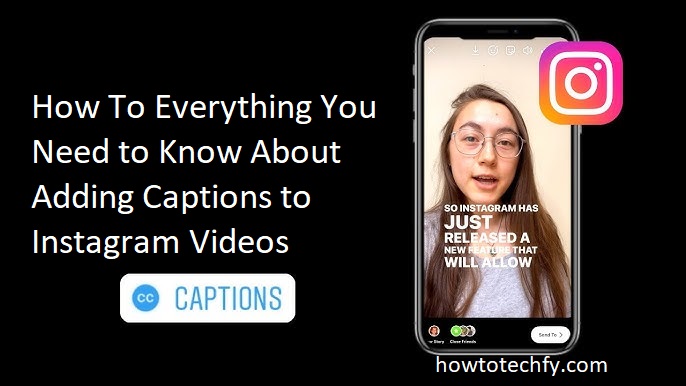Adding captions to Instagram videos is an excellent way to enhance accessibility, engagement, and overall user experience. Whether you’re looking to make your content more inclusive for those with hearing impairments or simply want to reach a broader audience, captions can make your videos stand out. Instagram provides several ways to add captions, whether through built-in features or third-party apps. Here are three easy ways to add captions to your Instagram videos.
1. Using Instagram’s Auto-Captions for Reels
Instagram introduced auto-captions for Reels, which makes it easy to add captions to your video without extra effort. This feature automatically generates captions for any spoken words in your video. It’s a quick and convenient way to make your content more accessible.
Step-by-Step Process:
- Create Your Reel: Open Instagram and tap the plus icon (+) at the top of your screen. Choose Reel to start creating a video.
- Record or Upload Your Video: Record a new video by holding the capture button, or upload a pre-recorded video from your gallery.
- Enable Auto-Captions: After recording or uploading the video, tap the Text icon on the top right, then select Captions. Instagram will automatically generate captions based on the audio in your video.
- Review & Edit: You can review the captions for accuracy and make necessary edits. Instagram’s auto-captions feature works well but might need adjustments for punctuation, grammar, or specific names.
- Publish Your Reel: Once you’re satisfied with the captions, complete your Reel and tap Share to publish it with captions enabled.
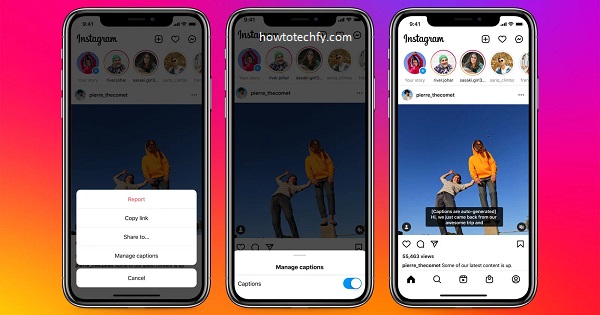
2. Manually Adding Captions Using Instagram’s Text Tool
If you prefer more control over your captions, you can manually add them using Instagram’s built-in text tool. This option is ideal for short videos or when you want to add extra context beyond what’s automatically generated.
Step-by-Step Process:
- Open Instagram: Launch the app and tap the plus icon (+) at the top of your feed to create a new post.
- Upload Your Video: Choose the video you want to upload from your gallery, or record a new one.
- Add Text: After selecting your video, tap the Text icon (Aa) located in the top right corner. You can type out the captions manually for specific parts of the video.
- Position & Style the Text: Adjust the font style, size, and color of the text to make it more visible. You can drag the text to different areas of the screen to match the flow of the video.
- Time the Text: Tap the timeline icon in the lower-right corner to control when the captions appear on the video. This allows you to sync your text with the spoken audio or video content.
- Publish the Video: Once you’ve added all the necessary captions, tap Next, add your description and hashtags, then share your video with your followers.
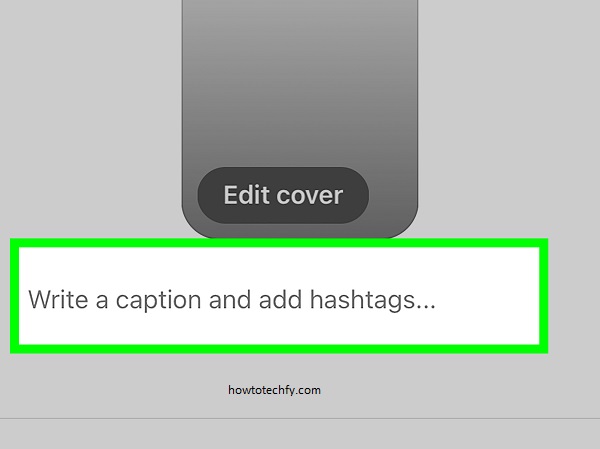
Screenshot
3. Using Third-Party Apps for Automatic Captions
If you want more advanced captioning options, third-party apps can offer more customization and control. Apps like Kapwing, Clips, and Rev provide automatic captioning services that you can apply to any video before uploading it to Instagram.
Step-by-Step Process:
- Choose a Captioning App: Download a third-party app such as Kapwing, Clips, or Rev on your smartphone or desktop.
- Upload Your Video: Open the app and upload your Instagram video to the platform.
- Generate Captions: Use the app’s automatic captioning feature to generate captions for your video. The app will transcribe the audio into text.
- Edit & Customize: Most apps allow you to customize the style, size, and positioning of the captions. You can also fix any errors in the transcription.
- Download the Video: Once you’re satisfied with the captions, download the video with the captions embedded.
- Upload to Instagram: Open Instagram and upload the video with captions directly from your gallery.
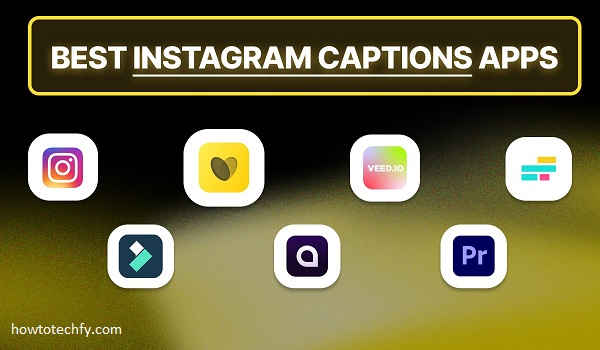
FAQs
1. Why should I add captions to my Instagram videos?
Adding captions to your Instagram videos improves accessibility for viewers who are deaf or hard of hearing. It also helps users who watch videos without sound, as they can follow along with the text. Captions can also boost engagement and make your content more shareable.
2. Does Instagram automatically add captions to Reels?
Yes, Instagram provides an auto-caption feature for Reels. Once you upload or record a Reel, Instagram will generate captions for any spoken content. You can then review, edit, and adjust the captions before sharing the video.
3. Can I add captions to videos on Instagram Stories?
Instagram does not yet support automatic captions for Stories. However, you can manually add captions using Instagram’s text tool or by creating text overlays to match the spoken content.
4. Can I add captions to videos before uploading them to Instagram?
Yes, you can use third-party apps like Kapwing, Clips, or Rev to add automatic captions to videos before uploading them to Instagram. These apps allow you to customize captions and adjust their style and timing.
5. How do I sync captions with my video using Instagram?
When adding captions manually on Instagram, you can tap the timeline icon in the lower-right corner of the screen. This lets you control when the captions appear during the video to sync them with the audio.
6. Are Instagram captions available in multiple languages?
Yes, Instagram’s auto-captions are available in multiple languages. The platform will attempt to generate captions in the language spoken in the video. If necessary, you can also manually translate or edit the captions.
7. Can I edit auto-generated captions on Instagram?
Yes, you can edit Instagram’s auto-generated captions. Once they appear on your video, you can tap on the text to make changes for accuracy, punctuation, or style.
8. Are there any tools to help make captions more engaging?
Yes, using third-party apps like Kapwing and Rev allows you to customize the style, color, and timing of captions. These tools provide more options for creating engaging, visually appealing captions.
9. Can I add captions to Instagram Live videos?
No, Instagram currently does not support automatic captions for live broadcasts. However, you can use third-party software like OBS or other streaming tools to add captions before going live.
10. Can captions increase engagement on my Instagram videos?
Yes, captions can help boost engagement by making your videos accessible to a wider audience. Studies have shown that videos with captions tend to get more views, as viewers are more likely to watch and interact with videos that have captions, especially in noisy environments or when browsing on mute.
Conclusion
Adding captions to your Instagram videos is an effective way to engage your audience and make your content more accessible. Whether using Instagram’s auto-captions for Reels, manually adding text, or relying on third-party apps for more customization, there are multiple ways to add captions to your videos. Choose the method that best fits your needs and start creating more inclusive content today!