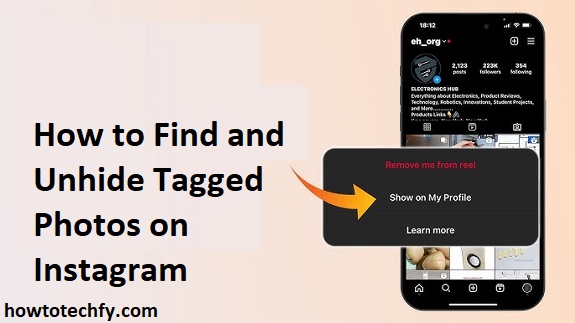Instagram allows users to tag you in photos and videos, but sometimes, these tagged posts may not appear on your profile. This can happen if you’ve hidden a tagged post or if Instagram settings prevent it from showing up automatically.
If you want to find and unhide tagged photos on Instagram, follow these simple steps!
1. How to Find Your Tagged Photos on Instagram
Before unhiding tagged posts, you need to locate them. Here’s how:
On Mobile (iPhone & Android):
- Open the Instagram app and go to your profile.
- Tap the tag icon (🔖) under your bio.
- You’ll see all the posts you’ve been tagged in.
On Desktop:
- Go to Instagram.com and log in.
- Click on your profile picture at the top right.
- Select Profile and then click the tagged posts tab.
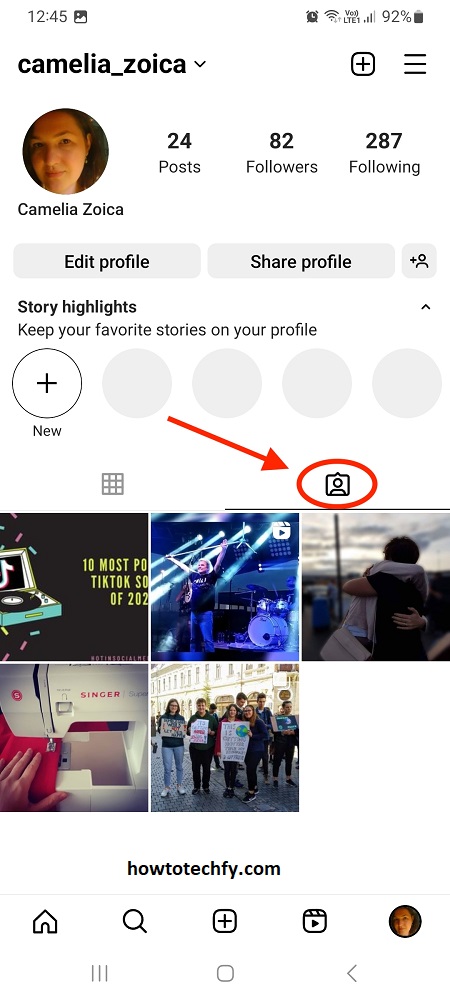
If you don’t see certain tagged posts, they may be hidden or awaiting approval due to privacy settings.
2. How to Unhide Tagged Photos on Instagram
If someone tagged you in a post but it’s not visible on your profile, follow these steps to unhide it:
On Mobile (iPhone & Android):
- Open Instagram and go to your profile.
- Tap the tag icon (🔖) to see tagged posts.
- Find the hidden post and tap on it.
- Tap the three dots (⋮) in the top-right corner.
- Select Tag Options > Show on My Profile.
On Desktop:
- Open Instagram.com and log in.
- Go to your profile and click the tagged posts tab.
- Click on a hidden tagged photo.
- Select More Options (⋮) > Tag Options > Show on My Profile.
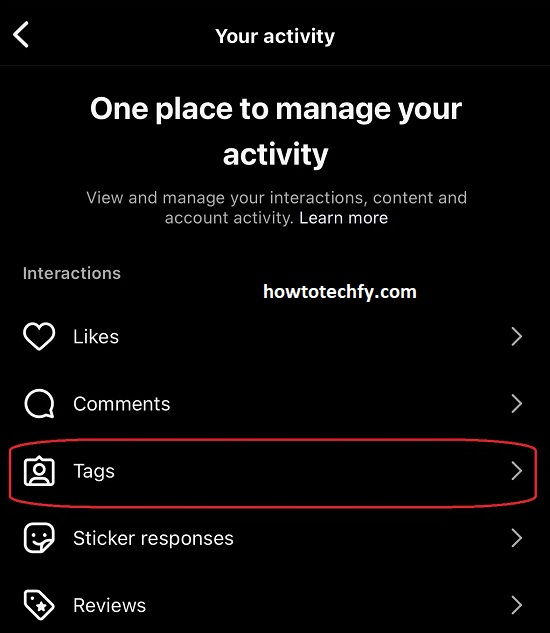
Once you do this, the photo will reappear in your tagged posts section.
3. How to Change Tagged Post Settings to Avoid Hiding Them
If you want all tagged posts to show automatically, update your settings:
On Mobile:
- Open Instagram and tap your profile icon.
- Tap the menu (☰) in the top-right corner.

- Go to Settings & Privacy > Tags & Mentions.
- Under Tagged Posts, select Automatically add tagged posts to profile.
This way, every tagged photo will automatically appear on your profile without needing manual approval.
FAQs About Finding and Unhiding Tagged Photos on Instagram
1. Why can’t I see my tagged photos on Instagram?
There are a few reasons why tagged photos might not appear on your profile:
- You hid the post from your profile.
- Your settings require manual approval for tagged posts.
- The person who tagged you deleted the post or their account is private.
2. How do I find my hidden tagged posts on Instagram?
- Open Instagram and go to your profile.
- Tap the tag icon (🔖) below your bio.
- Look for the post you want to unhide.
- Tap on it, then tap the three dots (⋮).
- Select Tag Options > Show on My Profile.
3. Can I unhide multiple tagged posts at once?
No, Instagram does not allow you to unhide multiple posts at the same time. You must manually unhide each post one by one.
4. How do I stop tagged posts from being hidden?
To make sure all tagged posts appear on your profile automatically:
- Open Instagram and go to Settings & Privacy.
- Tap Tags & Mentions > Tagged Posts.
- Select Automatically add tagged posts to profile.
Now, all future tagged posts will show on your profile without approval.
5. Why did a tagged photo disappear from my profile?
If a tagged photo disappeared, it could be because:
- The person who tagged you deleted the post.
- The post is from a private account, and they removed you as a follower.
- You accidentally hid the post from your profile.
6. Can I stop someone from tagging me in posts?
Yes! You can prevent people from tagging you by:
- Going to Settings & Privacy > Tags & Mentions.
- Selecting Allow tags from and choosing No One or Only People You Follow.
This stops unwanted tags from appearing on your profile.
7. Can I remove a tag instead of unhiding a post?
Yes! If you don’t want a tagged post on your profile, you can remove the tag:
- Tap the tagged post.
- Tap the three dots (⋮).
- Select Tag Options > Remove Me from Post.
This removes your tag and the post will not appear on your profile.
8. Can people see when I unhide a tagged photo?
No, Instagram does not notify anyone when you hide or unhide a tagged post.
9. How do I check my tagged posts on a computer?
- Go to Instagram.com and log in.
- Click on your profile picture in the top right.
- Select Profile and then click the tagged posts tab.
You can view your tagged posts, but you need the mobile app to unhide them.
10. Will Instagram ever let users see hidden tagged posts more easily?
Instagram hasn’t announced any changes, but updates happen frequently. Keep an eye on the Settings & Privacy section for any new features.
Final Thoughts
Finding and unhiding tagged photos on Instagram is easy! Simply:
✅ Go to your tagged posts section.
✅ Unhide any hidden photos.
✅ Change settings to allow tagged posts to appear automatically.
By following these steps, you can take control of your tagged photos and make sure they show up the way you want! 🚀
Need more Instagram tips? Let me know! 😊