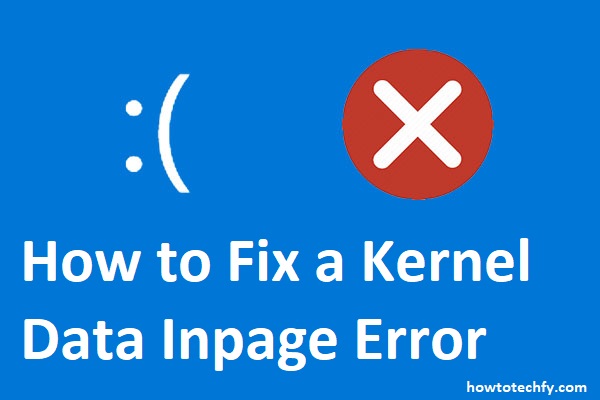The “Kernel Data Inpage Error” is a common issue faced by Windows users, usually appearing with the stop code “0x0000007A.” This error typically causes your computer to crash and display a blue screen (BSOD), which can be frustrating, especially if it interferes with your daily tasks. Fortunately, there are several ways to resolve this issue. Below are three easy and effective methods to fix a Kernel Data Inpage Error on Windows.
1. Check for Hard Drive Issues Using CHKDSK
One of the most common causes of the “Kernel Data Inpage Error” is a damaged or failing hard drive. Windows has a built-in tool called CHKDSK (Check Disk) that can scan and repair disk issues.
Steps to Run CHKDSK:
- Press Windows + X and select Command Prompt (Admin) or Windows PowerShell (Admin).
- In the command prompt, type the following command and press Enter:
- C: is the default drive letter for your primary drive; change it if necessary.
- /f fixes any errors found.
- /r locates bad sectors and recovers readable information.
- /x forces the drive to dismount before checking.
- If prompted to schedule the check at the next system restart, type Y and press Enter.
- Restart your computer, and CHKDSK will begin scanning your hard drive for errors. The process can take some time, depending on the size of your drive.
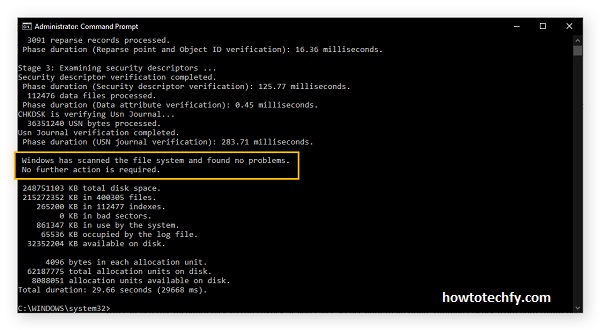
Outcome:
CHKDSK will attempt to repair any disk issues that may be causing the Kernel Data Inpage Error. After the process is complete, check if the error persists. If the problem was related to disk corruption, this should resolve it.
2. Update or Reinstall Device Drivers
Outdated or corrupt drivers, especially for your storage devices or hard drive, can also trigger the Kernel Data Inpage Error. To fix this, you should ensure all your device drivers are up-to-date.
Steps to Update or Reinstall Device Drivers:
- Press Windows + X and select Device Manager.
- Expand the Disk Drives and Storage Controllers sections to find the drivers associated with your hard drive.
- Right-click on each device and select Update Driver.
- Choose Search automatically for updated driver software and allow Windows to search for and install any available updates.
- If the driver is already up-to-date or the error persists, you may want to uninstall and reinstall the driver:
- Right-click the device and select Uninstall device.
- Restart your computer, and Windows should automatically reinstall the necessary drivers.
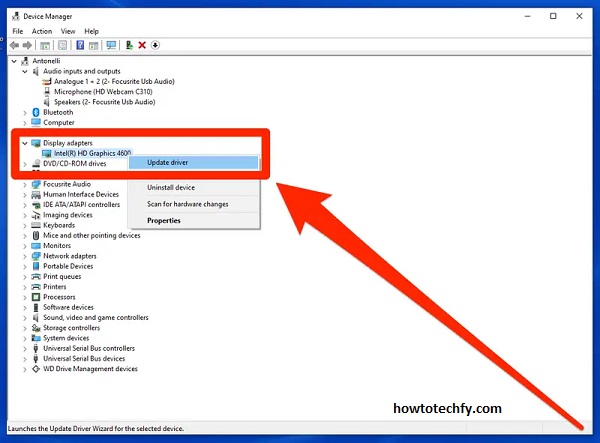
Outcome:
Updating or reinstalling your drivers can fix compatibility issues and resolve errors caused by outdated or corrupt drivers. After updating, check if the Kernel Data Inpage Error continues to appear.
3. Run System File Checker (SFC) and DISM Tools
System file corruption is another possible cause of the Kernel Data Inpage Error. Windows provides two useful tools to repair system files: System File Checker (SFC) and Deployment Imaging Service and Management Tool (DISM).
Steps to Run SFC and DISM:
- Press Windows + X and select Command Prompt (Admin) or Windows PowerShell (Admin).
- First, run the SFC scan:
- Type the following command and press Enter:
- The SFC tool will scan and repair any corrupted or missing system files.
- Once the SFC scan is complete, restart your computer and check if the issue persists.
- If the error still occurs, use DISM to repair the Windows image:
- In the same command prompt window, type:
- This command will check and fix any issues with your Windows installation.
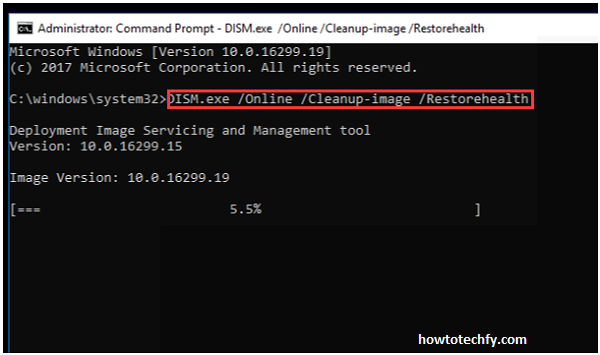
Outcome:
Running the SFC and DISM tools can repair system file corruption that may be causing the Kernel Data Inpage Error. After the repairs, restart your computer and verify if the error is resolved.
FAQs About Fixing Kernel Data Inpage Error
1. What is the “Kernel Data Inpage Error”?
The “Kernel Data Inpage Error” is a Blue Screen of Death (BSOD) error in Windows, usually caused by issues with your hard drive, memory, or system files. It often appears with the stop code “0x0000007A” and can result in system crashes.
2. What causes the “Kernel Data Inpage Error”?
This error can be caused by several issues, including:
- Corrupt or damaged hard drive sectors
- Outdated or corrupt device drivers
- Corrupted system files
- Faulty memory (RAM) or storage devices
- Virus or malware infections
3. How can I fix the Kernel Data Inpage Error?
You can try the following solutions:
- Run the CHKDSK utility to scan and repair hard drive issues.
- Update or reinstall drivers, particularly those related to storage devices.
- Use System File Checker (SFC) and DISM tools to repair corrupted system files.
4. Will running CHKDSK delete any files on my hard drive?
Running CHKDSK does not delete any files; it only checks for disk errors and attempts to repair them. However, if your hard drive has severe issues, it’s always a good idea to back up your important files before running any repair tools.
5. How long does CHKDSK take to scan and repair a drive?
The time it takes for CHKDSK to complete the scan depends on the size of your drive and the number of errors found. It can take anywhere from a few minutes to several hours.
6. What should I do if the “Kernel Data Inpage Error” persists after fixing hard drive issues?
If the error continues after fixing hard drive issues, try updating or reinstalling your device drivers, especially those related to storage and memory. If that doesn’t help, running the SFC and DISM tools to repair corrupted system files can be the next step.
7. What if I can’t fix the “Kernel Data Inpage Error” with software solutions?
If software fixes don’t resolve the issue, it may indicate a hardware problem, such as a failing hard drive or faulty RAM. In such cases, it is best to consult a professional technician for further diagnosis.
8. Can malware cause the “Kernel Data Inpage Error”?
Yes, malware or a virus infection can corrupt system files and cause errors like the “Kernel Data Inpage Error.” Running a full system scan with reliable antivirus software can help detect and remove any malware.
9. Is it possible to prevent the “Kernel Data Inpage Error”?
To minimize the risk of encountering this error, ensure your system is regularly updated, maintain good hardware health, update drivers, and regularly back up your files. Running periodic disk checks and keeping antivirus software up to date can also help prevent errors.
10. Can I fix this error without technical expertise?
Yes, most of the solutions for fixing the “Kernel Data Inpage Error” can be performed by following step-by-step guides. However, if you’re not comfortable performing these tasks, or if the error persists, it’s recommended to seek help from a professional technician.
Conclusion
The Kernel Data Inpage Error on Windows can be caused by several factors, including hard drive issues, driver problems, or system file corruption. Using the methods outlined above—running CHKDSK to check for disk issues, updating or reinstalling drivers, and repairing system files with SFC and DISM—can help you resolve the error and get your system running smoothly again. If the issue persists even after trying these solutions, it may indicate a more serious hardware problem, and you might need to consult a professional technician for further assistance.