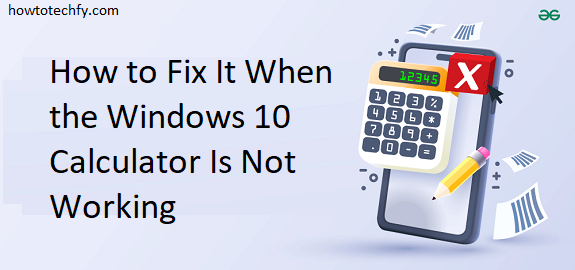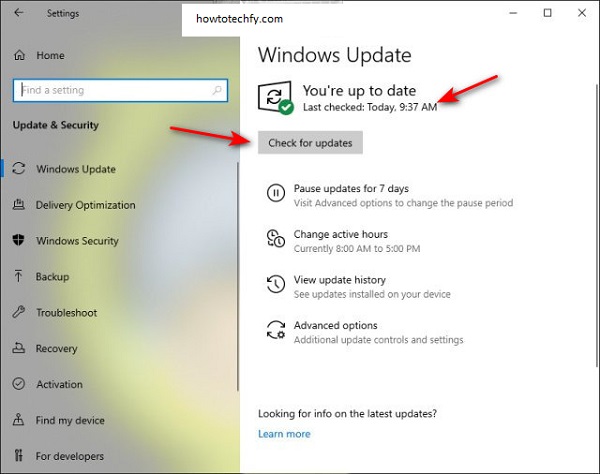The Windows 10 Calculator is a simple yet essential tool for many users. It’s a quick and convenient way to perform calculations, whether for work, school, or personal tasks. However, sometimes the Calculator app may stop working or fail to launch properly. If you’re facing issues with the Windows 10 Calculator, don’t worry—there are several easy ways to fix it. Below are three effective methods to get your Calculator working again.
1. Reset the Calculator App
One of the first things you should try when the Calculator isn’t working is resetting the app. This will restore the app to its default settings and can often fix minor glitches or issues with the app’s functionality.
Steps to Reset the Calculator:
- Press Windows + I to open Settings.
- Navigate to Apps and then select Apps & features.
- Scroll down to find Calculator in the list of apps.
- Click on Calculator and select Advanced options.
- Scroll down and click Reset.
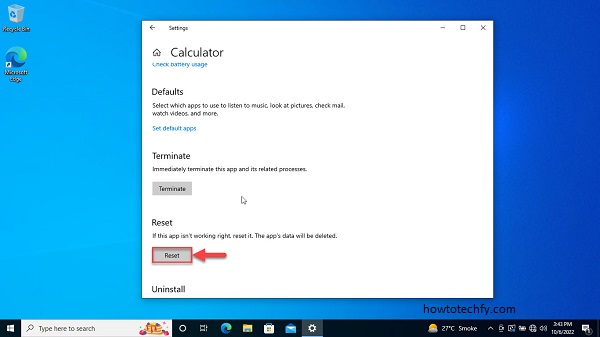
This process will delete the app’s data and reset it to its default state. After resetting, try opening the Calculator again to see if it works.
2. Check for Windows Updates
Outdated or missing updates can cause various apps to malfunction, including the Windows Calculator. If the app is not working, it’s a good idea to check for pending Windows updates, as they often contain bug fixes and patches that may resolve the issue.
Steps to Check for Windows Updates:
- Press Windows + I to open Settings.
- Go to Update & Security and then select Windows Update.
- Click on Check for updates.
- If updates are available, install them and restart your computer.
After updating, check if the Calculator app is now functioning properly. Keeping Windows up to date helps ensure that all apps and features, including the Calculator, work smoothly.
3.Reinstall the Calculator App
If resetting the app and updating Windows doesn’t work, reinstalling the Calculator app can often resolve more persistent issues. This method will remove the app and install it again from the Microsoft Store, ensuring that you’re using the latest version.
Steps to Reinstall the Calculator:
- Press Windows + X and select Windows PowerShell (Admin) to open PowerShell as an administrator.
- Type the following command to uninstall the Calculator:
- After uninstalling, open the Microsoft Store.
- In the search bar, type Calculator and select Get to reinstall it.
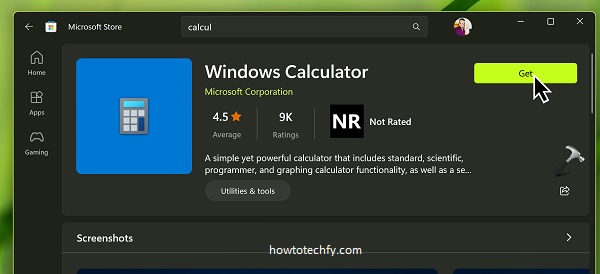
Once the Calculator app is reinstalled, try opening it again to see if it works. Reinstalling the app ensures that you have a fresh installation free of any errors or corrupt files.
Bonus Tips for Troubleshooting
- Check for Corrupted System Files: Sometimes, corrupted system files can cause apps to malfunction. Run the System File Checker (SFC) to scan and repair corrupted files. Open Command Prompt as an administrator and type the following command:
- Use the Windows Calculator in Safe Mode: If the Calculator still isn’t working after trying the above methods, boot into Safe Mode and see if it functions there. If it works in Safe Mode, a third-party app or service may be causing the issue.
FAQs:
Here are some frequently asked questions about the Windows 10 Calculator not working and how to fix it:
1. Why is my Windows 10 Calculator not opening?
This could be due to corrupted app files, outdated system software, or conflicting settings. Common fixes include resetting or reinstalling the app, repairing system files, or checking for Windows updates.
2. How do I reset the Windows 10 Calculator?
To reset the Calculator, go to Settings > Apps > Apps & Features, find Calculator, select it, click on Advanced options, and then click Reset. This will restore the app to its default settings.
3. What should I do if the Calculator app crashes when I try to use it?
If the Calculator crashes, try the following steps:
- Repair or reset the app through Settings > Apps > Apps & Features.
- Reinstall the app from the Microsoft Store.
- Check for Windows updates to ensure your system is up to date.
4. How can I reinstall the Windows 10 Calculator app?
To reinstall the Calculator app, first uninstall it using PowerShell with the following command:
Then, go to the Microsoft Store, search for Calculator, and click Get to reinstall it.
5. Can Windows updates fix the Calculator app?
Yes, updating Windows can fix bugs that may be affecting apps like Calculator. Go to Settings > Update & Security > Check for updates to ensure your system is running the latest version of Windows 10.
6. What if none of the above solutions work?
If the issue persists, try running the Windows Store Apps troubleshooter from Settings > Update & Security > Troubleshoot > Additional troubleshooters > Windows Store Apps. Additionally, you can run the System File Checker (SFC) tool to repair any corrupted system files by typing sfc /scannow in Command Prompt (run as Administrator).
7. Can I use an alternative calculator if the Windows 10 Calculator isn’t working?
Yes, you can download and install third-party calculator apps from the Microsoft Store or use online calculators through your web browser as a temporary solution.
8. Is there a way to check if the Calculator app is corrupted?
If the app isn’t opening or functioning properly, it’s likely corrupted. You can try resetting or reinstalling the app, and if that doesn’t help, running the System File Checker or the DISM tool may help repair any system-related issues affecting the app.
9. Will reinstalling Windows help with Calculator issues?
Reinstalling Windows should be considered as a last resort. It will fix any deep-rooted system issues but will also remove all installed apps and personal data. Make sure to back up your files before attempting this option.
Conclusion
If your Windows 10 Calculator isn’t working, don’t panic. There are several straightforward methods you can use to fix the issue. Start by resetting the app, checking for Windows updates, and reinstalling the app if necessary. Keeping your system updated and ensuring that no corruption exists within your system files can prevent further issues with the Calculator and other apps. If the problem persists after trying these methods, consider reaching out to Microsoft Support for additional troubleshooting steps.