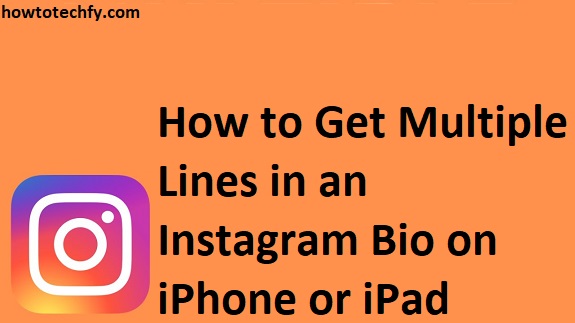Instagram bios are a great way to express yourself, promote your brand, or share important links. However, adding multiple lines or line breaks in your bio can be tricky because Instagram automatically removes extra spaces when you save your profile.
If you’re using an iPhone or iPad, don’t worry! There are three simple ways to create multiple lines in your Instagram bio. Follow these step-by-step methods to format your bio neatly with proper spacing.
1. Use the Notes App to Copy & Paste Line Breaks
One of the easiest ways to add multiple lines to your Instagram bio is by using the built-in Notes app on your iPhone or iPad.
Steps:
- Open the Notes app on your iPhone or iPad.
- Type your Instagram bio exactly how you want it, including line breaks.
- Once you’re happy with the formatting, select all text and tap Copy.
- Open Instagram and go to your profile.
- Tap Edit Profile and select the Bio section.
- Paste the bio you copied from the Notes app.
- Tap Done to save your changes.
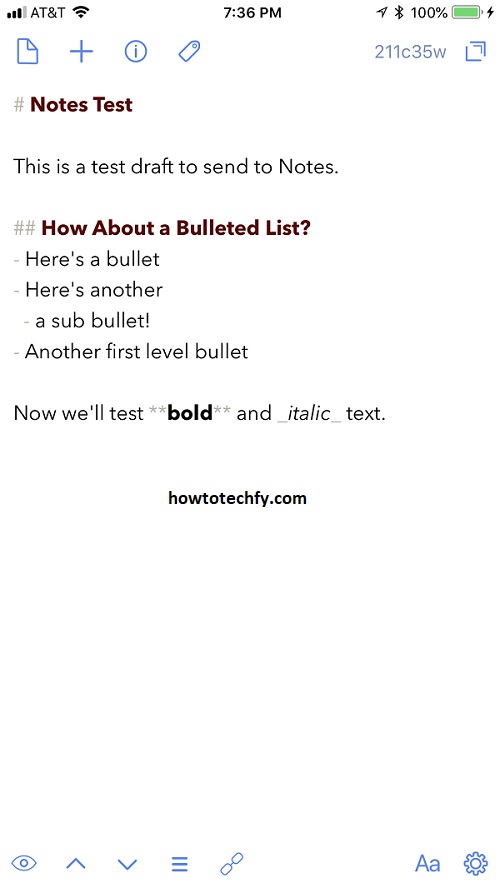
✅ Why This Works: Instagram removes line breaks if you type them directly in the app, but when you paste text from Notes, the formatting is preserved.
2. Use Special Invisible Spaces (No-Copy Characters)
Instagram automatically removes extra spaces if you try to create line breaks directly. However, you can bypass this limitation by using an invisible character called a “No-Copy Space.”
Steps:
- Copy this invisible space between brackets: [⠀] (Do not copy the brackets, only the space inside.)
- Open Instagram and go to your profile > Edit Profile > Bio.
- Type your bio, and where you want a line break, paste the invisible space on a new line.
- Tap Done to save.
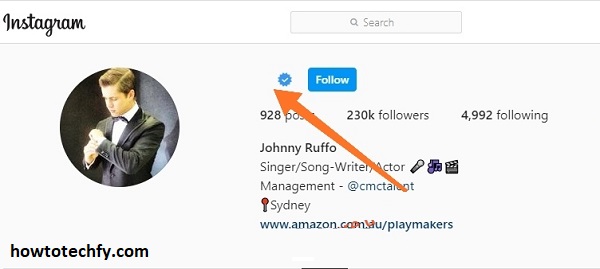
📌 Tip: You can also use emoji or bullet points (•) to separate lines if needed.
🚫 Limitations: This method may not work on all devices but is effective for most users.
3. Use a Third-Party Instagram Bio Editor
If you want a perfectly formatted Instagram bio with multiple lines, consider using a bio editor tool. These tools help format your bio and keep line breaks intact.
Popular Online Bio Editors:
Steps:
- Open an Instagram bio editor on Safari or Chrome.
- Type your bio with proper line breaks.
- Tap Copy once you’re happy with the formatting.
- Open Instagram > Edit Profile > Bio and paste your formatted bio.
- Tap Done to save.
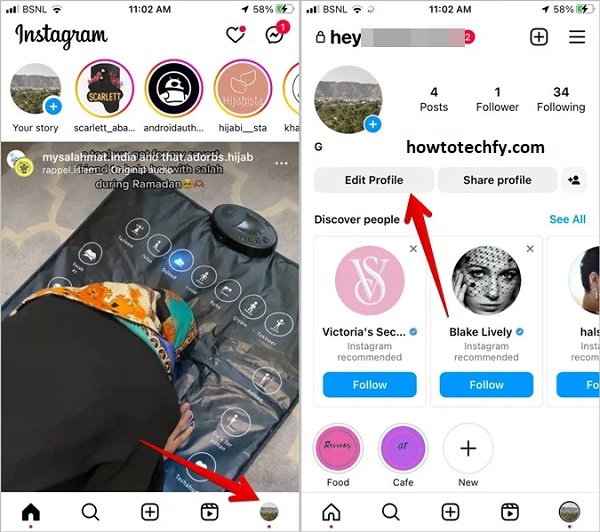
✅ Why This Works: These tools ensure your bio formatting is preserved without Instagram removing spaces.
FAQs About Adding Multiple Lines in an Instagram Bio on iPhone or iPad
1. Why does Instagram remove line breaks from my bio?
Instagram automatically removes extra spaces and line breaks when you type directly into the bio field. However, you can keep line breaks by copying and pasting text from another app like Notes or using special invisible characters.
2. How do I manually add a line break in my Instagram bio?
To manually add a line break:
- Open the Notes app and type your bio with line breaks.
- Copy and paste the text into your Instagram bio.
- Tap Done to save your changes.
📌 Tip: You can also use bullet points (•), emojis, or invisible spaces to keep formatting.
3. Can I add blank lines in my Instagram bio without text?
No, Instagram does not allow completely blank lines. However, you can use an invisible space character ([⠀]) to create the illusion of blank lines.
✅ Solution: Copy the invisible space from below and paste it into your bio:
[⠀] (Do not copy the brackets, just the space inside).
4. What is the easiest way to add multiple lines to my Instagram bio?
The best and easiest way is to:
- Type your bio in the Notes app with line breaks.
- Copy and paste it into Instagram’s bio field.
- Tap Done to save.
This method keeps the formatting intact.
5. Are there any apps that help with Instagram bio formatting?
Yes! You can use online bio editors like:
These tools help add line breaks, special characters, and formatting.
6. Can I add hashtags or links with line breaks in my Instagram bio?
Yes! You can add hashtags (#) and website links while keeping line breaks. Just make sure to:
- Paste your bio from Notes or a bio editor.
- Keep hashtags and links on separate lines for better readability.
📌 Tip: Use Linktree or bio.fm to organize multiple links in your bio.
7. Does this method work on both iPhone and Android?
Yes! These formatting tricks work on both iPhone and Android, but the steps may slightly differ. Android users can also use Google Keep instead of the Notes app.
8. Why does my bio formatting disappear after saving?
If Instagram removes your line breaks after saving, try these fixes:
✅ Copy & paste from the Notes app instead of typing directly.
✅ Use an invisible space character to force line breaks.
✅ Make sure you’re using the latest Instagram version.
9. Can I use emojis to create line breaks?
Yes! Emojis help separate lines when Instagram removes blank spaces. Try using:
- ⭐️
- 👉
- ⬇️
📌 Example:
💡 Bio idea:
🌍 Travel Blogger
📍 Based in NYC
✈️ Exploring the world
10. Do Instagram bio line breaks affect search visibility?
No, line breaks do not impact your profile’s search ranking. However, keeping your bio clean and readable can help attract more followers.
Final Thoughts
Here’s a quick recap of the three best ways to get multiple lines in your Instagram bio on iPhone or iPad:
1️⃣ Copy & paste from the Notes app – Easy and reliable.
2️⃣ Use invisible spaces – Helps create line breaks manually.
3️⃣ Use an Instagram bio editor – Best for precise formatting.
Try these methods to make your Instagram bio look professional and organized! 😊