Getting your Instagram URL is an essential step when you want to share your profile link or direct someone to your account. Whether you’re promoting your Instagram account on another platform, sharing it in your email signature, or just keeping a backup, knowing how to find your Instagram URL is important. Here are four easy ways to get your Instagram URL using both the website and mobile app.
1. Using the Instagram Website (Desktop)
The most straightforward way to get your Instagram URL is through the website. Follow these simple steps:
- Open Your Browser: Open any browser on your computer and go to Instagram’s website.
- Log In: Enter your credentials (username and password) to log in to your account.
- Navigate to Your Profile: Once logged in, click on your profile picture or the profile icon located in the top right corner of the page.
- Copy Your Profile URL: After accessing your profile, your browser’s address bar will display your Instagram profile URL. It will look something like this:
https://www.instagram.com/yourusername/. Simply copy this URL.
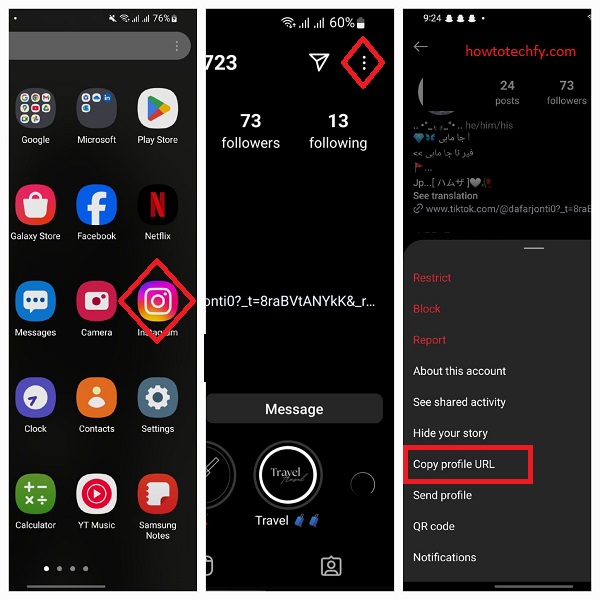
This URL is what you can use to share your Instagram account with others or post it wherever needed.
2. Using the Instagram Mobile App (iOS/Android)
Getting your Instagram URL on your phone is just as easy as on the desktop. Here’s how you can do it:
- Open Instagram App: Launch the Instagram app on your phone.
- Go to Your Profile: Tap on your profile icon in the bottom-right corner of the screen to navigate to your profile page.
- Copy Your Profile URL: Once on your profile, tap the three horizontal lines in the top-right corner to open the menu. Then select “Settings” at the bottom of the list.
- Alternatively: If you’re in your profile, tap the “Edit Profile” button.
- Tap “Username” or “Profile” Option: Your Instagram username will be displayed at the top of your profile page. You can either tap and hold your username to copy it or, in some cases, your profile URL can be copied directly via the Share Profile option within settings.
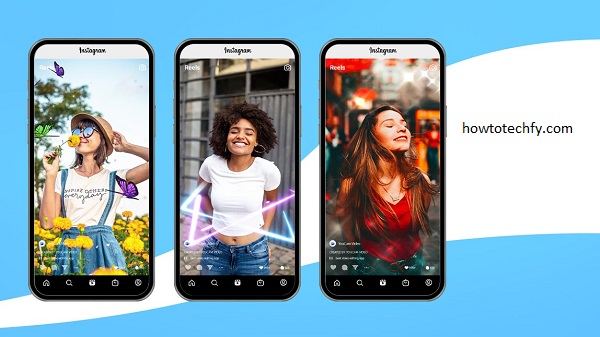
Once you have copied your username or profile link, it will be in this format: https://www.instagram.com/yourusername/.
3. Using the “Share Profile” Option
Instagram offers a quick way to share your profile through its “Share Profile” feature. Here’s how to use it:
- Open Instagram App: Launch Instagram on your mobile device.
- Go to Your Profile: Tap your profile icon in the bottom-right corner of the app to access your profile.
- Tap on the Three Dots (Menu): Tap the three dots (or hamburger menu) in the top-right corner of the screen.
- Select “Share this Profile”: In the menu, look for the option called “Share this Profile”. Instagram will then give you options to share your profile via various apps like WhatsApp, Facebook, or through copying the link to your clipboard.
- Copy the URL: Select the Copy Link option to get the direct URL of your profile.
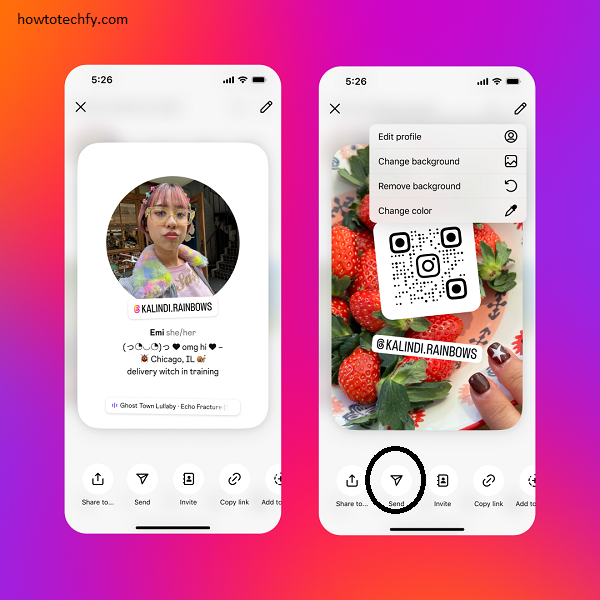
Your Instagram URL will now be copied to your clipboard and can be pasted anywhere you like.
4. Sharing a Post’s URL
If you want to get the URL of a specific post on Instagram (rather than your entire profile), the process is similar:
- Open Instagram App: Launch the Instagram app on your phone.
- Find the Post: Go to your profile and select the post you want the URL for, or browse through your feed.
- Tap the Three Dots on the Post: In the top-right corner of the post, tap the three dots to open the menu.
- Select “Copy Link”: Choose the “Copy Link” option from the menu. This will copy the specific URL of that post to your clipboard.
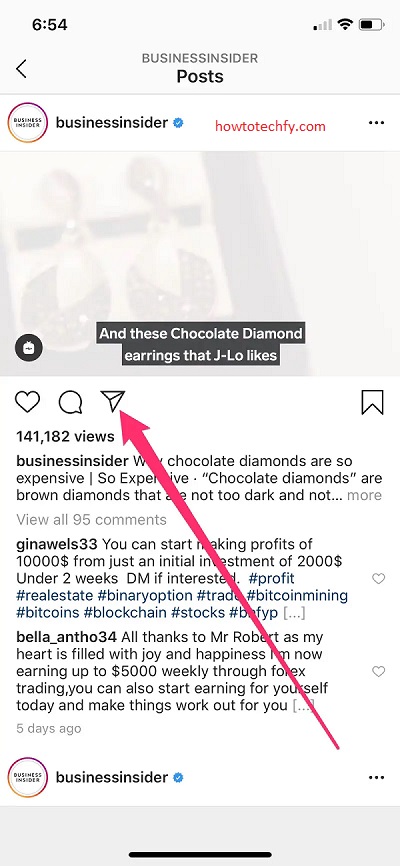
Now, you can share that individual post’s URL wherever you need it, including websites, messages, or social media platforms.
FAQs
1. How can I get my Instagram URL on the mobile app?
To get your Instagram URL on the mobile app, go to your profile by tapping on your profile icon. Then, tap the three horizontal lines in the top-right corner, select “Settings”, and copy your username or use the “Share Profile” option to get a link directly to your profile.
2. Can I get a link to a specific Instagram post?
Yes, you can get the URL for a specific post. Open the post, tap the three dots in the top-right corner, and select “Copy Link”. This will copy the post’s URL to your clipboard.
3. What is the format of an Instagram URL?
An Instagram URL typically follows this format: https://www.instagram.com/yourusername/. If you’re sharing a post, the URL will be more specific, looking something like https://www.instagram.com/p/xyz123/ where “xyz123” represents the unique post identifier.
4. Can I share my Instagram URL with someone directly from the app?
Yes, you can share your Instagram profile or post URL directly from the app. Tap on the three dots next to your profile or post and select “Share” to send the link via messaging apps, email, or other platforms.
5. How do I share my Instagram URL from the website?
To get your Instagram URL from the website, log in to Instagram on a browser, go to your profile, and copy the URL from the address bar. It will be in the format: https://www.instagram.com/yourusername/.
6. Can I change my Instagram URL?
Your Instagram URL is based on your username, so changing your username will also change your URL. To change your username, go to your profile, tap “Edit Profile”, and update the username field. Your new URL will be updated accordingly.
7. How do I find my Instagram URL if I forgot my username?
If you forget your username, you can search for your account on Instagram by your name or email address, or by asking someone who follows you for the link to your profile. Once you find your profile, you can copy the URL from the browser or app as described.
8. How can I get my Instagram URL without logging in?
If you don’t want to log in to Instagram, you can search for your profile using Google by typing your username along with “Instagram” (e.g., yourusername Instagram). This should display a link to your profile in the search results.
9. Can I customize my Instagram URL?
Instagram URLs are automatically generated based on your username and cannot be fully customized beyond changing your username. The format is fixed to https://www.instagram.com/yourusername/, and the only way to alter it is by changing your username.
Finding your Instagram URL is quick and simple, whether you’re using the Instagram website or mobile app. Whether you’re sharing your profile link, promoting a specific post, or just keeping a record of your URL, these four methods ensure that you can easily get the link you need. By knowing how to access your Instagram URL, you can effortlessly share your account with others and increase your online presence.

