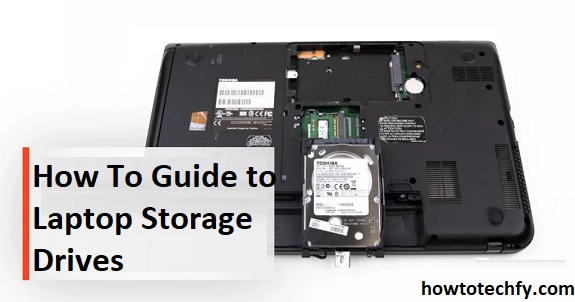Choosing the right laptop storage drive is crucial for performance, speed, and overall user experience. Whether you’re buying a new laptop or upgrading your current one, understanding the different types of storage drives helps you make informed decisions. Here are three easy ways to break down laptop storage drives and their benefits.
1. Know the Different Types of Laptop Storage Drives
Laptops typically come with three main types of storage drives:
1. Hard Disk Drive (HDD):
- Description: Traditional storage technology that uses spinning disks to read and write data.
- Capacity & Cost: HDDs offer large storage capacities at a lower cost per gigabyte, making them ideal for users who need a lot of space for files, videos, or games.
- Speed: Slower compared to other types of drives, with average read/write speeds of 80-160 MB/s.
- Best For: Budget laptops, data storage, and users who prioritize capacity over speed.

2. Solid-State Drive (SSD):
- Description: SSDs use flash memory to store data, resulting in faster performance and no moving parts.
- Capacity & Cost: More expensive than HDDs, but prices have decreased over time. SSDs typically range from 256GB to 2TB.
- Speed: Significantly faster than HDDs, with speeds of 500 MB/s or higher.
- Best For: Fast boot times, multitasking, and improved overall laptop performance.
3. NVMe SSD (Non-Volatile Memory Express):
- Description: The latest in storage technology, NVMe drives connect directly to the motherboard, offering lightning-fast speeds.
- Capacity & Cost: More expensive than SATA SSDs but offer unmatched performance.
- Speed: Can reach speeds of 3000-7000 MB/s.
- Best For: High-end gaming, video editing, and professional workloads.
2. Understand How Storage Affects Laptop Performance
Boot Speed & App Launch:
- SSDs and NVMe drives dramatically reduce boot times and app launch speeds. An HDD may take 30-40 seconds to boot, while an SSD can boot in 10-15 seconds.
File Transfers:
- If you work with large files (video editing, data analysis), an NVMe SSD offers the fastest file transfer speeds, saving time and increasing efficiency.
Longevity & Durability:
- SSDs and NVMe drives are more durable because they lack moving parts, reducing the risk of failure from physical damage or wear and tear.
Multitasking:
- Faster drives improve system responsiveness, making multitasking smoother. Switching between apps, opening large documents, and running demanding software becomes seamless with an SSD.

3. Choose the Right Storage for Your Needs
1. Budget-Friendly Option (HDD):
- If you need large storage for media, downloads, and general tasks, HDDs provide the most space for the least money.
2. Balanced Performance (SSD):
- For most users, a 512GB or 1TB SSD strikes the right balance between speed and storage capacity.
3. High-Performance Solution (NVMe SSD):
- Gamers, content creators, and professionals working with large datasets benefit the most from NVMe drives.
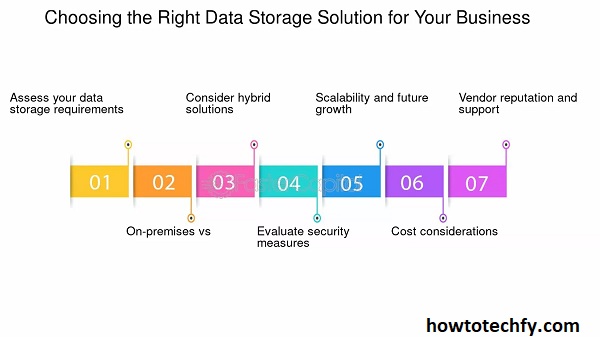
Tip: Many laptops now feature dual drive setups – an SSD for the operating system and an HDD for storage. This combination offers both speed and capacity.
FAQs: Laptop Storage Drives
1. What is the main difference between HDD and SSD?
- HDD (Hard Disk Drive): Uses spinning disks to store data, offering larger capacities at lower prices but slower speeds.
- SSD (Solid-State Drive): Uses flash memory, providing faster performance, durability, and quicker boot times.
2. Is SSD better than HDD for laptops?
Yes. SSDs are faster, more durable, and improve overall laptop performance. However, HDDs are cheaper and offer larger storage capacities.
3. How much storage do I need for a laptop?
- 256GB – 512GB: Suitable for everyday tasks, web browsing, and basic software.
- 1TB and above: Ideal for gaming, video editing, and storing large files.
4. What is NVMe SSD, and how is it different from a regular SSD?
NVMe SSDs are faster than regular SATA SSDs because they connect directly to the motherboard, reaching speeds of up to 7000 MB/s, compared to 500 MB/s for SATA SSDs.
5. Can I upgrade my laptop from HDD to SSD?
Yes. Most laptops allow HDD to SSD upgrades. Ensure compatibility with your laptop model before purchasing an SSD.
6. Is it worth getting both SSD and HDD in one laptop?
Yes. Many laptops offer dual-drive configurations – an SSD for the operating system and an HDD for large file storage – combining speed and capacity.
7. How long do SSDs last compared to HDDs?
SSDs generally last longer because they have no moving parts. On average, SSDs can last 5-10 years, while HDDs last around 3-5 years with regular use.
8. Does storage type affect gaming performance?
Yes. SSDs and NVMe drives reduce game loading times, improve texture rendering, and enhance overall gaming performance.
9. What is the best type of drive for video editing?
NVMe SSDs are the best for video editing due to their high read/write speeds, allowing faster rendering and file transfers.
10. How do I check what type of storage drive my laptop has?
- Windows: Go to Task Manager > Performance > Disk to view storage details.
- Mac: Click Apple Menu > About This Mac > Storage to see the drive type.
Conclusion
Understanding laptop storage drives doesn’t have to be complicated. By recognizing the differences between HDDs, SSDs, and NVMe drives, you can make smarter decisions that enhance your laptop’s performance and longevity. Choose the drive that fits your needs and enjoy a faster, more efficient computing experience.