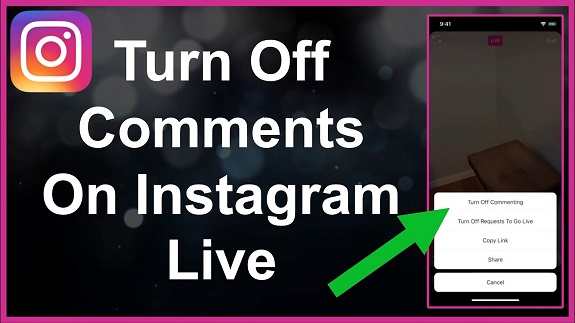Instagram Live is a popular feature that allows users to broadcast in real-time, but sometimes you may want to hide or turn off comments for a more focused or private experience. Whether you’re hosting a live event, giving a tutorial, or just want a peaceful streaming session, here are 5 easy ways to hide or turn off comments on Instagram Live.
1. Use the Comment Controls While Streaming
Instagram provides a simple way to hide comments while you’re live.
-
Steps:
- Start your Instagram Live stream as usual.
- During the live session, tap the three dots in the bottom-right corner of the screen.
- Select “Turn Off Commenting” from the options that appear.
- Comments will be hidden for the duration of the live broadcast.
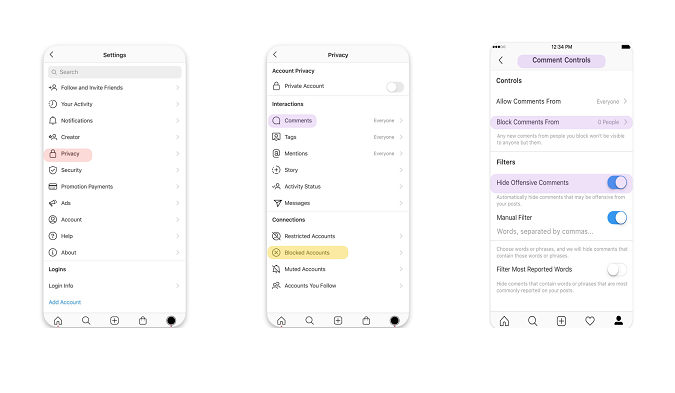
This option is great if you need to silence comments temporarily without affecting the entire session.
2. Block or Report Users During the Live
If a specific viewer is being disruptive, you can block or report them during your live session to stop their comments from appearing.
-
Steps:
- While live, tap the comment or viewer’s profile that you want to block.
- Select “Block” or “Report” to stop their comments from appearing.
- Their comments will be hidden from your live stream, and they won’t be able to interact with you further.
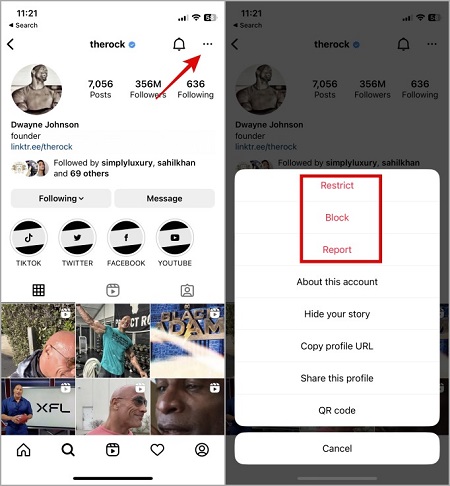
This is ideal if you have specific users causing problems, but it doesn’t disable comments for everyone.
3. Limit Who Can Comment on Your Live Stream
Instagram allows you to limit who can comment during a live broadcast.
-
Steps:
- Before going live, tap “Settings” and then select “Comment Controls.”
- Choose “People You Follow” or “Followers You Follow Back” to restrict comments to a smaller group.
- This ensures that only certain people can interact during your stream, reducing unwanted comments.
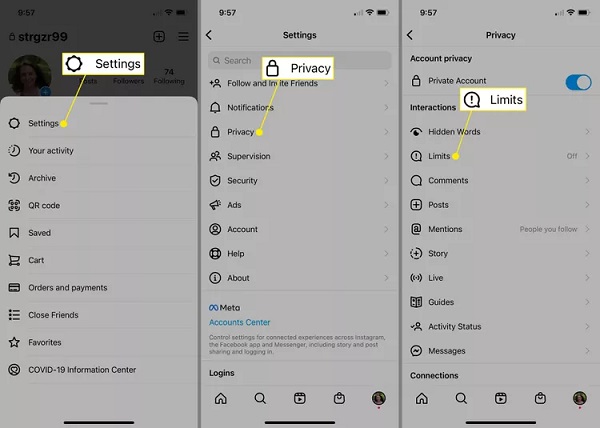
This option is useful if you want to keep the comments section more manageable and focused on your core audience.
4. Turn On “Hide Offensive Comments” Filter
Instagram has an automatic filter that hides offensive or inappropriate comments, which can be useful to prevent negativity from affecting your live stream.
-
Steps:
- Go to Settings and select Privacy.
- Under Comments, toggle on “Hide Offensive Comments”.
- This filter automatically hides comments Instagram deems offensive.
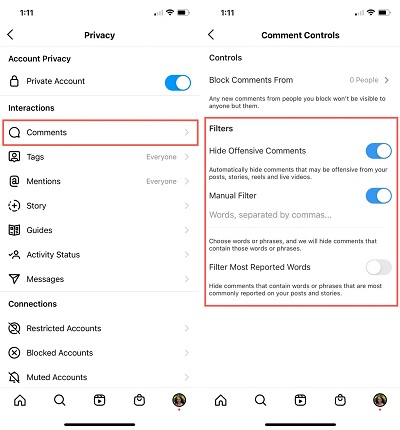
This feature doesn’t block all comments but helps keep the stream positive by automatically hiding inappropriate language.
5. Disable Comments for Specific Lives via Privacy Settings
For those who want total control over comments during an Instagram Live, you can set your account’s privacy to limit comments before starting the stream.
-
Steps:
- Before you start your live session, go to your Profile Settings.
- Tap Privacy and select “Live” under the section.
- Toggle “Allow Comments from” and choose who can comment (e.g., “Followers” or “People You Follow”).
- You can also choose “Only People You Follow” for a more private experience.
This is helpful if you want to keep your audience small and restrict interactions during your broadcast.
FAQs: Hiding and Turning Off Comments on Instagram Live
1. Can I turn off comments during an Instagram Live?
Yes, you can turn off comments during an Instagram Live by tapping the three dots in the comment section and selecting “Turn Off Commenting.” This will hide all comments from the live session.
2. Can I control who comments on my Instagram Live?
Yes, Instagram allows you to restrict comments by choosing specific groups, such as “People You Follow” or “Followers You Follow Back.” You can set this up in Privacy > Comments before starting your live.
3. Will turning off comments remove existing comments?
No, existing comments remain visible to viewers until you turn off commenting. Once you disable comments, they will no longer appear, but turning them back on will make the previous comments visible again.
4. Can viewers still see comments if I hide them?
When you hide or turn off comments during a live session, they become invisible to everyone, including viewers.
5. Is it possible to block specific users from commenting?
Yes, you can block specific users during the live session by tapping on their comment, selecting their profile, and choosing “Block.” This prevents them from commenting further.
6. Can I filter offensive comments during Instagram Live?
Yes, Instagram offers an “Hide Offensive Comments” filter that automatically removes inappropriate or abusive comments. You can enable this feature in Settings > Privacy > Comments.
7. How do I manage comments before going live?
Before starting a live session, you can set restrictions by going to Settings > Privacy > Comments or by adjusting Live Settings to limit who can comment during your broadcast.
8. Can I permanently disable comments for all Instagram Lives?
No, you cannot permanently disable comments for all Instagram Lives. You need to adjust the settings for each session individually.
9. Do restricted users know they’ve been restricted from commenting?
No, restricted users won’t be notified. Their comments will only be visible to them and not to other viewers.
10. Can I manage comments on Instagram Live using the web version?
No, managing comments during Instagram Live is currently only available through the mobile app.
Conclusion
Instagram Live is a great way to connect with your audience, but you may not always want to engage with comments. Whether you’re looking to limit comments, hide offensive ones, or turn off interactions entirely, these 5 easy ways to control comments during your live stream can help you maintain a positive and focused experience.