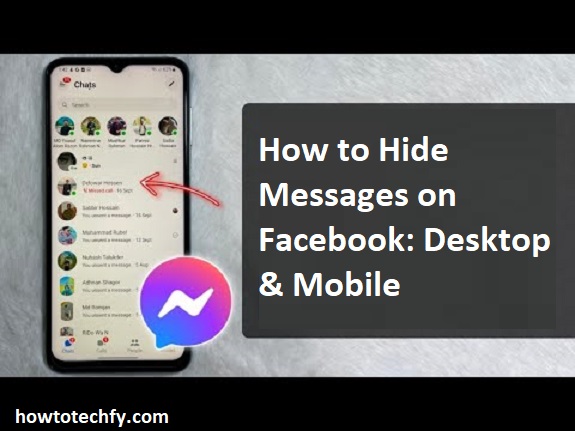Facebook Messenger is a widely used platform for communication, but sometimes, you may want to hide certain messages for privacy reasons. Whether you’re trying to keep personal conversations away from prying eyes or simply declutter your inbox, Facebook offers several ways to hide or secure your messages on both desktop and mobile devices.
Here are three effective ways to hide messages on Facebook.
1. Archive Messages (Temporary Hiding)
Archiving a conversation removes it from your inbox without deleting it. This is the best option if you want to hide messages but keep them accessible for later.
How to Archive Messages on Desktop:
- Open Facebook Messenger.
- Find the conversation you want to hide.
- Hover over the chat and click the three-dot menu (⋮).
- Select “Archive chat”.
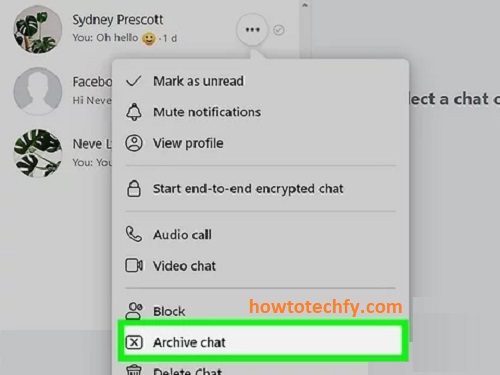
How to Archive Messages on Mobile:
- Open the Messenger app.
- Locate the chat you want to hide.
- Long-press on the chat.
- Tap “Archive”.
How to Find Archived Chats:
- On Desktop: Click “See All in Messenger” > “Archived Chats”.
- On Mobile: Tap your profile picture > “Archived Chats”.
✅ Pros: Messages are hidden but not deleted.
❌ Cons: If the person messages you again, the chat will reappear in your inbox.
2. Use the Secret Conversation Feature (End-to-End Encryption)
If you want extra privacy, Facebook Messenger offers Secret Conversations, which use end-to-end encryption. These chats disappear after a set time and are stored only on your device.
How to Start a Secret Conversation on Mobile:
- Open the Messenger app.
- Tap on the person’s chat or start a new chat.
- Tap their name at the top.
- Select “Go to Secret Conversation”.
- To make messages disappear, tap the timer icon and set a time limit (e.g., 5 seconds to 1 day).
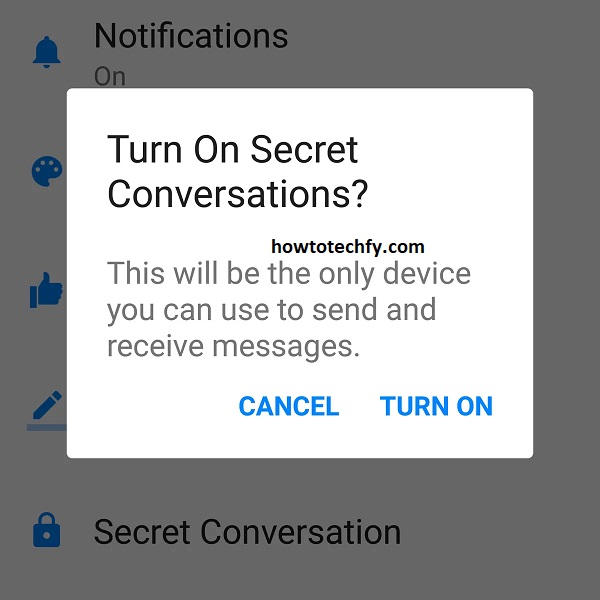
How to Start a Secret Conversation on Desktop:
Secret Conversations are only available on mobile devices, not on desktop.
✅ Pros: Messages are encrypted, and you can set them to disappear.
❌ Cons: Only available on mobile devices.
3. Delete Messages (Permanent Hiding)
If you want to completely hide messages, deleting them is the best option. Keep in mind that deleting a conversation is permanent and cannot be undone.
How to Delete Messages on Desktop:
- Open Messenger.
- Find the chat you want to remove.
- Click the three-dot menu (⋮).
- Select “Delete chat”, then confirm.
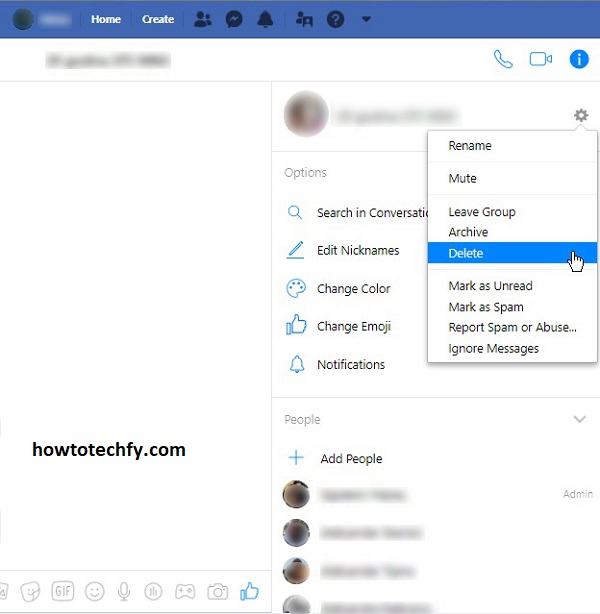
How to Delete Messages on Mobile:
- Open the Messenger app.
- Long-press the chat you want to delete.
- Tap “Delete”, then confirm.
✅ Pros: The message is completely hidden.
❌ Cons: Cannot be recovered once deleted.
FAQs About Hiding Messages on Facebook
1. Can I hide a message on Facebook Messenger without deleting it?
Yes! You can use the Archive feature to hide a chat from your inbox without deleting it. The conversation will reappear if the person messages you again.
2. How do I find archived messages in Messenger?
- On Desktop: Click “See All in Messenger” > “Archived Chats”.
- On Mobile: Tap your profile picture > “Archived Chats”.
3. Can I lock my Facebook messages with a password?
Yes! On mobile, you can use App Lock (Face ID or fingerprint) to secure Messenger:
- Open Messenger > Tap your profile picture.
- Select Privacy & Safety > App Lock > Enable Face ID/Fingerprint Lock.
4. Do Secret Conversations disappear automatically?
Yes! You can set a timer for messages to disappear after a few seconds or minutes. However, Secret Conversations only work on mobile, not desktop.
5. If I delete a message on Messenger, does it delete for the other person?
No. If you delete a message, it only removes it from your chat history. To remove it from both sides, use “Unsend for Everyone”.
6. Can I hide messages from specific people without blocking them?
Yes! You can archive the chat or mute notifications instead of blocking them.
7. How do I stop someone from messaging me without blocking them?
- Mute Notifications: Open the chat > Tap their name > Select Mute.
- Restrict Them: Open the chat > Tap their name > Select Restrict (They won’t know they’ve been restricted).
8. Can I hide Facebook messages from appearing in notifications?
Yes! Go to Settings > Notifications & Sounds > Turn off Message Previews.
9. If I use Vanish Mode, will the other person know?
Yes. When you enable Vanish Mode, the other person receives a notification that the chat is in disappearing mode.
10. Can I recover a deleted message on Messenger?
No. Once you delete a message, it cannot be recovered unless you have a backup saved elsewhere.
Final Thoughts
If you want to hide messages on Facebook Messenger, you have three main options:
- Archive Messages – Best for temporarily hiding messages.
- Use Secret Conversations – Best for private and disappearing chats.
- Delete Messages – Best for permanently removing messages.
Each method has its pros and cons, so choose the one that best fits your privacy needs!