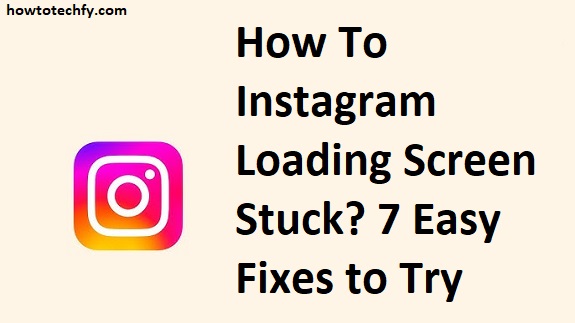Instagram is a go-to platform for sharing photos, reels, and stories, but sometimes users face an annoying issue – the app getting stuck on the loading screen. This glitch can prevent access to your account, making it frustrating when you need to post or browse. Fortunately, there are simple solutions to resolve this problem. Here are three easy methods and seven additional fixes to get Instagram running smoothly again.
1. Restart the App and Your Device
The simplest and quickest solution is restarting the app or your phone. This can clear minor bugs and refresh the app’s processes.
How to Fix:
- Force Close the App – On iOS, swipe up and remove Instagram from recent apps. On Android, go to Settings > Apps > Instagram > Force Stop.
- Restart Your Phone – Power off your device and turn it back on to clear background processes that might be interfering with the app.

Why It Works:
Restarting the app and device flushes temporary glitches that may be causing the loading screen to freeze.
2. Clear Instagram’s Cache (Android)
Cache files help apps load faster but can become corrupted, causing performance issues. Clearing Instagram’s cache can often resolve stuck loading screens.
How to Fix:
- Open Settings – Go to your phone’s settings.
- Select Apps – Find and tap Apps & Notifications.
- Locate Instagram – Scroll or search for Instagram.
- Clear Cache – Tap Storage & Cache and select Clear Cache.
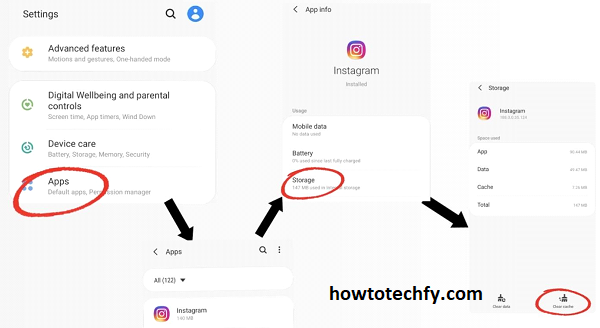
Note: On iOS, you can’t clear cache directly. Instead, uninstall and reinstall the app to achieve the same effect.
3. Check for Updates
An outdated Instagram app can lead to performance issues, including freezing during loading. Developers frequently release updates to fix bugs.
How to Fix:
- Open App Store or Google Play – Go to the app store on your device.
- Search for Instagram – Type “Instagram” in the search bar.
- Update the App – If you see the option to update, tap it. Otherwise, your app is up to date.
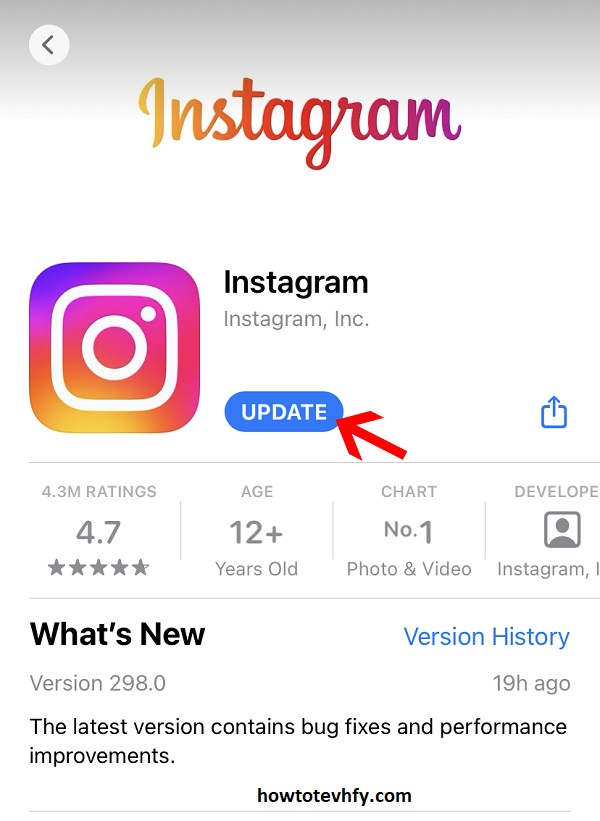
Why It Works:
Updating Instagram ensures you have the latest bug fixes and performance improvements.
Additional Fixes to Try:
4. Check Internet Connection
A weak or unstable connection may prevent Instagram from loading. Switch between Wi-Fi and mobile data to test connectivity.
5. Reinstall the App
Uninstall Instagram, restart your device, and reinstall it from the app store. This process removes any corrupted files causing the issue.
6. Check for Server Outages
Sometimes, the problem isn’t on your end. Visit websites like Downdetector to check if Instagram is experiencing widespread outages.
7. Log Out and Log In Again
Go to Settings > Log Out, then sign back in. This can refresh your account’s session and resolve loading issues.
8. Free Up Storage Space
Low storage can affect app performance. Delete unused apps or files to free up space and improve overall phone performance.
9. Disable VPN or Proxy
If you’re using a VPN, it may interfere with Instagram’s servers. Disable it temporarily to see if the app loads.
10. Reset Network Settings
On your device, go to Settings > General > Reset > Reset Network Settings. This can fix network-related issues affecting Instagram.
FAQs: Fixing Instagram Loading Screen Stuck
1. Why is my Instagram stuck on the loading screen?
This issue is often caused by app glitches, poor internet connectivity, outdated versions of Instagram, or corrupted cache files. In some cases, server outages may also lead to loading problems.
2. How do I fix Instagram when it won’t load past the loading screen?
Start by restarting the app and your device. If that doesn’t work, try clearing the cache (Android), updating the app, or reinstalling it. Additionally, check your internet connection and ensure there are no server outages.
3. Can clearing the cache delete my Instagram data?
No, clearing the cache will not delete your photos, messages, or account data. It only removes temporary files that may be causing performance issues.
4. What should I do if clearing the cache doesn’t work?
If clearing the cache doesn’t resolve the issue, try uninstalling and reinstalling Instagram. This removes potential corrupted files and ensures you have the latest app version.
5. How do I check if Instagram is down?
Visit websites like Downdetector or search “Instagram down” on social media platforms like Twitter to see if other users are reporting similar issues.
6. Why does Instagram keep freezing after I reinstall the app?
If reinstalling doesn’t work, the issue could be with your device’s storage, internet connection, or conflicting apps. Ensure you have enough free storage and a stable network connection.
7. Can using a VPN cause Instagram to get stuck on the loading screen?
Yes, VPNs or proxy services can sometimes interfere with Instagram’s connection. Try disabling the VPN to see if that resolves the problem.
8. Will I lose my Instagram account if I uninstall the app?
No, uninstalling Instagram will not delete your account. When you reinstall and log back in, all your data will be intact.
9. How often should I update Instagram to avoid these issues?
Check for updates every 1-2 weeks or enable automatic updates in your app store to ensure you always have the latest version with bug fixes.
10. What if none of the solutions work?
If the problem persists, contact Instagram’s support team through the Help Center in the app or visit help.instagram.com for further assistance.
Conclusion
Instagram’s loading screen getting stuck is a common but fixable issue. By restarting the app, clearing cache, and keeping your app updated, you can quickly resolve the problem. If the issue persists, try the additional methods to ensure seamless browsing and posting.