When you’re faced with tech issues like slow performance, apps not responding, or connectivity problems, the solution may be simpler than you think. One of the most effective—and often overlooked—solutions is restarting your device. Restarting your tech can resolve many common issues, from system glitches to app crashes. In this article, we’ll explore three easy ways to restart your tech and why this simple action is often the secret to fixing problems.
1. Restarting Your Smartphone
Smartphones are powerful tools that we rely on every day, but like all tech devices, they can sometimes encounter software hiccups or slowdowns. Whether you’re dealing with sluggish performance, apps that won’t open, or connectivity issues like Wi-Fi or Bluetooth problems, restarting your phone can do wonders.
How to restart your smartphone:
- For iPhones: Press and hold the power button (and the volume button on iPhone 8 and later) until the slide to power off slider appears. Slide to turn off, wait for about 30 seconds, then press and hold the power button again to turn it back on.
- For Android Phones: Hold down the power button until the power options appear. Tap Restart or Reboot, and your phone will automatically restart.
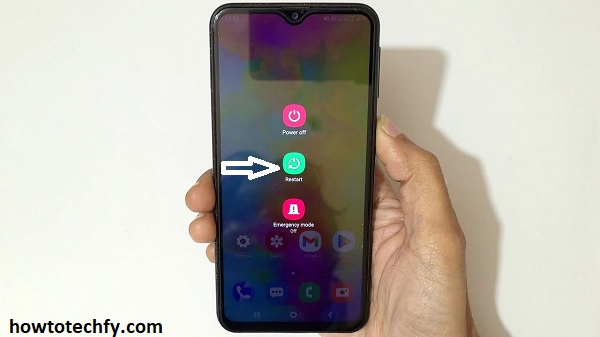
Why it’s effective: Restarting your smartphone helps clear temporary files and close background apps that may be using up memory or processing power. This can free up resources, improve performance, and resolve connectivity issues. It also resets network settings, which can fix problems with Wi-Fi or mobile data.
2. Restarting Your Computer or Laptop
Computers are complex systems, and when things start to slow down, or programs freeze, restarting the device is one of the quickest ways to solve the problem. Many issues related to software, memory usage, or even system updates can be resolved by simply rebooting your computer.
How to restart your computer or laptop:
- For Windows PCs: Click on the Start menu, select the power icon, and choose Restart.
- For Mac: Click the Apple logo in the top-left corner and select Restart from the dropdown menu.
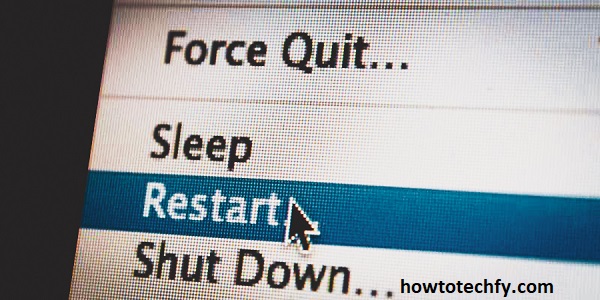
Why it’s effective: Restarting a computer clears out system memory and closes programs that might be running in the background without you realizing it. It also applies any software updates that were pending, which can improve performance and fix security vulnerabilities. A restart can also fix issues caused by overloaded resources or conflicts between applications.
3. Restarting Your Router
Internet connection problems, like slow speeds, dropped connections, or failure to connect to Wi-Fi, are common frustrations. Often, the issue isn’t with your device but with your router, especially if it has been running for an extended period. Restarting your router can quickly fix many network-related issues.
How to restart your router:
- Unplug the power cord from your router.
- Wait for about 30 seconds to 1 minute to ensure the router fully powers down.
- Plug the power cord back in and allow the router to boot up (this usually takes about 1-2 minutes).

Why it’s effective: Restarting your router clears its cache and resets its connections to your internet service provider (ISP). This can help resolve connectivity issues, speed up internet performance, and fix problems caused by too many devices connected to the network or an overwhelmed router. It also resolves issues with IP address assignments or network conflicts.
Why Restarting is So Effective
The reason restarting works so well for fixing tech problems comes down to how devices process and handle data. When you use an app, browse the web, or run programs, your device stores temporary data (known as cache) and maintains active processes in the background. Over time, these processes can cause your device to slow down or malfunction. Restarting clears this data and refreshes the system, helping it operate more efficiently.
Additionally, restarting helps by resetting hardware components. It re-establishes connections, whether it’s the Wi-Fi on your smartphone, memory management on your computer, or network access on your router.
Tip: While restarting often solves many problems, if issues persist, it could be a sign of deeper software or hardware problems that require more specific troubleshooting.
FAQs: Is Restarting the Secret to Fixing Your Tech?
1. Why does restarting my device fix so many problems?
Restarting helps clear temporary files, reset connections, and close background apps or processes that may be consuming system resources. This refreshes your device and resolves minor glitches, slowdowns, and connectivity issues.
2. Can restarting my smartphone help with battery issues?
Yes, restarting your smartphone can help with battery issues. It closes apps running in the background that may be draining your battery, and it can help reset the phone’s system, improving battery performance.
3. How often should I restart my smartphone or computer?
It’s a good idea to restart your devices once every few days, especially if they seem slow, unresponsive, or have connectivity issues. Regular restarts help keep the system running smoothly by clearing cached data and refreshing active processes.
4. Will restarting my router improve my internet speed?
Restarting your router can help improve internet speed by refreshing your connection to your internet service provider (ISP) and clearing out temporary issues. It can also resolve problems caused by an overloaded network or network conflicts.
5. Should I restart my device before or after troubleshooting?
It’s often a good idea to restart your device first, as many common issues (such as lagging apps or slow connections) can be resolved by simply rebooting. If problems persist after restarting, you can move on to more specific troubleshooting steps.
6. What problems can restarting my computer fix?
Restarting your computer can fix a variety of issues, such as system crashes, slow performance, frozen apps, unresponsive software, and problems with memory or processing power. It can also apply pending updates and restore network connections.
7. Does restarting clear my personal data or files?
No, restarting your device does not erase your personal data or files. It only refreshes the system, clears temporary cache, and resets background processes. Your data remains safe after a restart.
8. What if my tech device doesn’t fix after a restart?
If restarting doesn’t resolve the issue, it might indicate a deeper problem. It could be related to software, app conflicts, or hardware issues that may require more advanced troubleshooting or professional assistance.
9. How long should I wait after restarting my router?
After restarting your router, it usually takes 1-2 minutes for the device to fully boot up and restore your internet connection. If your connection doesn’t return, check the router’s lights or try restarting the device again.
10. Can I restart my device too often?
No, restarting your device frequently is not harmful. In fact, it can help improve performance by clearing cached data and memory. However, if you’re restarting your device constantly due to recurring problems, there may be an underlying issue that needs attention.
Conclusion
Restarting your tech is a simple yet incredibly effective method for solving a wide range of common problems. Whether you’re dealing with a slow smartphone, an unresponsive computer, or internet connectivity issues, rebooting your device can often restore performance and resolve glitches. By regularly restarting your tech, you can help maintain its efficiency and keep it running smoothly for longer. So, next time you encounter a tech issue, don’t overlook the power of a restart—it just might be the solution you need!

