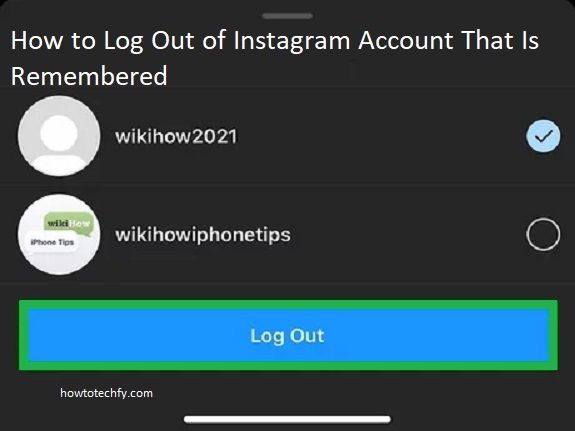If you’ve been using Instagram on a shared or personal device that remembers your login details, it’s important to know how to log out properly. Keeping your Instagram account logged in can be convenient, but it can also pose a security risk if others have access to your device. Here are three easy ways to log out of your Instagram account, even if it is remembered.
1. Log Out from the Instagram App (Mobile)
If you use the Instagram app on your smartphone, logging out is straightforward. Whether you’re on Android or iOS, you can log out of your account directly from the app.
Step-by-Step Process:
- Open the Instagram App: Tap the Instagram icon on your phone to launch the app.
- Go to Your Profile: In the bottom-right corner of the screen, tap your profile picture to go to your profile page.
- Open Settings: In the top-right corner of the profile page, tap the three horizontal lines (hamburger menu) to open the menu options.
- Select Settings: Scroll down in the menu and tap Settings at the bottom.
- Log Out: Scroll to the bottom of the Settings page and tap Log Out. If you have multiple accounts logged in, you’ll have the option to log out of just one or all of them.
- Confirm: Tap Log Out again to confirm, and you’ll be logged out of the app.
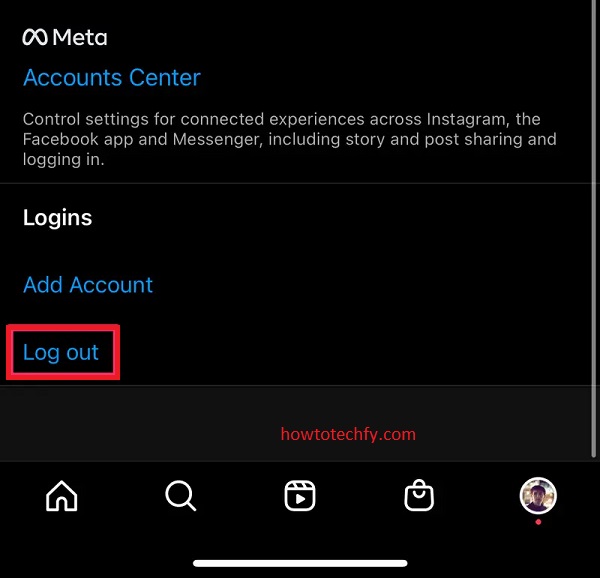
Once logged out, Instagram will prompt you to log in again the next time you open the app, requiring you to enter your username and password unless your login information is saved.
2. Log Out from a Web Browser (Desktop)
If you’re using Instagram on a desktop or laptop, you can log out directly from the web browser. This method is particularly useful if you’re using Instagram on a shared or public computer.
Step-by-Step Process:
- Go to Instagram’s Website: Open your web browser and navigate to www.instagram.com.
- Open Your Profile: Once logged in, click on your profile picture in the top-right corner to go to your profile page.
- Log Out Option: In the drop-down menu, click on Log Out at the bottom of the list.
- Confirm: Once clicked, you will be logged out of your Instagram account, and you will be taken to the login screen.
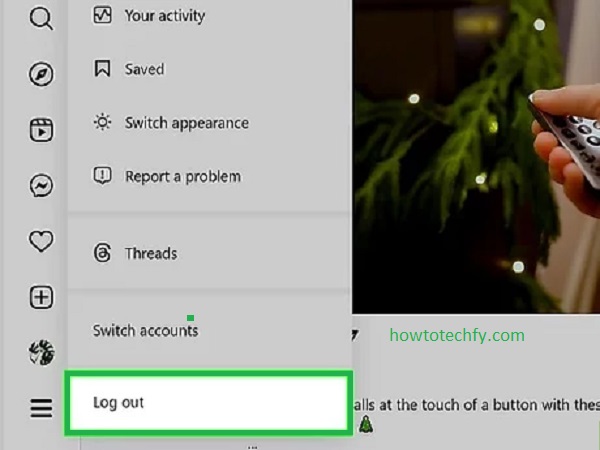
This is a simple way to ensure your account is logged out when using Instagram on a public or shared device.
3. Log Out from All Devices (Remote Log Out)
In case you’ve forgotten to log out on another device or you suspect someone else has access to your account, Instagram allows you to log out from all devices remotely. This can be done directly through the Instagram app or website, ensuring no one else can access your account.
Step-by-Step Process:
- Open Instagram on Your Mobile or Desktop: Go to Instagram’s app or website and log in if you’re not already.
- Go to Settings:
- On mobile: Tap your profile picture in the bottom right, then the three horizontal lines, and go to Settings.
- On desktop: Click on your profile picture in the top-right corner, and choose Settings.
- Navigate to Login Activity:
- On mobile: Scroll down and tap on Security, then tap Login Activity.
- On desktop: In the Settings menu, click on Privacy and Security, then scroll down to the Login Activity section.
- View Devices: This page will show you a list of all devices where your account is logged in. You can see the device type, location, and time of login.
- Log Out of Specific Devices: If you want to log out of a specific device, tap or click on the three dots next to the device and select Log Out.
- Log Out of All Devices: If you want to log out from all devices, look for the Log Out of All Devices option, and confirm. This will log you out from any device where your account is currently signed in.
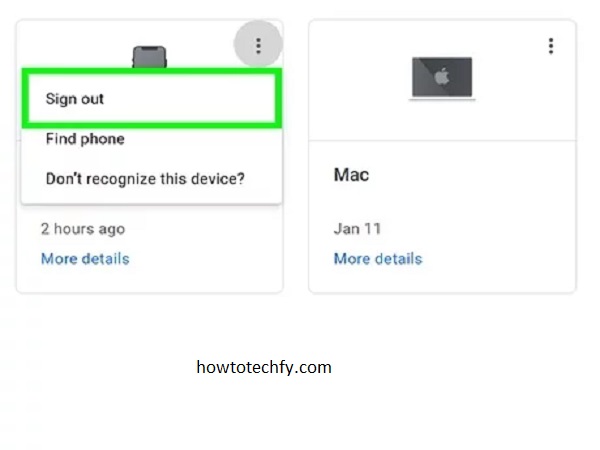
This method is useful for ensuring that your Instagram account is not being accessed by anyone without your permission.
FAQs
1. Why should I log out of my Instagram account?
Logging out of your Instagram account ensures your privacy and security, especially if you use a shared or public device. It prevents unauthorized access to your account and keeps your personal information safe.
2. How do I log out of Instagram on a shared device?
To log out of Instagram on a shared device, simply open the Instagram app or website, go to your profile, and follow the steps to log out. Alternatively, you can log out from all devices remotely using the Login Activity feature in Instagram’s security settings.
3. Can I log out of Instagram from all devices at once?
Yes, Instagram allows you to log out of all devices from the Login Activity section in the settings. This is particularly helpful if you suspect that someone else has accessed your account or if you’ve forgotten to log out on another device.
4. What happens if I don’t log out of Instagram?
If you don’t log out, someone else could access your account on the device you used, potentially compromising your privacy and security. This is especially a concern when using shared or public computers, phones, or tablets.
5. Can I stay logged in to Instagram without remembering my login credentials?
Instagram will save your login details if you opt to “Remember me” or enable automatic login. If you prefer not to be logged in automatically, make sure to log out manually after each session.
6. Can I log out from Instagram on my mobile app without losing my saved login details?
Yes, you can log out from the Instagram app without losing your login information. When you log back in, your credentials will remain saved unless you choose to manually remove them.
7. Is it possible to log out of Instagram remotely if I lost my phone?
Yes, if you’ve lost your phone or suspect unauthorized access, you can use Instagram’s Login Activity feature to log out of all devices remotely, ensuring no one else can access your account.
8. How can I change my Instagram password after logging out?
To change your password, open the Instagram app or website and go to Settings. From there, go to Security and select Password. You can then enter your current password and set a new one for better account security.
9. How do I know if someone else is logged into my Instagram account?
You can check the Login Activity in your Instagram settings to see where and when your account was accessed. If you notice any unfamiliar devices or locations, it’s a good idea to change your password and log out from all devices.
10. Can I log out of Instagram on just one device?
Yes, if you only want to log out of one device, you can do so via the Login Activity section in Instagram’s security settings. Select the device you wish to log out of and choose Log Out.
Conclusion
Logging out of your Instagram account is essential to protect your privacy, especially if you’re using a shared or public device. Whether you use the mobile app, web browser, or remote log-out options, these three easy methods allow you to log out of your Instagram account safely and efficiently. Be sure to always log out of your account when you’re done using it to ensure your personal information stays secure.