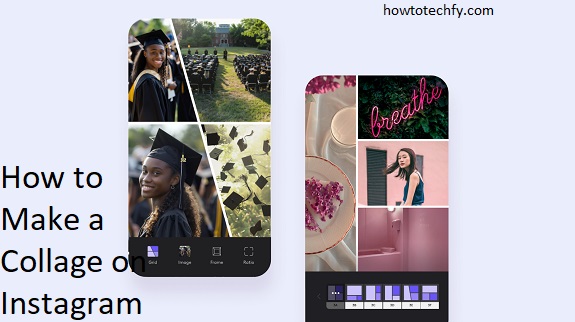Instagram is a platform that thrives on creative visuals, and collages are an excellent way to present multiple photos in an eye-catching manner. Whether you’re showcasing memories, sharing a product lineup, or telling a story, collages can elevate your content. Instagram offers built-in tools and supports third-party apps to help you create stunning collages. Here are four easy ways to make a collage on Instagram.
1. Using Instagram’s Layout Feature for Stories
Instagram has a built-in Layout tool in Stories that allows you to create a grid-style collage. It’s quick, user-friendly, and doesn’t require any additional apps.
Step-by-Step Process:
- Open Instagram Stories: Swipe right on the Instagram home screen to open the Stories camera.
- Select the Layout Mode: On the left toolbar, scroll down and tap the Layout icon.
- Choose a Grid Style: Instagram provides several grid options, such as 2×2 or 3×3, depending on how many photos you want to include.
- Add Photos: Tap each section of the grid to upload a photo or take one directly with your camera.
- Adjust & Finalize: Rearrange your photos to fit the grid perfectly, and once you’re happy with the result, tap the checkmark to complete.
- Share Your Story: Add stickers, text, or effects as desired, and then share your collage in your Story or save it for later use.
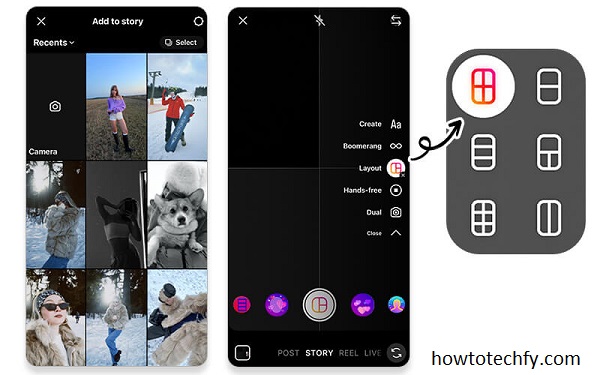
2. Creating a Collage Using Instagram Posts (Carousel)
While not a traditional collage, Instagram’s carousel feature allows you to display multiple photos in a swipeable format, which can give a collage-like experience.
Step-by-Step Process:
- Start a New Post: Tap the plus (+) icon to create a new post.
- Select Multiple Photos: Tap the multiple photo icon in the lower-right corner of your photo gallery to upload up to 10 images or videos.
- Arrange Your Photos: Rearrange the order of your images to tell a cohesive story or highlight related elements.
- Edit Individually or Together: You can apply filters and adjustments to all photos at once or edit them individually.
- Publish Your Carousel: Add a caption, tags, and hashtags, then post your swipeable collage for followers to enjoy.

3. Using Third-Party Apps for Creative Collages
For more advanced and visually appealing collages, apps like Canva, PicCollage, and Layout by Instagram offer powerful tools to create professional designs.
Step-by-Step Process:
- Download a Collage App: Install a collage-making app such as Canva or PicCollage from your app store.
- Choose a Template: Open the app, select a collage template, or create your own layout.
- Add Your Photos: Upload the images you want to include in your collage. These apps often support more customization options, like text, stickers, and unique filters.
- Customize Your Design: Adjust colors, borders, and photo sizes to achieve the perfect look.
- Export & Upload to Instagram: Save the finished collage to your device, then upload it to Instagram as a Story, post, or Reel.

4. Manually Creating a Collage with Instagram’s Editing Tools
For a more hands-on approach, you can manually create collages by layering photos, stickers, and text in Instagram Stories.
Step-by-Step Process:
- Open Instagram Stories: Swipe right to open the Stories camera.
- Upload a Background Photo: Choose one photo as your background.
- Add Additional Photos: Tap the sticker icon at the top and select the photo sticker option to add more images to the background. Repeat for all the photos you want to include.
- Resize & Arrange: Resize and move the photos around the screen to create a collage effect.
- Enhance Your Collage: Add stickers, text, or doodles to make your collage more dynamic.
- Save or Share: Once complete, post your collage to your Story or save it to your gallery.
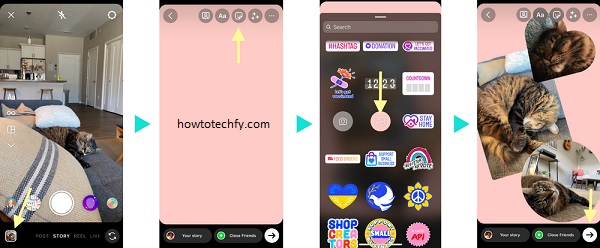
FAQs:
1. Can I create a collage directly on Instagram?
Yes, Instagram offers a built-in Layout mode in Stories, which allows you to create simple grid-style collages without needing a third-party app.
2. What’s the difference between Layout mode and third-party collage apps?
- Layout mode: Ideal for basic grid-style collages with limited customization options.
- Third-party apps: Provide advanced features like customizable templates, stickers, fonts, and unique designs for professional-looking collages.
3. Can I add stickers or text to my Instagram collage?
Yes, after creating your collage in Stories, you can add stickers, text, GIFs, and other elements to make your collage more engaging.
4. How many photos can I include in a collage on Instagram?
- In Layout mode, the number of photos depends on the grid template you select, usually up to 6.
- For carousel posts, you can upload up to 10 photos in a single post, swiped horizontally like a collage.
- With third-party apps, you can include as many photos as the template allows.
5. Are there free apps for creating Instagram collages?
Yes, some popular free apps include:
- Layout by Instagram
- Canva
- PicCollage
- Adobe Express
These apps offer free templates and tools, though some premium features may require a subscription.
6. Can I manually create a collage without Layout or apps?
Yes, you can manually create a collage in Instagram Stories by:
- Using a photo as the background.
- Adding other images via the photo sticker option.
- Arranging and resizing them to create a layered collage effect.
7. Can I save my Instagram collage to use later?
Yes, once you create a collage in Stories, you can save it to your device by tapping the download icon before sharing.
8. Do collages work for Reels or Posts?
For Reels, you can add multiple clips or photos sequentially, but it’s not a traditional collage.
For posts, you can upload a collage created with apps or use the carousel feature for a swipeable collage effect.
9. Can I edit my collage after posting it on Instagram?
Unfortunately, Instagram does not allow edits to photos or videos after they’ve been posted. However, you can delete the post and re-upload the edited version.
10. Do I need special skills to create a collage?
No, creating a collage is easy and intuitive, especially with tools like Layout and third-party apps, which guide you through the process step by step.
Conclusion
Creating a collage on Instagram is simple and versatile, thanks to built-in tools like Layout mode and third-party apps that offer even more customization options. Whether you prefer using Stories, carousel posts, or manual editing, these methods let you craft visually appealing collages that engage your audience and elevate your Instagram presence. Try experimenting with these techniques to find the one that best suits your style!