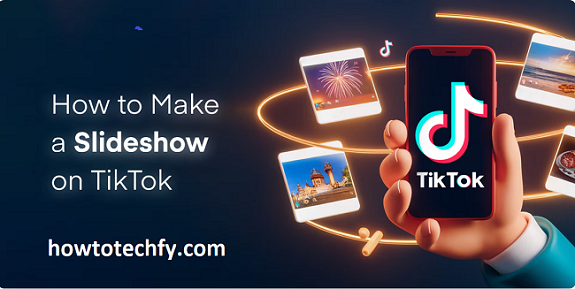TikTok is widely known for its short, catchy videos and trends that take over the platform. But did you know that you can also create slideshows on TikTok to showcase multiple photos or images in a creative and engaging way? Slideshows are a fun way to tell a story, highlight special moments, or share a series of images with your followers.
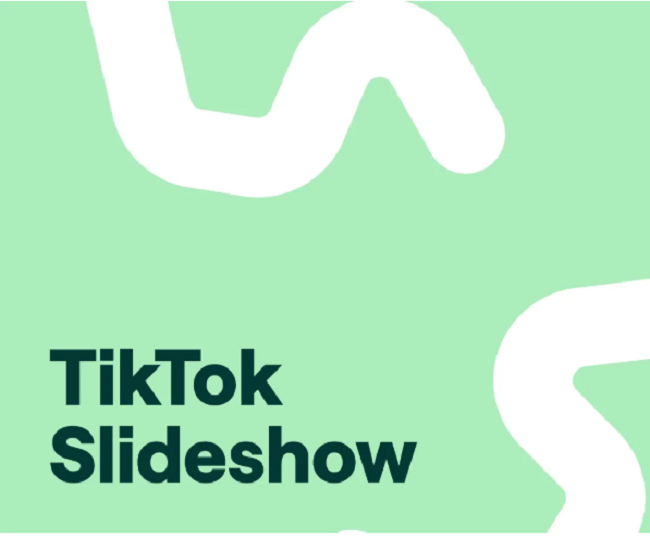
In this article, we’ll guide you through the process of creating a slideshow on TikTok. Whether you’re looking to share vacation photos, a series of art pieces, or memories with friends, creating a slideshow on TikTok is easy, and you can add your own personal touch with music, effects, and transitions.
Make a Slideshow on TikTok
Before diving into the steps, let’s take a moment to understand why making a slideshow on TikTok might be a great idea:
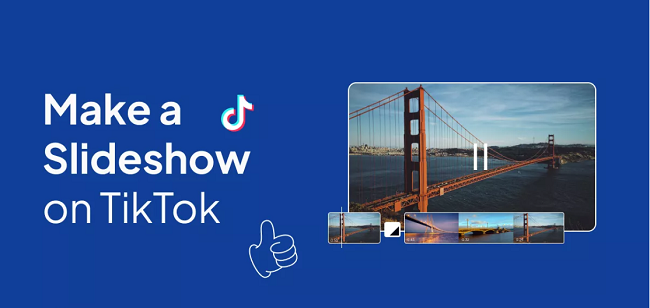
- Showcase Photos Creatively: TikTok isn’t just for video content. Creating a slideshow allows you to share multiple photos in a creative, engaging format with music, captions, and effects.
- Tell a Story: A slideshow can help you tell a visual story. Whether you’re documenting an event, journey, or product showcase, a slideshow can capture the essence of the moment.
- Boost Engagement: TikTok’s algorithm tends to favor diverse content formats, so sharing a slideshow might help you reach a wider audience.
Now that you know why slideshows are a great option on TikTok, let’s walk through the simple steps to create one.
Step-by-Step Guide to Make a Slideshow on TikTok
Step 1: Open TikTok and Start a New Video
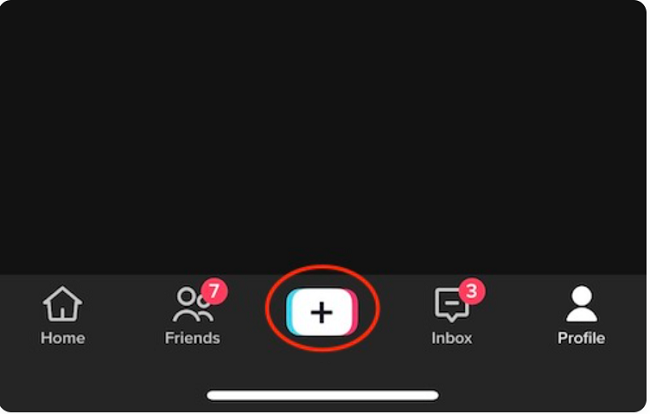
- Launch the TikTok app on your mobile device and log into your account.
- Tap the “+” button at the bottom center of the screen to start creating a new video.
Step 2: Choose Your Photos
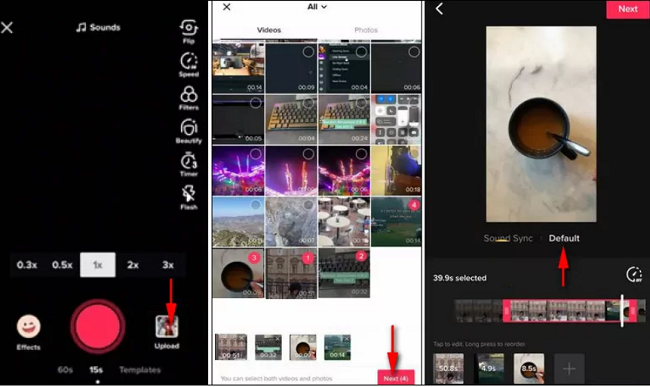
- Once you’re in the video creation screen, you’ll notice options to either record a video or upload content from your phone’s gallery. To make a slideshow, tap “Upload” in the bottom-right corner.
- The gallery will open, allowing you to select the photos you want to include in your slideshow. You can choose multiple photos by tapping each one.
- Select up to 35 photos (TikTok allows a maximum of 35 images in one upload). After selecting your photos, tap “Next”.
Step 3: Adjust the Order and Timing
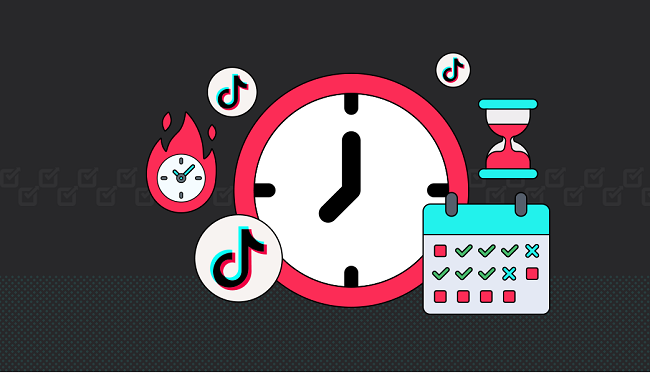
- Once your photos are selected, they will appear in a timeline at the bottom of the screen. You can rearrange the order by simply dragging and dropping the images in the timeline.
- TikTok automatically adjusts the timing for each photo, but you can customize it by tapping on the images and selecting the duration for each one. The default duration is around 2 seconds, but you can change it to be shorter or longer depending on your preference.
Step 4: Add Music to Your Slideshow
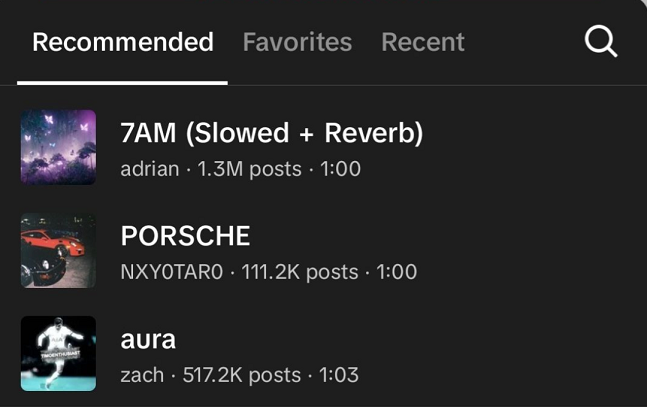
- After adjusting the photo order and timing, tap on the “Sounds” icon at the top of the screen to choose music for your slideshow. TikTok offers a massive library of songs, sounds, and audio clips to choose from.
- Browse through popular music or use the search bar to find a specific song. Once you’ve selected a song, it will automatically be applied to your slideshow.
- You can further adjust the placement of the music by tapping “Trim” to align the music with the photos. If you want the music to start from a specific point, simply adjust the starting point on the music timeline.
Step 5: Customize with Effects and Text

- Effects: Tap the “Effects” icon at the bottom of the screen to add filters, transitions, and animations to your slideshow. You can apply effects to individual photos or use a transition effect between images to give your slideshow a smoother flow.
- Text and Stickers: To make your slideshow more engaging, tap the “Text” icon to add captions, titles, or descriptive text on your photos. You can customize the font, color, and size of your text. You can also add stickers or GIFs to make your slideshow more fun and interactive.
- Adjustments: Tap the “Adjust” icon to tweak brightness, contrast, saturation, and other visual effects to make your photos pop. You can also apply a uniform filter to the entire slideshow for a cohesive look.
Step 6: Preview and Final Adjustments
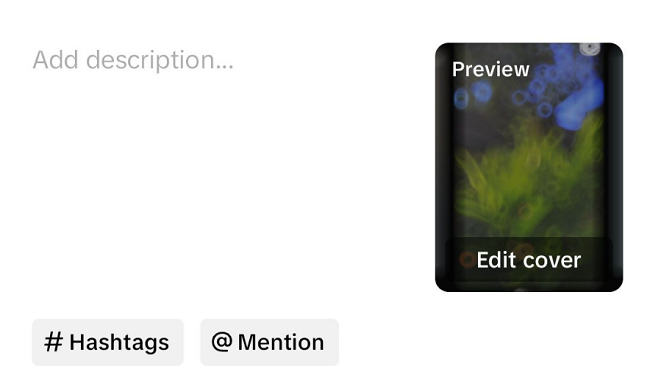
Before you post your slideshow, take a moment to preview it. Tap the play button to watch how your photos, music, and effects come together. If everything looks good, you can make any last-minute adjustments, such as tweaking the timing, adding more photos, or changing the music.
Step 7: Post Your Slideshow
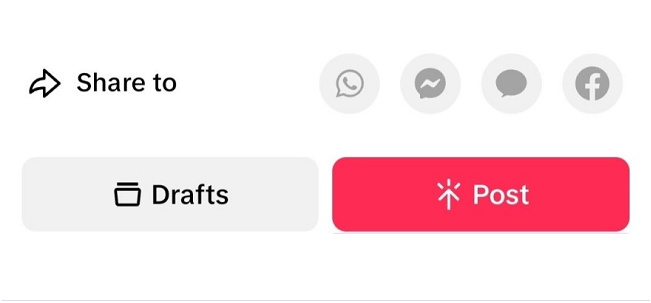
Once you’re satisfied with your slideshow, it’s time to post! Tap “Next” to go to the post screen. Here, you can:
- Add a caption to describe your slideshow.
- Use hashtags to increase your video’s discoverability.
- Choose whether you want to share your slideshow with everyone or limit it to specific people by adjusting your privacy settings.
When you’re ready, hit “Post”, and your slideshow will be shared with your followers.
Tips for Making the Best Slideshow on TikTok
- Choose the Right Music: Pick a song that fits the mood and theme of your slideshow. Whether it’s upbeat, emotional, or relaxing, the right music will elevate your slideshow.
- Use Transitions: Add smooth transitions between photos to make the slideshow more dynamic and interesting. TikTok’s effects library offers several transition options.
- Keep It Engaging: Don’t just post static images. Use text, effects, and music to make your slideshow visually appealing and captivating.
- Consider the Length: TikTok videos can be up to 10 minutes long, but shorter slideshows (around 15-30 seconds) tend to hold viewers’ attention better.
FAQs
How do I create a slideshow on TikTok?
Tap the “+” button, select “Upload,” choose your photos, and adjust their order. Add music, effects, and text to complete your slideshow.
How many photos can I add to my TikTok slideshow?
You can add up to 35 photos to your slideshow.
Can I change the duration of each photo?
Yes, you can adjust the timing for each photo by tapping on them and selecting the duration.
How do I add music to my slideshow?
Tap the “Sounds” icon, select a song from TikTok’s music library, and adjust it to fit your slideshow.
Can I add text or effects to my slideshow?
Yes, you can add text, stickers, filters, and transitions to enhance your slideshow.
How do I post my slideshow on TikTok?
After previewing your slideshow, tap “Next,” add a caption and hashtags, then tap “Post.”
What’s the ideal length for a TikTok slideshow?
Keep your slideshow between 15-30 seconds for maximum viewer engagement.
Conclusion
Creating a slideshow on TikTok is a simple and fun way to share multiple images with your followers while adding a creative twist with music, text, and effects. Whether you want to showcase photos from a trip, share a product collection, or tell a visual story, TikTok’s slideshow feature offers plenty of opportunities to get creative. By following these easy steps, you can craft your own slideshow and capture the attention of your audience in no time.