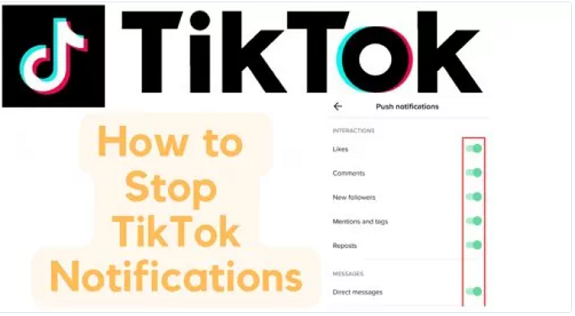TikTok is a fun and engaging app, but constant notifications can quickly become overwhelming. Whether it’s likes, comments, or new videos, these alerts can disrupt your day. Fortunately, TikTok allows you to control and manage notifications, so you can tailor your experience to your needs. Here’s a step-by-step guide to help you manage or block notifications from TikTok.
1. Access TikTok’s Notification Settings
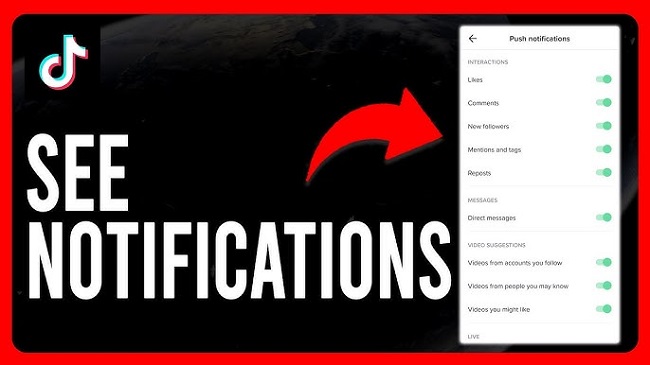
The first step to managing your notifications is to access the settings in the TikTok app.
Steps:
- Open the TikTok app.
- Go to your Profile by tapping the “Profile” icon at the bottom right.
- Tap the three horizontal dots (or the gear icon) in the top right to open Settings.
- Scroll down and select Notifications.
2. Customize Push Notifications
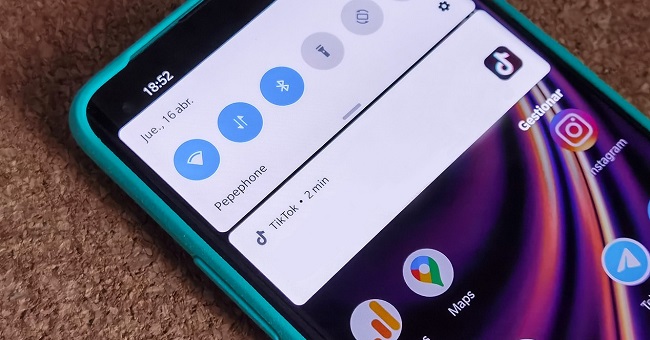
TikTok offers several types of notifications, from video comments to followers’ activity. You can toggle each type on or off depending on your preferences.
Types of Notifications You Can Customize:
- Followers’ Activity: Get alerts when someone follows or interacts with your content.
- Comments and Likes: Control notifications for when users comment or like your videos.
- Direct Messages: Turn off notifications for messages you receive.
- Mentions: Receive notifications when someone mentions you in their video or comment.
- Live Videos and New Posts: Control notifications for live streaming or new content from people you follow.
How to Customize:
- In the Notifications section, toggle the switch next to each notification category to turn it on or off.
- You can choose to receive alerts for specific activities like likes, comments, or direct messages while disabling others.
3. Turn Off All Push Notifications
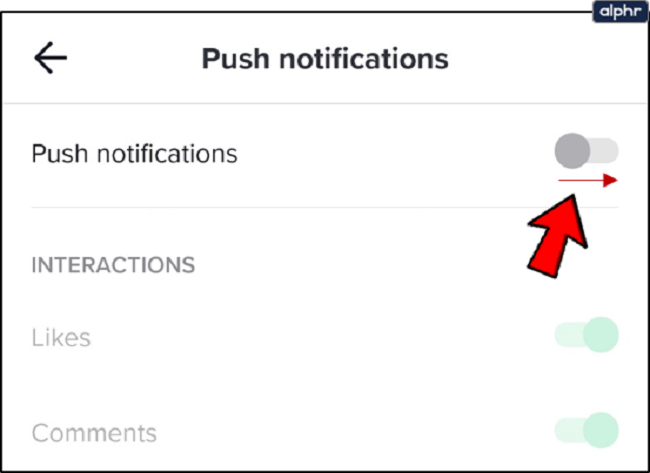
If you prefer to have a complete break from TikTok notifications, you can turn them off entirely. This will stop all alerts from TikTok.
Steps:
- Follow the steps above to access the Notifications settings.
- At the top, you will see an option that says Allow Notifications. Toggle it off to disable all notifications.
4. Mute Notifications for Specific Users On TikTok
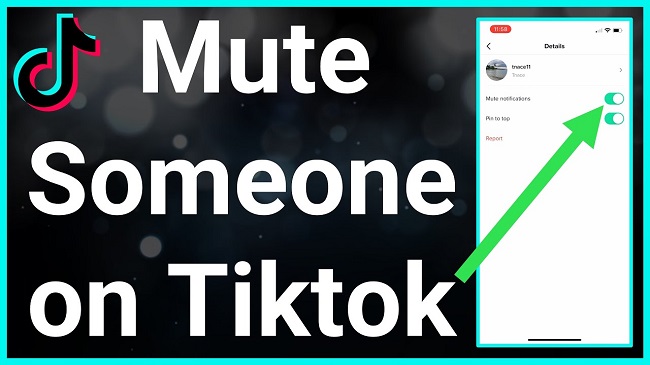
If you don’t want to block all notifications but prefer not to hear from specific users, TikTok lets you mute notifications from certain accounts.
Steps:
- Go to the profile of the user you want to mute.
- Tap the three dots in the top right corner of their profile page.
- Select Mute Notifications. This will stop all notifications related to this user’s activity without unfollowing them.
5. Stop Notifications from Specific Videos
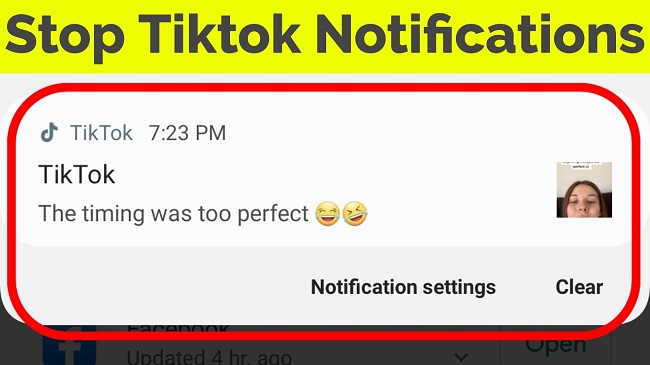
TikTok also lets you manage notifications for individual videos that you follow. If you’re following a specific video series or creator but don’t want to be constantly notified, you can manage notifications just for that video.
Steps:
- Find the video you’re following or interested in.
- Tap the bell icon next to the video or creator’s name.
- Choose to Mute notifications for that video or creator.
6. Adjust Device Settings for TikTok Notifications
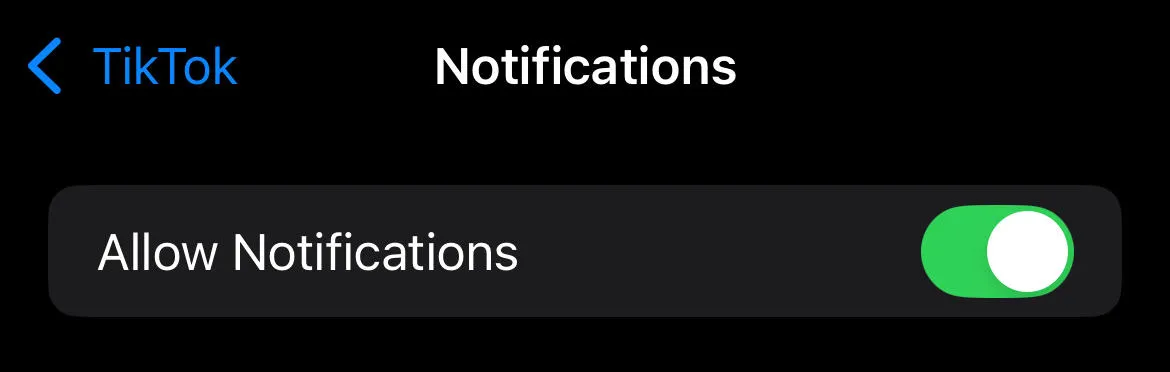
If you want to take your notification management a step further, you can adjust the notification settings for TikTok through your phone’s system settings.
For iPhone:
- Go to your Settings app.
- Scroll down and select TikTok.
- Tap Notifications and toggle off Allow Notifications to block all alerts from TikTok. You can also customize alert styles, sounds, and badges here.
For Android:
- Open the Settings app.
- Tap Apps & Notifications or Apps.
- Find and select TikTok from the list of apps.
- Tap Notifications and toggle off notifications or adjust the settings to your preference.
7. Use Do Not Disturb Mode

If you’re looking for a more temporary solution to silence all notifications, you can use your phone’s Do Not Disturb mode. This will block all incoming notifications, including TikTok.
Steps for iPhone/Android:
- Swipe down from the top of your screen to access the control center.
- Tap the Do Not Disturb icon (the crescent moon).
- This will mute all notifications, including those from TikTok, until you turn it off.
8. Mute Notification Sounds
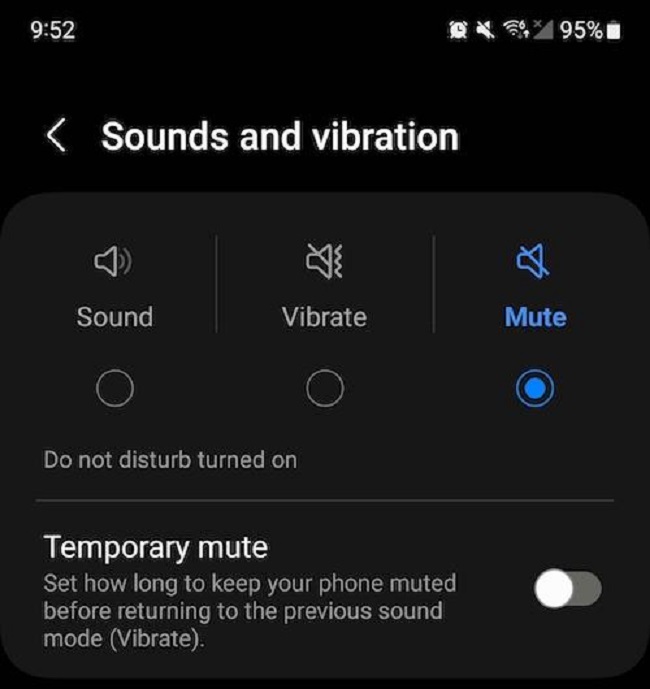
If you’re okay with receiving notifications but don’t want to be disturbed by sounds, you can mute just the notification sounds while keeping the alerts visible.
Steps for iPhone/Android:
- Go to your phone’s Settings and select Sounds & Haptics (for iPhone) or Sounds & Notifications (for Android).
- Adjust the volume for Notification Sounds to a lower setting or mute it entirely.
FAQs
How do I turn off all TikTok notifications?
Go to Settings > Notifications in the app and toggle off Allow Notifications.
Can I mute notifications from specific users?
Yes, visit their profile, tap the three dots, and select Mute Notifications.
How can I disable notifications for specific videos?
Tap the bell icon next to the video or creator’s name and choose to mute notifications.
Can I control TikTok notifications through my phone’s settings?
Yes, go to your phone’s Settings > Notifications and adjust TikTok’s notification preferences.
What is Do Not Disturb mode?
It’s a feature on your phone that silences all notifications, including from TikTok.
How can I mute only notification sounds from TikTok?
Adjust your phone’s Sound settings to mute Notification Sounds for TikTok.
Conclusion
Managing TikTok notifications is a great way to keep your phone from buzzing constantly while still enjoying the app’s content. Whether you want to turn off all notifications or customize alerts for specific activities or users, TikTok gives you the flexibility to make the experience work for you. By following the steps above, you can enjoy your TikTok experience on your own terms!