TikTok is one of the most popular social media platforms today, allowing users to create and share short, engaging videos with their friends and followers. However, with the constant flow of content, it’s inevitable that you’ll come across sounds or music that you find annoying or unpleasant. Fortunately, TikTok offers a few ways to manage these sounds and tailor your experience. In this article, we will explore how to mute or block annoying sounds on TikTok so that you can enjoy the content you love without the distraction of irritating audio.
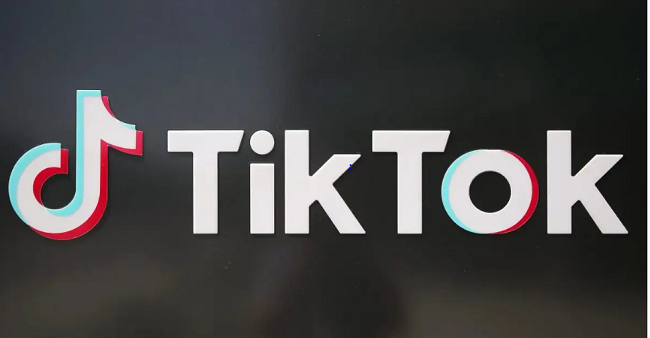
1. Muting the Sound of a Specific Video
The easiest and most straightforward way to avoid an annoying sound is to mute the audio for a specific video. TikTok allows you to mute the sound on individual videos without affecting the overall volume of your device or the platform. Here’s how to do it:
Steps to Mute the Sound:
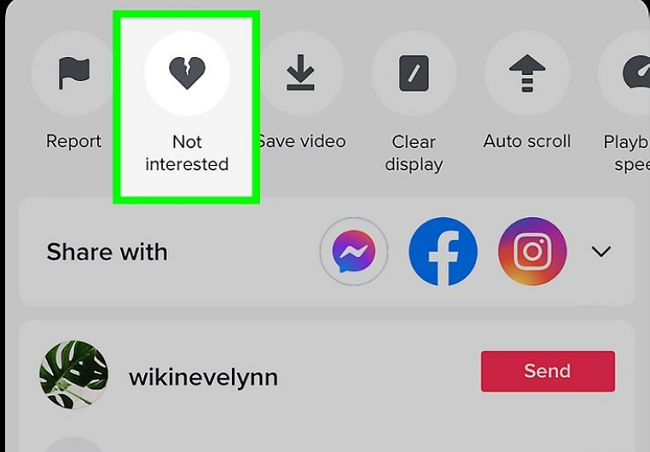
- Open the Video: Play the video that you find annoying.
- Tap the Volume Icon: On the right-hand side of the video screen, you will see a speaker icon. Tap on it.
- Mute the Audio: When you tap the icon, it will mute the audio of that video, so you won’t hear the sound. You can still enjoy the visuals without the distraction of the audio.
While this is an easy solution for specific videos, it doesn’t stop you from encountering the same annoying sound in other videos. If you’re dealing with a trend, meme, or song that’s widely used, you might want to take more permanent action.
2. Blocking or Reporting Specific Sounds
If a particular sound is bothering you across multiple videos and is part of a larger trend, you can block or report the sound itself. TikTok allows users to interact with audio clips directly by either muting or blocking them. While blocking a sound won’t stop it from appearing completely, it does make it less likely to appear in your feed.
Steps to Block a Sound:
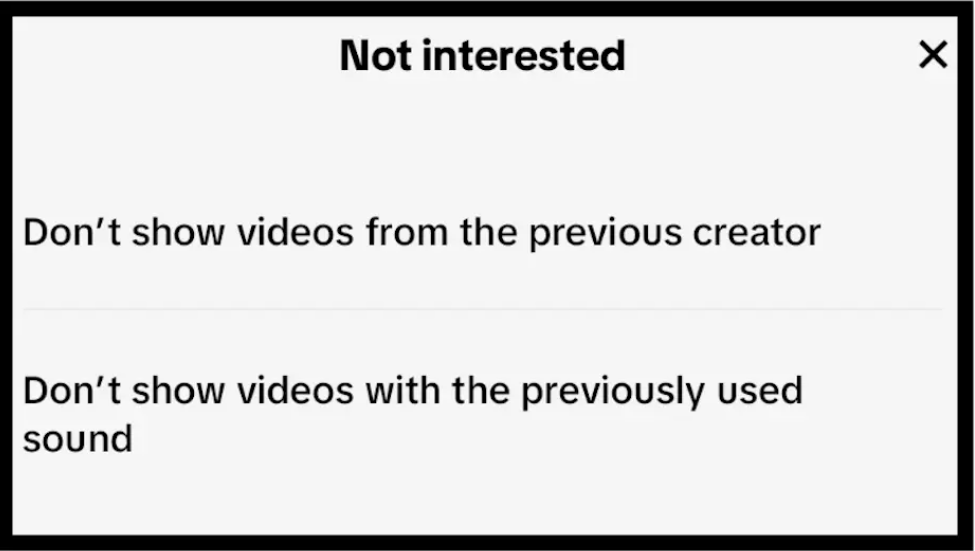
- Tap on the Sound Icon: When watching a video that uses an audio clip you don’t like, tap on the sound’s name at the bottom of the screen (often represented by a music note or waveform icon).
- Go to the Sound Page: This will take you to the page where you can see other videos using the same sound.
- Click on the Three Dots: In the upper-right corner of the screen, you’ll see a three-dot menu. Tap on it to open more options.
- Block or Report the Sound: If you want to block or report the sound, select the “Report” option. Choose a reason for reporting it, and TikTok may take action. Blocking the sound entirely from appearing in your feed may not be a built-in feature yet, but reporting it for abusive or offensive content could help limit its exposure.
Blocking a sound won’t necessarily stop the trend, but it does make it less likely that you’ll encounter it in the future.
3. Using the “Not Interested” Feature
TikTok’s “Not Interested” feature allows you to give feedback on videos and content that you don’t like. If a specific sound or trend keeps appearing in your For You page (FYP) and you want to avoid it, you can use this feature to signal TikTok that you’re not interested in similar content.
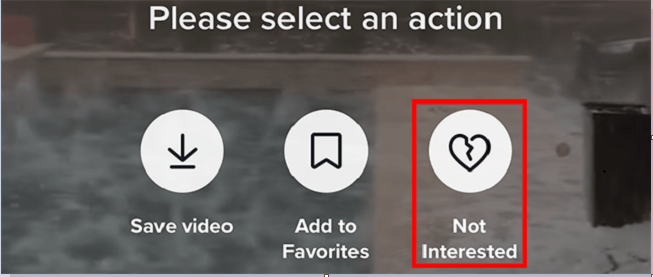
Steps to Use the “Not Interested” Feature:
- Long Press on the Video: On the FYP, find a video that uses the annoying sound and tap and hold on it for a few seconds.
- Select “Not Interested”: After holding the video, a menu will pop up with several options. Select “Not Interested” to let TikTok know you don’t want to see more videos like this.
- Repeat if Necessary: You may need to repeat this process a few times for TikTok’s algorithm to adjust, but over time, this will help refine your feed and minimize the appearance of content with sounds you dislike.
4. Adjusting Your TikTok Preferences
Another method to avoid annoying sounds is to adjust your TikTok preferences and make sure you are seeing content that suits your interests. TikTok uses an algorithm to tailor your For You page based on your interactions, and you can guide it in the right direction.
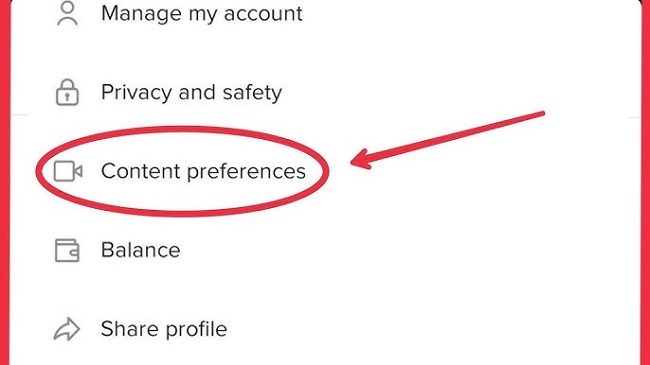
Steps to Adjust Your Preferences:
- Engage with Videos You Like: Like, comment, and share videos that you enjoy and want to see more of. The more you engage with content that you like, the more TikTok will show you similar videos.
- Follow Accounts You Enjoy: If you consistently enjoy content from certain creators, follow them. This will ensure that you see their videos regularly, pushing other less relevant content to the background.
- Avoid Interacting with Unwanted Content: Simply scroll past videos that contain annoying sounds or trends. TikTok takes your actions into account, so avoiding interaction with specific types of videos will eventually reduce their presence in your feed.
5. Muting System-Wide Sounds on Your Device
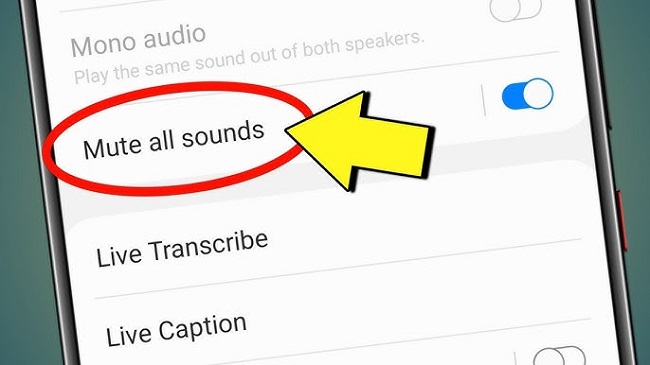
While this won’t block sounds from TikTok directly, you can mute your phone’s overall system volume while watching videos. This is a simple way to avoid hearing any sound on TikTok without changing app settings. Just make sure to unmute it when you’re ready to hear something again.
Conclusion
TikTok is an engaging platform, but unwanted or repetitive sounds can detract from the fun. By muting your device, using TikTok’s “Not Interested” feature, or blocking specific creators, you can curate your experience to align with your preferences. For a more tailored approach, adjusting sound settings, using headphones, or leveraging third-party tools may help reduce annoying sounds further. Ultimately, taking these proactive steps ensures that your TikTok browsing remains enjoyable and distraction-free.
Here are some short FAQs related to muting or blocking annoying sounds on TikTok:
FAQs
1. Can I mute a sound on TikTok without muting my entire device?
No, TikTok doesn’t have a built-in feature to mute specific sounds. You can lower your device’s volume or use the “Not Interested” feature to avoid similar content in the future.
2. How do I block a specific sound on TikTok?
Currently, TikTok doesn’t allow blocking specific sounds directly. However, you can mark videos with that sound as “Not Interested” to train the algorithm to show you less of such content.
3. How do I use the “Not Interested” feature?
Tap and hold on a video, then select “Not Interested” from the menu. This action reduces the likelihood of similar videos appearing on your feed.
4. Can I block a creator who frequently uses annoying sounds?
Yes. Visit the creator’s profile, tap the three dots (or the menu icon), and select “Block.” This prevents their content from appearing in your feed.
5. Are there third-party tools to block or mute TikTok sounds?
Some third-party apps or browser extensions might offer enhanced filtering options, but use them cautiously and ensure they comply with TikTok’s terms of service.

