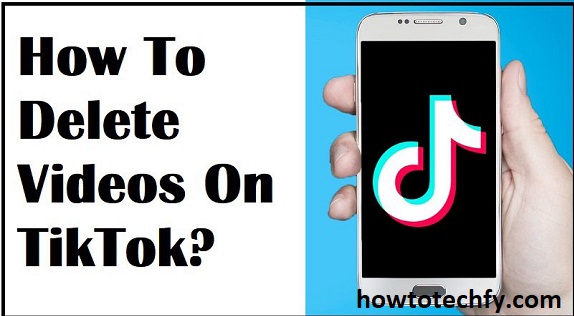TikTok has quickly become one of the most popular social media platforms, with users from around the world sharing creative videos. Whether you’re a casual user or a content creator, you might eventually want to delete a video for various reasons—whether it’s outdated content, a mistake you want to erase, or simply to make room for new uploads. Fortunately, TikTok makes the process of deleting videos simple and straightforward.
In this article, we’ll guide you through the steps to permanently delete a TikTok video, and we’ll also address some frequently asked questions to ensure you understand the process fully.
Why You Might Want to Delete a TikTok Video
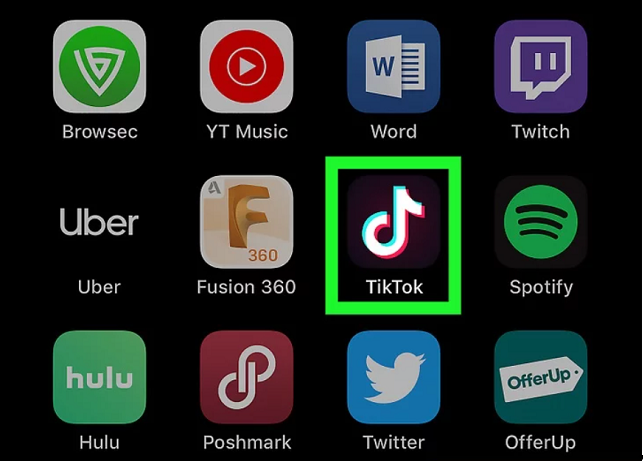
Before diving into the “how-to,” let’s explore some common reasons why people choose to delete videos on TikTok:
- Outdated Content: As time passes, trends change, and what was once popular may no longer be relevant. Deleting old content can help keep your profile fresh and up-to-date.
- Mistakes or Errors: Sometimes, videos are uploaded by mistake, contain errors, or have issues like bad lighting or poor editing. Deleting them allows you to remove mistakes from your profile.
- Privacy Concerns: You might upload something personal or sensitive and later realize you don’t want it online anymore. Deleting the video gives you control over your content.
- Managing Your Brand: If you are a TikTok influencer or a brand, you may choose to remove videos that no longer align with your image, messaging, or strategy.
How to Delete a TikTok Video
Now that we’ve covered the reasons for deleting a TikTok video, let’s dive into the process itself. The steps are simple, and you can remove a video from your TikTok account in just a few taps.
Step 1: Open the TikTok App
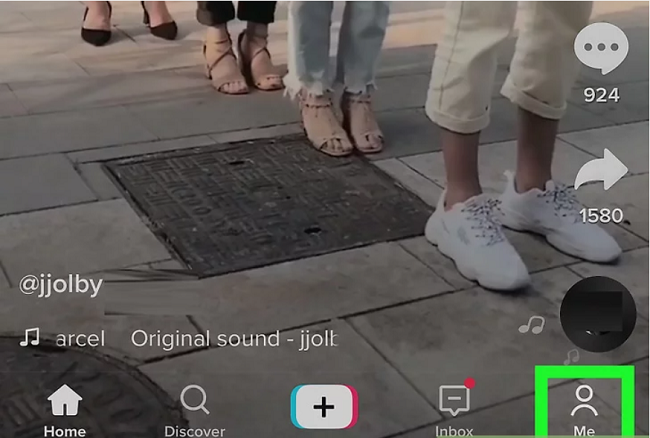
First, open the TikTok app on your mobile device. Make sure you are logged in with your account, as you will need to be logged in to delete videos from your profile.
Step 2: Go to Your Profile
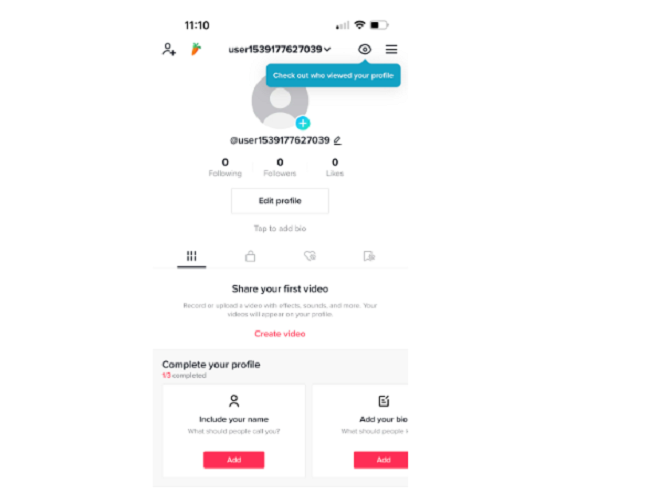
Once the app is open, navigate to your profile. Tap the “Profile” icon, which is located in the bottom-right corner of the screen. This will take you to your profile page, where all the videos you’ve uploaded are displayed.
Step 3: Select the Video You Want to Delete
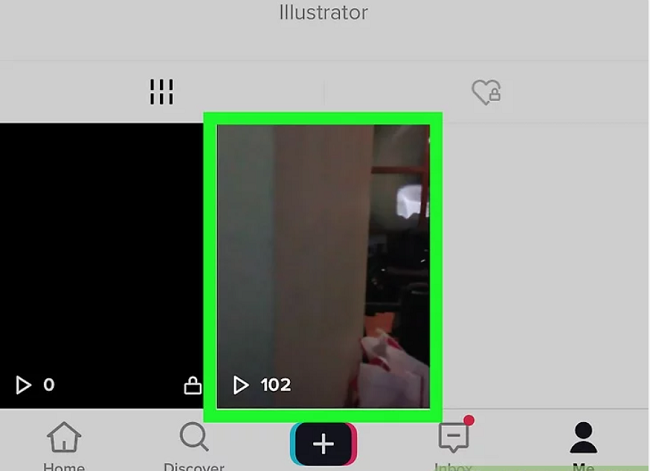
Scroll through your posted videos to find the one you wish to delete. Once you’ve located the video, tap on it to open the individual video page.
Step 4: Tap the Three Dots
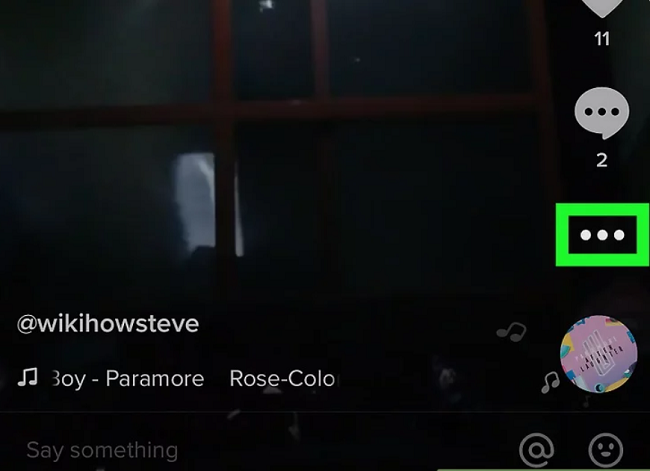
After the video has opened, you will see three dots (or an ellipsis) in the bottom-right corner of the screen. Tap on these dots to open the video’s settings menu. This will give you a variety of options, including the ability to report the video, share it, and more.
Step 5: Select the “Delete” Option
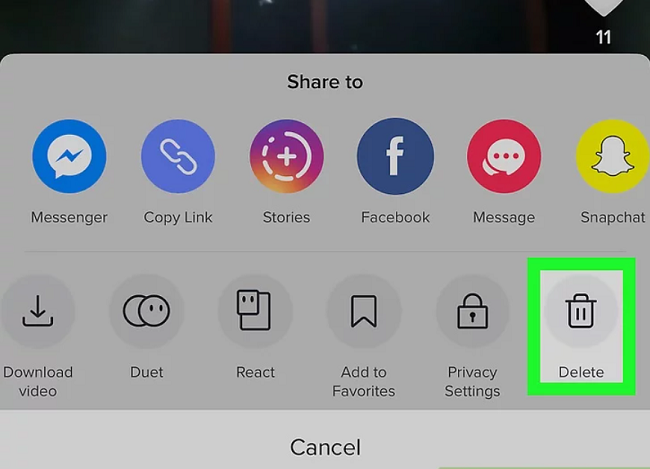
From the menu that pops up, look for the “Delete” option. Tap it to confirm that you want to permanently remove the video from your TikTok profile.
TikTok will usually prompt you with a confirmation message to ensure you are certain about deleting the video. If you’re sure, confirm the deletion, and the video will be permanently removed from your account.
Step 6: Confirm Deletion
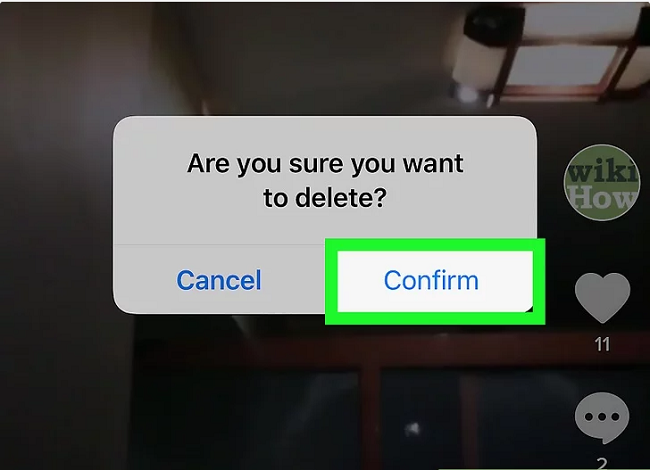
After confirming the deletion, the video will be removed from your profile and the TikTok platform. Once deleted, the video cannot be recovered, so make sure you’re ready to let it go.
Things to Keep in Mind When Deleting TikTok Videos
- No Recovery: Deleting a video on TikTok is permanent. Once you delete a video, it cannot be recovered. So, double-check before confirming the deletion.
- Impact on Views and Engagement: If the video has a high number of views, likes, or comments, deleting it will also erase all the engagement data associated with that post.
- Deleting Does Not Affect Drafts: If you have saved videos in your drafts, deleting a published video will not affect the drafts. They remain in your account unless you choose to delete them individually.
FAQs
1. Can I delete a video after it’s been posted for a while? Yes, you can delete a TikTok video at any time, no matter how long ago it was posted.
2. What happens to the likes and comments if I delete a video? When you delete a video, all likes, comments, and engagement data associated with that video will be erased.
3. Can I recover a deleted TikTok video? No, once you delete a video on TikTok, it is permanently gone. You will not be able to recover it.
4. How do I delete a video from my drafts? To delete a video from your drafts, go to your profile, tap “Drafts,” then select the video you want to delete. Tap the “Delete” option in the settings menu to remove it permanently.
5. Can I delete multiple videos at once? No, TikTok does not allow you to delete multiple videos at once. You will need to delete each video individually.
Conclusion
Deleting a TikTok video is a quick and easy process, and it can help you maintain control over the content you share on the platform. Whether you’re cleaning up old posts, correcting mistakes, or managing your personal brand, the steps to delete a video are straightforward. Just remember that once a video is deleted, it cannot be recovered, so be sure you’re ready to remove it before confirming the action. If you’re unsure, consider using the privacy settings to hide the video instead.