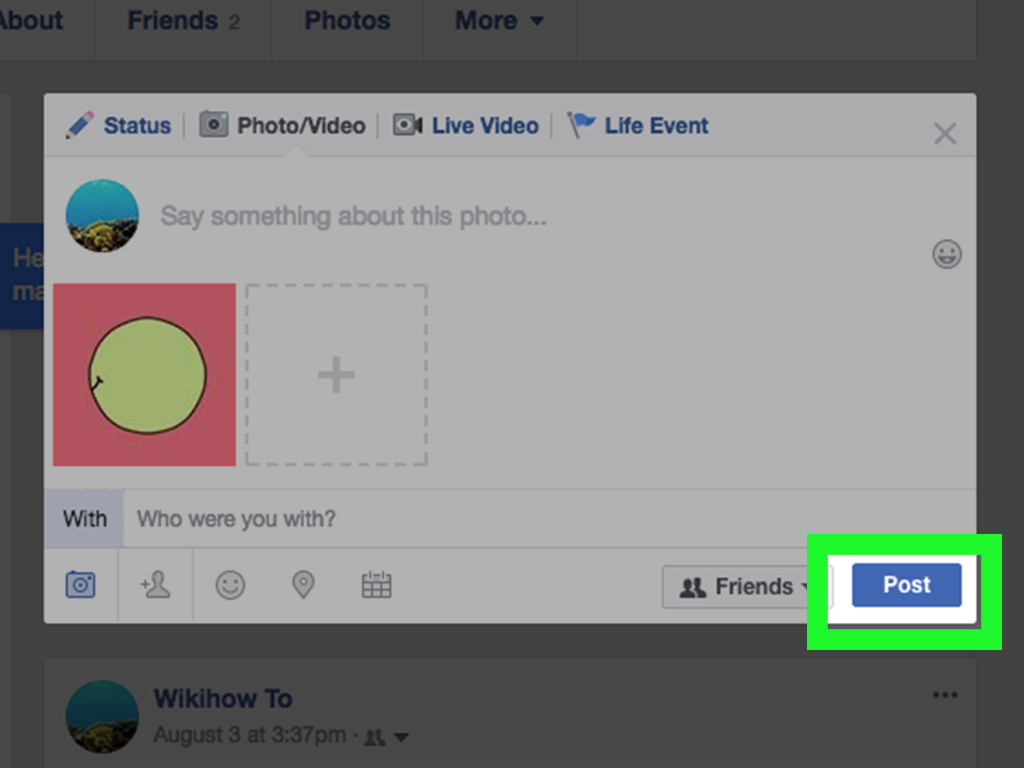Why Use GIFs on Facebook?
Enhancing Engagement
GIFs grab attention faster than static images or text. They can make your posts more interactive and increase likes, shares, and comments.
Expressing Emotions
Sometimes words aren’t enough. GIFs let you convey emotions—whether it’s excitement, laughter, or surprise—in a fun, relatable way.
Where to Find GIFs
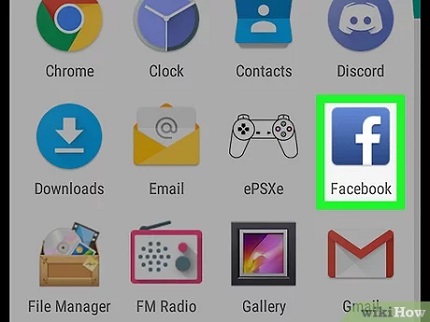
Popular GIF Platforms
Platforms like GIPHY and Tenor are your go-to sources. They offer a vast library of GIFs for every mood and occasion.
Creating Your Own GIFs
Want something unique? Tools like Canva and EZGIF let you create custom GIFs from videos or images.
How to Post a GIF on Facebook
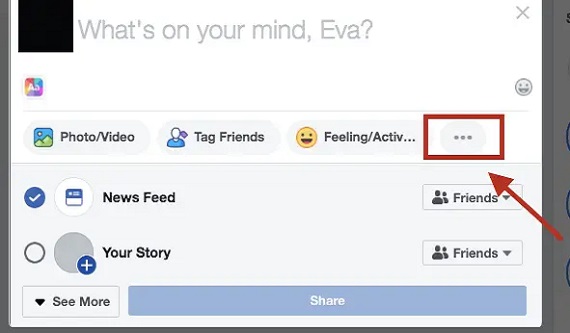
Posting a GIF to Your Timeline
- Open your Facebook app or website.
- In the “Create Post” section, click on the GIF icon.
- Use the search bar to find a relevant GIF.
- Click on the GIF to insert it into your post.
- Add a caption (optional) and hit Post.
Adding a GIF to a Comment
- Navigate to the post where you want to comment.
- In the comment box, click the GIF icon.
- Browse or search for the perfect GIF.
- Select the GIF, and it’ll appear as your comment.
Using GIFs in Messenger
- Open a chat in Facebook Messenger.
- Tap the GIF icon in the message bar.
- Search for a GIF or browse the trending ones.
- Tap to send instantly!
Tips for Effective GIF Usage
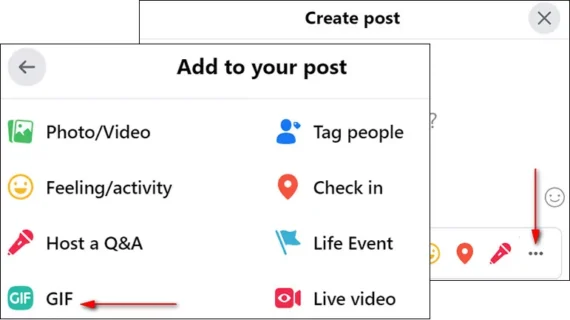
Choosing Relevant GIFs
Ensure the GIF matches the tone and context of your post. A well-chosen GIF can make your message more impactful.
Keeping It Simple
Avoid overloading your posts with GIFs. One or two are enough to grab attention without overwhelming your audience.
Posting GIFs in Facebook Groups
Sharing Direct Links
Copy the URL of a GIF from platforms like GIPHY and paste it directly into the group’s post box. Facebook automatically embeds the GIF.
Uploading Custom GIFs
If you’ve created a custom GIF, upload it as a video. Facebook converts most GIF uploads into videos for smoother playback.
Why GIFs Work in Ads
GIFs are visually appealing and can tell a story quickly, making them ideal for short attention spans.
Technical Guidelines
- File size should be under 4GB.
- Use a resolution of at least 1080×1080 pixels.
- Keep the duration short—5 to 15 seconds works best.
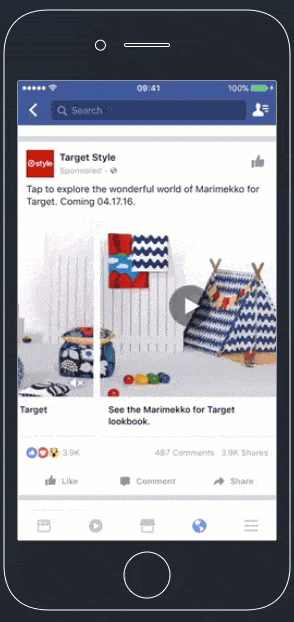
Troubleshooting Common Issues
GIFs Not Playing
Ensure your internet connection is stable and the GIF format is supported by Facebook.
File Size or Format Issues
Check that your GIF doesn’t exceed Facebook’s size limits. If it does, compress the file using online tools like EZGIF.
Conclusion
GIFs are a fantastic way to bring personality and vibrancy to your Facebook posts. Whether you’re using them for fun, to drive engagement, or in ads, the possibilities are endless. Follow this guide, and you’ll be a GIF pro in no time!
FAQs
1. Can I upload my own GIFs to Facebook?
Yes, but Facebook treats GIF uploads as videos. Use a supported format to ensure smooth playback.
2. Are GIFs supported in Facebook ads?
Absolutely! GIFs are a great tool for ads, but make sure to follow Facebook’s ad guidelines.
3. Why isn’t my GIF playing on Facebook?
This could be due to an unsupported format, large file size, or slow internet. Try troubleshooting with a smaller or optimized GIF.
4. How can I add text to a custom GIF?
Use tools like Canva or EZGIF to add text overlays before posting the GIF.
5. Are there limits on GIF usage in comments or posts?
No, but avoid overusing GIFs as it can clutter your posts or comment sections.