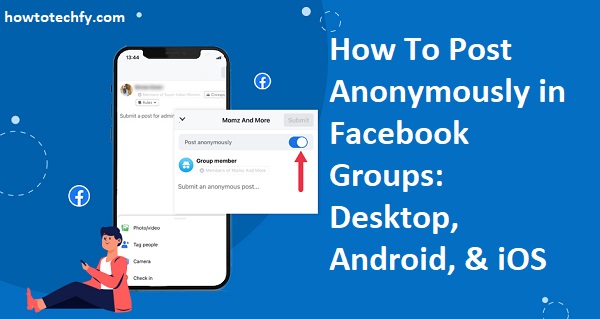Facebook allows users to post anonymously in groups where the feature is enabled. This is useful for sharing sensitive topics, asking questions privately, or discussing personal matters without revealing your identity. However, not all Facebook groups support anonymous posting, as it is enabled at the discretion of group admins.
Here’s how you can post anonymously in Facebook groups using Desktop, Android, and iOS.
1. How to Post Anonymously in Facebook Groups on Desktop
Steps:
- Open Facebook – Go to Facebook.com and log in to your account.
- Go to the Group – Click on “Groups” in the left-hand menu and select the group where you want to post.
- Check for Anonymous Posting – At the top of the group, look for a post box. If anonymous posting is enabled, you’ll see an “Anonymous Post” option.
- Click “Anonymous Post” – Select this option to create a post without showing your name.
- Write Your Post – Type your message, add images or links if needed.
- Submit for Approval – Click “Post”, and your post will be submitted for admin approval.
- Wait for Approval – If the group requires admin approval, your post will be reviewed before being published anonymously.
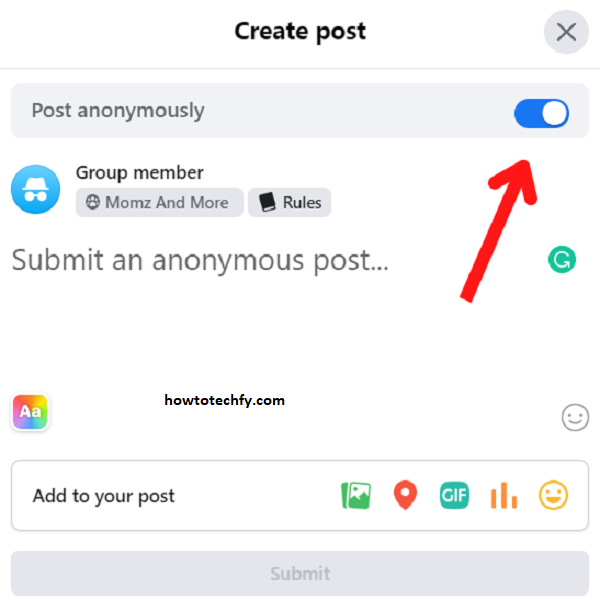
2. How to Post Anonymously in Facebook Groups on Android
Steps:
- Open the Facebook App – Launch the Facebook app on your Android device.
- Navigate to the Group – Tap the menu (☰) icon, go to Groups, and select the group where you want to post.
- Tap “Write Something” – In the post box, check if you see the “Post Anonymously” option.
- Enable Anonymous Posting – If the option is available, tap on “Post Anonymously” to activate it.
- Write Your Message – Enter your post details, add images, videos, or links if needed.
- Tap “Post” – Your post will be submitted for admin approval (if required).
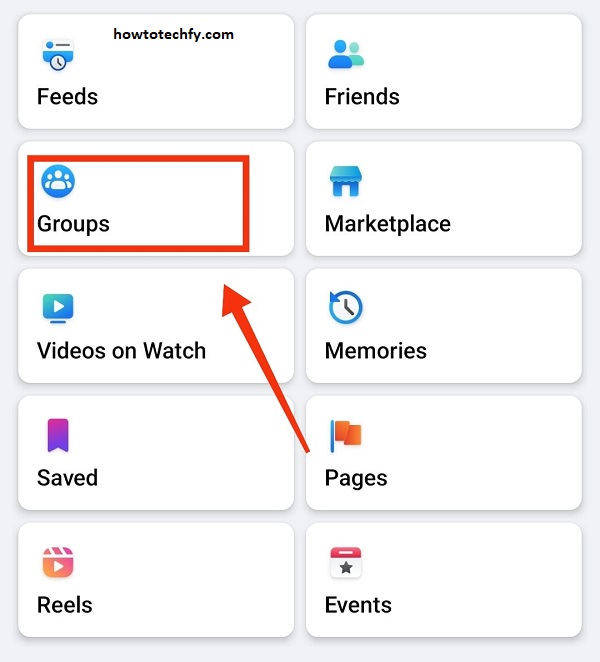
Note: If the “Anonymous Post” option is not available, it means the group does not allow anonymous posts.
3. How to Post Anonymously in Facebook Groups on iOS (iPhone & iPad)
Steps:
- Open Facebook on iOS – Launch the Facebook app on your iPhone or iPad.
- Go to Groups – Tap the menu (☰) icon, then go to Groups and select the group you want to post in.
- Check for Anonymous Posting – Tap the post box, and if the group allows anonymous posts, you’ll see “Anonymous Post” as an option.
- Enable the Option – Select “Post Anonymously” and proceed with writing your message.
- Submit Your Post – Tap Post and wait for admin approval if required.
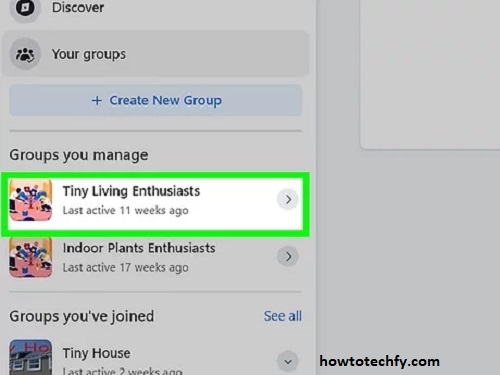
Things to Keep in Mind About Anonymous Posting
✅ Admins & Moderators Can See Your Name – While your post appears anonymous to group members, admins and moderators can still see your identity.
✅ Not All Groups Allow Anonymous Posts – If you don’t see the option, the group’s admin has not enabled anonymous posting.
✅ Some Posts Require Approval – Many groups review anonymous posts before publishing them.
✅ Edits Are Not Anonymous – If you edit your post later, it might reveal your name, depending on the group’s settings
FAQs: How to Post Anonymously in Facebook Groups
1. Can I post anonymously in any Facebook group?
No, only Facebook groups where the admin has enabled anonymous posting will allow you to post anonymously. If the option is not available, it means that feature is not enabled for that group.
2. How do I know if a Facebook group allows anonymous posting?
You can check by going to the post box. If the group allows anonymous posting, you will see an option called “Post Anonymously”. If you don’t see this option, the group doesn’t support anonymous posts.
3. Can admins see my identity when I post anonymously?
Yes, while your post will appear anonymously to group members, admins and moderators can still see your identity. This is a feature to prevent misuse of the anonymity feature.
4. Can I edit my anonymous post after it’s been published?
Editing an anonymous post might reveal your name, depending on the group’s settings. If anonymity is crucial, avoid editing your post after publishing.
5. What happens if I don’t see the “Anonymous Post” option?
If you don’t see the option to post anonymously, it means that anonymous posting is not enabled for that group. You can try reaching out to the group admins and request that they enable the feature.
6. Do all Facebook groups allow anonymous posting?
No, anonymous posting is an option that admins can choose to enable or disable. Not all groups have this feature.
7. Is it possible to post anonymously on Facebook’s main feed?
No, anonymous posting is only available in certain Facebook groups that have this feature enabled. You cannot post anonymously on your personal feed or in comments.
8. Can I share a link anonymously in a Facebook group?
Yes, as long as the group supports anonymous posting, you can share links without revealing your identity.
9. How do I request anonymous posting in a Facebook group?
If the group doesn’t have anonymous posting enabled, you can contact the group admins and ask them to enable it. The decision is up to the admin.
10. Will my post show as anonymous to the people I tag in it?
No, if you tag someone in your post, they will still be able to see your name. The anonymity only applies to the general group members, not individuals tagged in the post.
.
Conclusion
Anonymous posting in Facebook groups is a great way to share content without revealing your identity. Whether you use Desktop, Android, or iOS, the process is simple—if the group has this feature enabled. If you don’t see the option, you may need to request the group admin to enable it.
Let me know if you need more help! 🚀