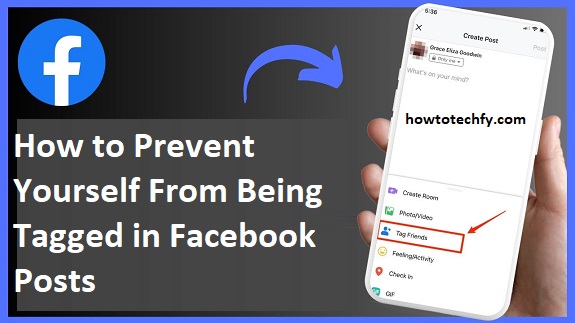Facebook is an excellent platform for connecting with friends, sharing memories, and keeping up with family, but sometimes, you might want to avoid being tagged in posts. Whether you prefer to maintain privacy, keep your online presence curated, or simply avoid unwanted attention, Facebook offers several ways to control who can tag you and when. In this article, we will discuss three easy ways to prevent yourself from being tagged in Facebook posts, ensuring your Facebook experience stays just the way you like it.
1. Adjust Your Tagging Settings
The easiest and most direct way to prevent unwanted tags on Facebook is by adjusting your privacy settings. Facebook allows you to manage who can tag you and whether you need to approve the tag before it appears on your timeline. Here’s how to adjust these settings:
How to adjust your tagging settings:
- Step 1: Open Facebook and click on the downward arrow in the top-right corner of the screen (on desktop) or tap on the three horizontal lines (on mobile).
- Step 2: Select Settings & Privacy, then choose Settings.
- Step 3: Under Privacy, click on Profile and Tagging.
- Step 4: Find the section that says Who can tag me in posts? and adjust it to your desired setting. You can select either:
- Friends: Only your friends can tag you.
- Only me: Prevents anyone from tagging you in posts.
- Step 5: Scroll down to the Review tags people add to your posts section. Enable the option to Review tags. This will allow you to approve or deny tags before they appear on your timeline.
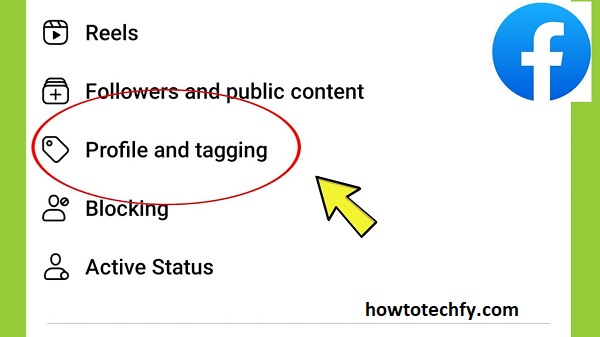
Why it’s effective: Adjusting these settings ensures that only the people you trust can tag you, and you’ll have to approve any tags before they show up on your Facebook profile. This is one of the most effective ways to keep your online presence in check and avoid unwanted tags.
2. Use the “Limit Audience” Feature for Tags
If you’re okay with being tagged but want to control who can see those posts, Facebook gives you the ability to limit the audience of posts in which you’re tagged. This feature allows you to restrict visibility to specific people, ensuring that even if you’re tagged, only a selected group can see it.
How to limit the audience for tagged posts:
- Step 1: In the same Profile and Tagging section in Settings, look for the Who can see posts you’re tagged in on your timeline? option.
- Step 2: Change the setting from Public or Friends to Only Me, Custom, or a specific list of people you trust.
- Step 3: You can also select Friends except… and choose specific people to exclude from seeing the post where you’re tagged.
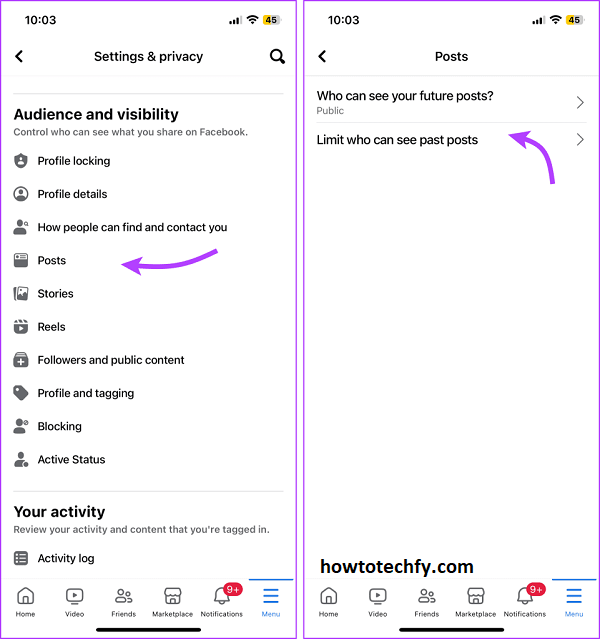
Why it’s effective: Limiting the audience for tagged posts ensures that even if you’re tagged in a post, only the people you allow can view it. This keeps your posts more private while still maintaining your connection with others.
3. Remove or Untag Yourself from Posts
If you’ve been tagged in a post and want to remove the tag, Facebook makes it easy to do so. Whether you’ve been tagged in an embarrassing photo or a post you’d rather not be associated with, you can quickly untag yourself.
How to remove or untag yourself from a post:
- Step 1: Go to the post where you’ve been tagged.
- Step 2: Hover over the tag or your name (on desktop) or tap the tag (on mobile).
- Step 3: Click or tap Remove Tag. This will remove the tag from the post, and your name will no longer be associated with the post.
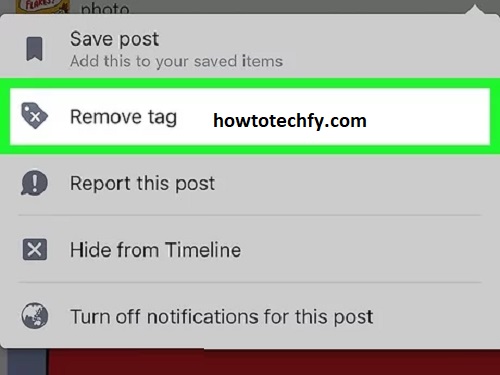
If the post is inappropriate or violates Facebook’s community guidelines, you can also report it.
Why it’s effective: Removing a tag ensures that you are no longer connected to a post. This gives you control over what appears on your timeline and profile, and it helps prevent unwanted associations with posts that you don’t want to be linked to.
FAQs: Preventing Yourself from Being Tagged in Facebook Posts
1. Can I completely stop people from tagging me on Facebook?
Yes, you can prevent anyone from tagging you by adjusting your privacy settings. By going to Settings & Privacy > Settings > Profile and Tagging, you can change the option Who can tag me in posts? to Only me. This will prevent anyone from tagging you in posts, but it may limit your social interaction on Facebook.
2. How do I approve tags before they appear on my profile?
To approve tags before they show up on your timeline, go to Settings & Privacy > Settings > Profile and Tagging, and enable Review tags people add to your posts. This will prompt you to approve or deny any tags made in posts that feature you before they appear publicly.
3. Will adjusting my settings stop friends from tagging me in photos?
Yes, if you adjust your tagging settings to Only me, it will stop friends (or anyone) from tagging you in photos and posts altogether. However, you can still allow specific people to tag you by selecting Friends or Custom in the settings.
4. Can I limit who sees posts that tag me in them?
Yes, you can limit who sees posts where you are tagged. In Settings > Profile and Tagging, find the option Who can see posts you’re tagged in? and change it to Only Me or customize it to control who can view those posts. This will keep your tagged posts more private.
5. How do I untag myself from a post?
To untag yourself from a post:
- On desktop: Hover over the tag with your name and select Remove Tag.
- On mobile: Tap the tag and choose Remove Tag. This will remove your name from the post and prevent it from appearing on your profile.
6. Can I hide posts where I’ve been tagged from my timeline?
Yes, you can hide posts from your timeline without removing the tag by clicking on the three dots in the top-right corner of the post and selecting Hide from Timeline. This removes the post from your profile, but you remain tagged in the post.
7. Will Facebook notify someone if I remove a tag?
No, Facebook does not send notifications to the person who tagged you when you remove a tag. However, they may notice that you are no longer tagged in the post.
8. Can I block someone from tagging me on Facebook?
While you can’t block someone solely from tagging you, you can restrict their ability to interact with you by blocking or unfriending them. When blocked, they cannot tag you, see your posts, or interact with your profile.
9. Can I stop being tagged in certain types of posts, like photos or videos?
Facebook doesn’t allow you to set restrictions for specific types of posts. However, by changing your general tagging settings (under Profile and Tagging in Settings), you can stop all tagging, including in photos and videos.
10. How do I prevent people from tagging me in the future if I’ve already been tagged?
Once you’ve been tagged in a post, you can use the options to remove the tag or limit the audience of the post, but to prevent future tagging, you need to adjust your tagging settings. Set Who can tag me? to Only me in your privacy settings to ensure you have full control over who can tag you in the future.
Conclusion
Whether you want to stop being tagged altogether, limit who can see your tagged posts, or just remove an existing tag, Facebook gives you plenty of options to manage your privacy. By adjusting your tagging settings, using the audience limiter, and knowing how to untag yourself from posts, you can ensure that your Facebook profile stays as private and curated as you want. These steps give you full control over your online identity, so you can enjoy a more secure and personalized Facebook experience.