Facebook has become an integral part of daily life for billions of users worldwide. While it provides opportunities to connect with friends and family, share updates, and engage in communities, it also raises serious privacy concerns. With the increasing amount of personal information shared on social media platforms, it’s crucial to understand how to protect your privacy on Facebook. This article will guide you through various steps to secure your data and control who can access your information.
1. Review and Update Privacy Settings
Facebook allows users to control who can see their posts, profile, and other information. To ensure that your privacy is well-protected, start by reviewing and adjusting your privacy settings:
- Go to Settings & Privacy: In the top right corner of Facebook, click the downward arrow and select “Settings & Privacy.” Then, choose “Privacy Checkup” or “Privacy Settings.”
- Limit Post Visibility: Adjust the audience for your posts. You can set it to “Friends” or “Only Me” for more control over who sees your posts. For past posts, use the “Limit Past Posts” feature to restrict the audience of older posts.
- Profile Visibility: Review who can see your profile information, such as your friends list, phone number, and email address. You can set each section to be visible to either “Everyone,” “Friends,” or “Only Me.”
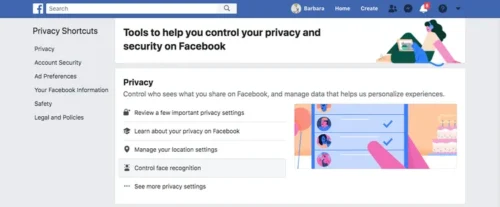
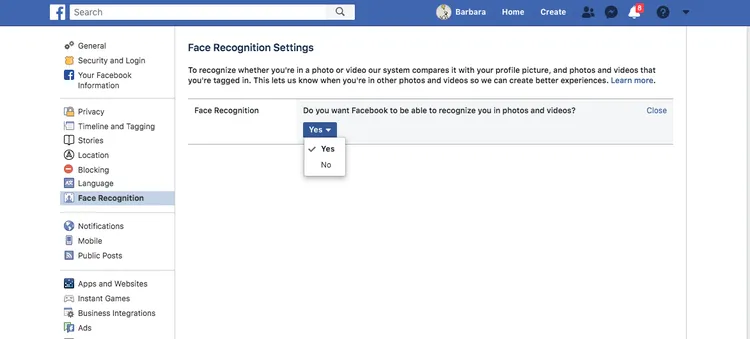
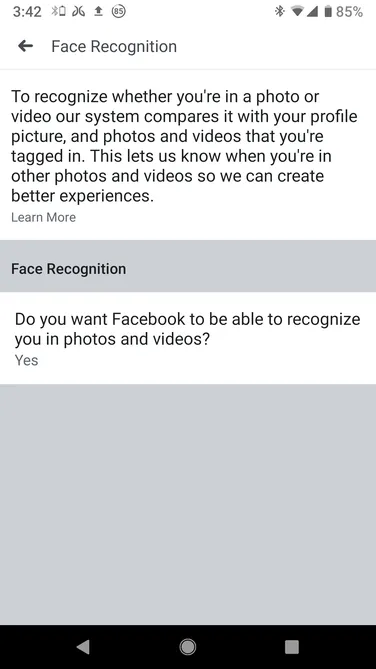
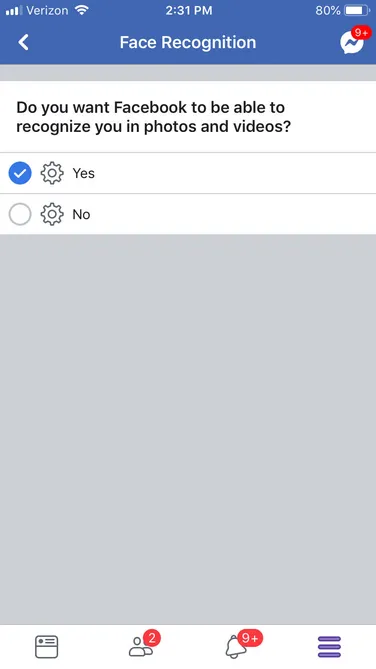
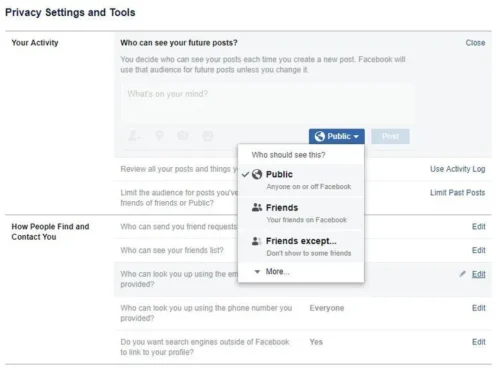
2. Manage Your Friend List
The people you accept as friends on Facebook have access to your content based on your privacy settings. It’s important to manage your friend list wisely:
- Remove Unnecessary Friends: If you have friends or acquaintances who no longer need access to your content, remove them from your friend list. You can do this by visiting their profile, clicking the “Friends” button, and selecting “Unfriend.”
- Create Custom Friend Lists: Facebook allows you to create custom friend lists for specific purposes. For example, you could create lists like “Close Friends,” “Family,” or “Work” and share content with these specific groups instead of all your friends.
- Use Restricted List: You can add people to your restricted list. This ensures that they can only see posts that are publicly visible, even if they’re still your “friend” on Facebook.
3. Be Cautious with Apps and Games
Third-party apps and games on Facebook can access your personal data. It’s essential to limit the amount of information shared with these services:
- Review App Permissions: Go to Settings > Apps and Websites to review and manage the apps connected to your account. Remove any apps or games that you no longer use or trust.
- Limit App Permissions: You can adjust what information apps can access, such as your photos, friend list, or contact information. For maximum privacy, choose the minimal permissions required for each app.
- Disable App Notifications: If you’re using apps or games on Facebook, you can disable notifications for them in your settings, preventing unwanted notifications from appearing in your timeline.
4. Control Who Can Search for You
Facebook allows people to search for you by your email, phone number, or name. To limit who can find you, follow these steps:
- Adjust Search Settings: Under Privacy Settings, you can control who can look you up using your email address or phone number. It’s a good idea to set both to “Friends” or “Only Me” to prevent strangers from finding your profile.
- Disable Search Engines: If you don’t want your Facebook profile to appear in search engine results like Google, go to Settings > Privacy and turn off the option that allows search engines to link to your profile.
5. Use Two-Factor Authentication (2FA)
Two-factor authentication (2FA) adds an extra layer of security to your Facebook account. With 2FA enabled, you’ll need to enter a special code (sent to your phone or email) in addition to your password when logging in. This helps protect your account from unauthorized access:
- Enable 2FA: Go to Settings > Security and Login > Use Two-Factor Authentication, and choose either text message or an authentication app to receive your codes.
- Secure Your Email: Since your email is often used for account recovery, make sure it’s secured with its own 2FA. This reduces the risk of hackers gaining access to your Facebook account through your email.
6. Monitor Login Activity
To ensure that no one is accessing your account without your permission, Facebook allows you to monitor your login activity:
- Review Active Sessions: In the “Security and Login” section of your settings, click “Where You’re Logged In.” This will show all devices and locations where your Facebook account is currently active. If you spot any suspicious activity, you can log out from specific devices or all devices immediately.
- Set Up Login Alerts: Facebook can send you notifications if your account is logged into from an unrecognized device. To activate this, go to the “Security and Login” section and enable login alerts.
7. Be Mindful of What You Share
Even with the best privacy settings, your data can be compromised if you’re not cautious about what you share. Here are some tips for safer sharing:
- Think Before Posting: Avoid sharing sensitive information like your address, phone number, or financial details. Publicly posting personal information increases the risk of identity theft or harassment.
- Check Your Tagged Photos: Anyone can tag you in photos, but you can control whether these tagged photos appear on your profile. Regularly check your tagged photos and remove any you’re uncomfortable with.
- Be Careful with Status Updates: Even if your posts are set to “Friends,” consider how much personal information you share. Status updates such as vacation plans, personal struggles, or relationship statuses could be used by malicious individuals.
8. Review Data Settings and Ads Preferences
Facebook collects a significant amount of data about your online activity, which is used to personalize ads and recommendations. You can limit the amount of information Facebook uses for advertising purposes:
- Manage Ad Preferences: Go to Settings > Ads to adjust your preferences. You can limit Facebook’s use of your data for ad targeting, including information like your interests, activities, and websites you visit.
- Disable Facial Recognition: Facebook has a facial recognition feature that can identify you in photos and videos. To disable it, go to Settings > Face Recognition and turn off the option that allows Facebook to recognize you in photos.
Conclusion
Protecting your privacy on Facebook requires a combination of reviewing your privacy settings, being cautious about the information you share, and regularly monitoring your account activity. By following these steps, you can significantly reduce the risks of unauthorized access and protect your personal data. Social media platforms, while providing convenient ways to connect with others, also require users to stay vigilant about their privacy. Taking proactive steps today can ensure that your information stays secure for years to come.

