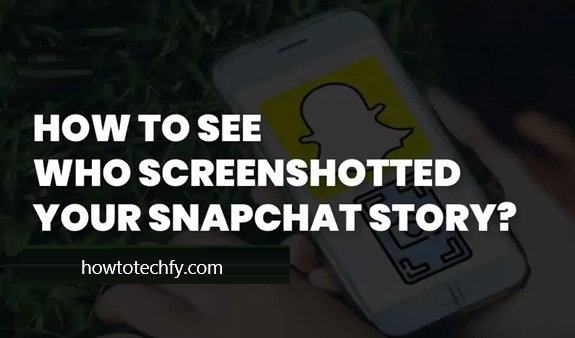Snapchat is designed to let users share moments quickly and easily, often with a sense of privacy. However, it also notifies you when someone takes a screenshot of your snaps or chats, ensuring transparency about who might be saving your content. Whether it’s a personal snap or something you’ve posted to your story, it’s easy to see who has screenshotted your content. Here’s a step-by-step guide to finding out.
Why Knowing About Screenshots Matters
Screenshots can sometimes be harmless, but they can also save moments you didn’t intend to be permanent. Knowing who took a screenshot helps you:
- Maintain control over your shared content.
- Understand how your content is being interacted with.
- Take action if necessary, such as adjusting privacy settings or confronting the person.
4 Easy Steps to See Who Screenshotted Your Snapchat
Step 1: Open Snapchat and Access Your Stories
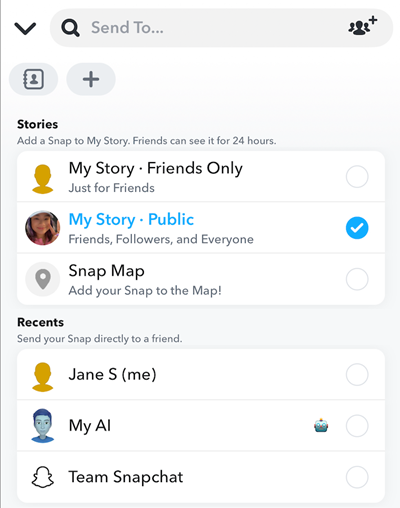
- Launch the Snapchat app and navigate to your profile by tapping your Bitmoji or profile icon in the top-left corner.
- Scroll to the My Stories section to find the snaps you’ve shared.
Step 2: View Story Details
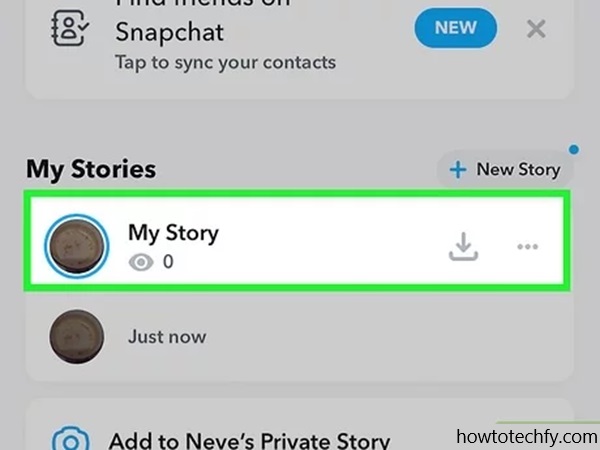
- Tap on your story to open it.
- While the story is playing, swipe up on the screen to access the viewer list.
Step 3: Identify Screenshot Notifications
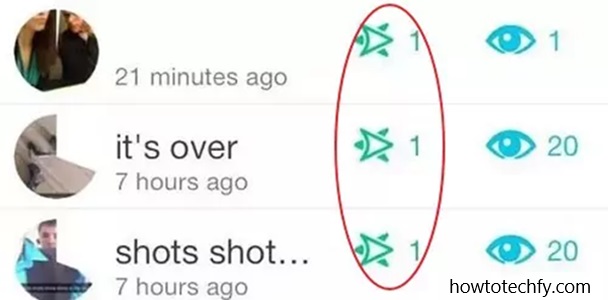
- In the viewer list, you’ll see the names of people who have viewed your story.
- Next to each viewer’s name, there may be an icon indicating interaction:
- Two overlapping arrows or a similar icon means that the person has taken a screenshot of your story.
- This feature makes it easy to identify who has saved a copy of your snap.
Step 4: Check Individual Snaps (Optional)
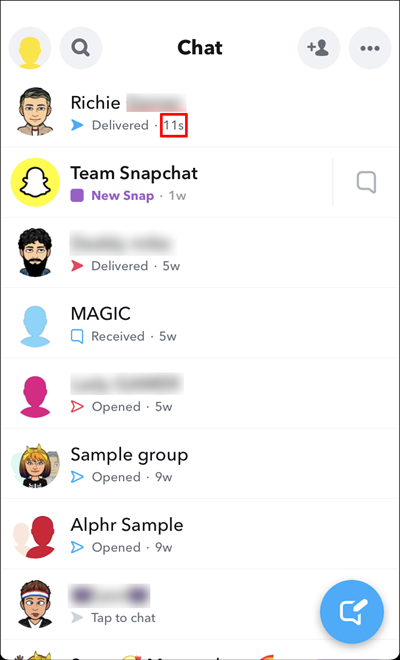
- For snaps sent directly to friends, open the chat thread with that person.
- Look for interaction icons next to the snap:
- A green arrow with a crossed camera or similar icon will appear if a screenshot was taken.
- Snapchat also sends an in-chat notification for direct snaps, making it even clearer who took the screenshot.
What to Do if Someone Screenshots Your Snapchat
If someone has taken a screenshot of your snap or story, here are some actions you can take:
- Adjust privacy settings: Restrict who can view your snaps or stories by customizing your audience in the app’s settings.
- Confront the individual: If the screenshot makes you uncomfortable, consider having an open conversation with the person about your boundaries.
- Limit sensitive content: Be mindful of what you share, knowing it might be saved despite Snapchat’s ephemeral nature.
Tips for Managing Screenshots on Snapchat
- Use Story Privacy Controls: Limit your story’s visibility to “Friends Only” or create a custom list of trusted viewers.
- Snapchat+ Users: Advanced features may allow you to track additional insights about who interacted with your content.
- Be Aware of Third-Party Tools: While Snapchat alerts you to screenshots, some users may attempt to bypass this with third-party apps or other methods.
Conclusion
Snapchat’s notification system for screenshots helps you stay informed and take control of your content. By following these four simple steps, you can quickly see who has taken screenshots of your snaps or stories. Armed with this information, you can make smarter decisions about your privacy and content sharing habits. Remember, while Snapchat is designed for temporary sharing, your snaps can still become permanent if someone takes a screenshot—so share responsibly!