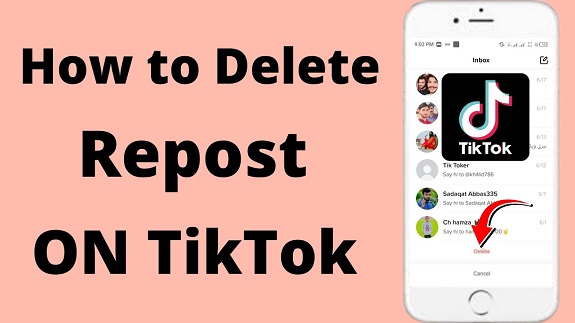TikTok has become one of the most popular social media platforms for sharing videos, creating content, and discovering viral trends. One of the unique features of TikTok is the ability to repost videos from other users directly to your profile, allowing you to share your favorite content with your followers. While reposting is a great way to highlight interesting or funny videos, there may come a time when you want to remove a reposted video from your feed. Whether it’s due to a change in your content strategy, or simply because you no longer want that video visible on your profile, the process is straightforward.
Why You Might Want to Remove a Reposted TikTok Video
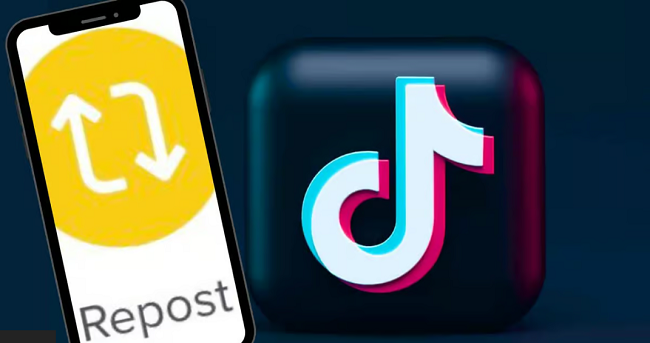
Before diving into the steps, let’s quickly touch on why you might want to remove a reposted video. Here are a few common reasons:
- Changed Personal Preferences: You might have shared the video initially because it resonated with you, but your interests may have shifted.
- Too Many Reposts: Over time, reposting too many videos can clutter your profile and make it difficult for followers to see your original content.
- Reposted Content No Longer Relevant: Trends and memes on TikTok can be short-lived. What was once funny or trendy may no longer hold the same appeal.
- Privacy Concerns: Sometimes, you may repost content that you later feel uncomfortable keeping on your profile for privacy reasons.
No matter the reason, removing a reposted TikTok video is quick, and once you understand the steps, you can easily keep your profile looking fresh and relevant.
Step 1: Open the TikTok App
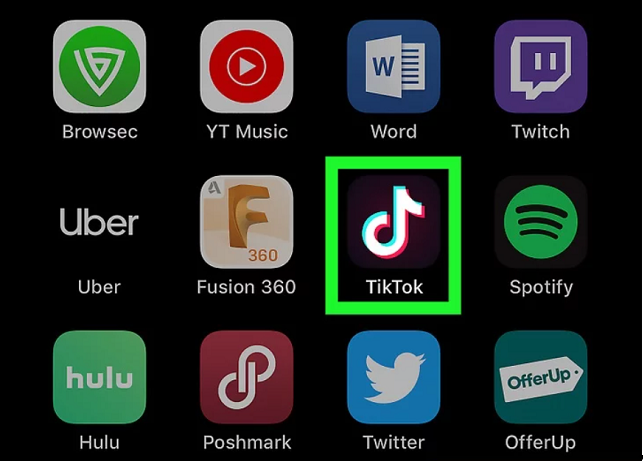
The first thing you need to do is open the TikTok app on your mobile device. Ensure that you’re logged into the correct account, the one from which the video was reposted. This process only applies to your own TikTok account; you can’t remove reposted videos from other users’ profiles.
Step 2: Navigate to Your Profile
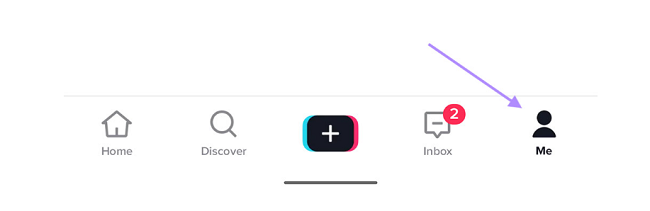
Once the app is open, you need to go to your profile to locate the reposted video you want to remove. Tap on the “Profile” icon, which is typically found in the bottom-right corner of your screen. This will bring you to your profile page, where all of your TikTok videos are displayed, including the reposted ones.
Your profile page will show both the videos you’ve created and the ones you’ve reposted. You’ll notice reposted videos have a slight difference in appearance—typically indicated by a small “share” icon or a label showing they were shared from another user’s account.
Step 3: Find the Reposted Video
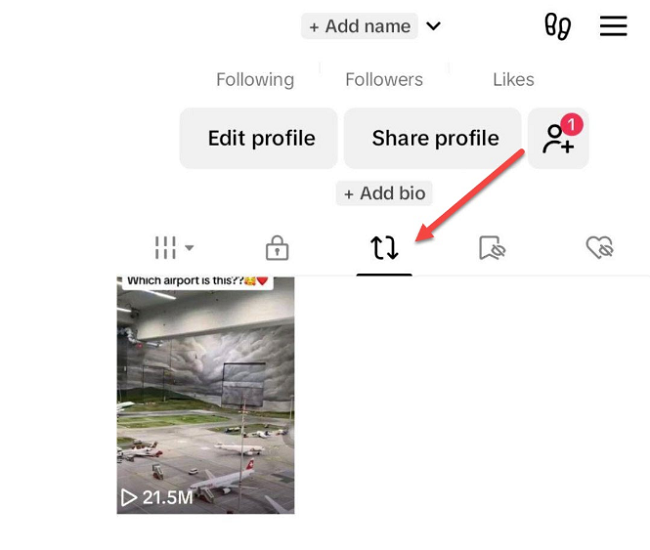
Now, you need to scroll through your profile to find the reposted video you want to remove. Since TikTok doesn’t always organize reposted content differently from your own uploads, you may need to take a little time to identify the video you shared. Reposted videos might appear similar to your original posts, but they will often have a “shared” or “reposted” icon.
Alternatively, if you’ve reposted a large number of videos, you may want to use the “Videos” tab to browse through your feed more efficiently. If your reposted content is buried, you can use the search feature to make the process quicker.
Step 4: Tap on the Three Dots or Menu Icon
![]()
Once you have found the reposted video, tap on it to open the menu options. You’ll see a three-dot icon (ellipsis “…”) at the bottom-right corner of the screen. Tap on this icon to open a list of available options for managing the video.
These options include features such as “Share,” “Report,” and “Save video.” However, for removing the video from your profile, you’ll need to find the “Remove from Profile” option.
Step 5: Select Remove from Profile
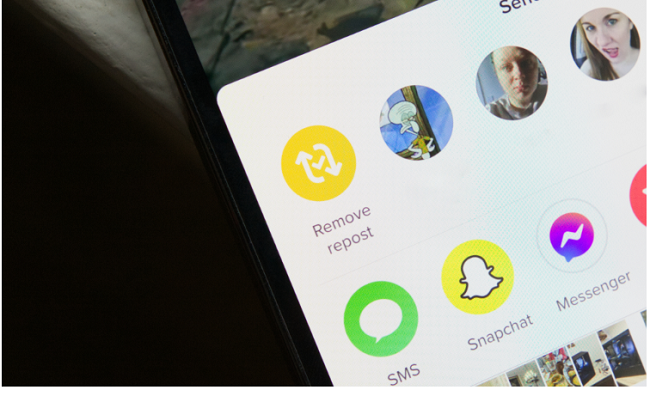
Once you tap the three dots and open the menu, you will see several options. Look for an option labeled “Remove from Profile” or “Remove Repost” (depending on your app version). This action will remove the video from your TikTok profile, and it will no longer appear in your feed or be visible to your followers.
It’s important to note that removing a reposted video does not delete the original content—it simply removes it from your personal profile. The video will still exist on the original creator’s page, and anyone can still find it through search or by visiting the original user’s profile.
Bonus Tips for Managing Your TikTok Content
Here are a few extra tips for maintaining a clean and organized TikTok profile:
- Limit Reposting: While reposting can be fun, try to limit how often you repost content. Too many reposted videos can detract from your own unique content and make your profile appear cluttered.
- Engage with Original Content: Alongside reposting, engage with original content by commenting, liking, and sharing. This can help you build more meaningful interactions with both creators and followers.
- Review Your Profile Regularly: Periodically go through your TikTok profile to remove any content, reposted or otherwise, that no longer aligns with your current interests or style.
FAQs
1. Can I remove a reposted TikTok video from someone else’s profile?
No, you can only remove reposted videos from your own TikTok profile. You don’t have the ability to remove content from other users’ profiles. The original creator is the only one who can remove their own videos.
2. Does removing a reposted TikTok video delete the original video?
No, removing a reposted video from your profile does not delete the original content. The video will still exist on the original creator’s profile and can be found by others through search or visiting their account.
3. Will the video be removed for all viewers or just from my profile?
When you remove a reposted video, it only disappears from your profile. Anyone else who follows the original creator or who sees the video through shared links or hashtags will still be able to view the video.
4. How do I know if a video is reposted or originally uploaded by me?
Reposted videos typically have an indicator on them, such as a small “share” icon or a label saying they are reposted. These labels help distinguish between your original content and shared videos from other creators.
5. Can I repost a video again after removing it from my profile?
Yes, you can repost the video again at any time. TikTok allows you to repost videos as often as you like, so if you decide to add the video back to your profile, you can do so by following the same reposting steps.
Conclusion
Removing a reposted TikTok video is a simple process that can be completed in just a few easy steps. Whether you’re looking to clean up your feed, declutter your profile, or just want to change things up, TikTok makes it easy to manage your reposted content. By following the five steps outlined in this article, you can easily remove reposted videos and keep your profile looking fresh and relevant to your followers.