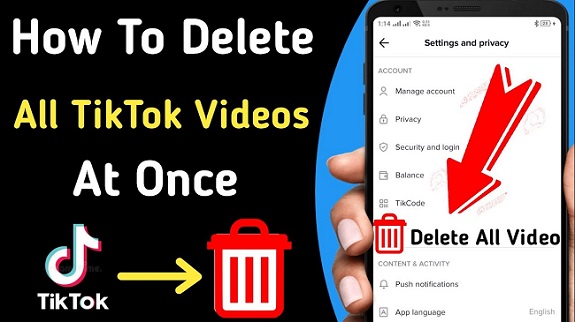TikTok has rapidly become one of the most popular social media platforms, offering users a fun and creative space to share short videos. Over time, you may decide that you want to clear your content, either to start fresh or because you no longer wish to share it. While TikTok doesn’t offer a single “Delete All” button, you can still remove all your videos manually. In this complete guide, we’ll walk you through the process of deleting all your TikTok videos, ensuring you can make a clean break if needed.
Why Would You Want to Delete All Your Videos On Tiktok
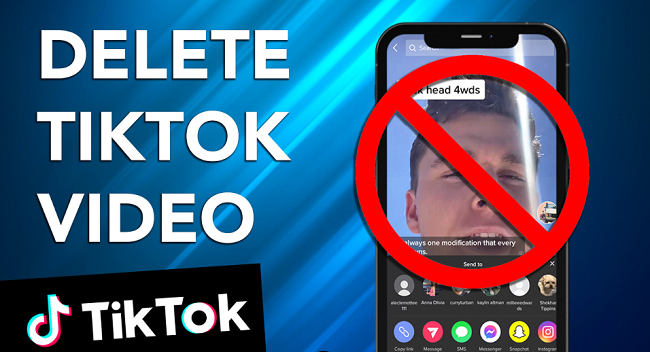
Before we dive into how to remove all your videos, it’s worth considering why you might want to delete them. Here are a few common reasons:
Privacy Concerns: If you feel your content no longer aligns with your current values or you want to protect your privacy, deleting your videos is one way to take control of your online presence.
Starting Over: Sometimes, users just want a fresh start. If your TikTok content is outdated or you feel it no longer represents you, starting from scratch can help you rebrand.
Content Quality: You may feel that the videos you’ve created no longer meet your standards or don’t fit the direction you want your profile to take.
Account Deactivation or Deletion: If you’re planning to deactivate or delete your account entirely, removing your videos is part of the process.
Can You Delete Multiple Videos at Once On Tiktok
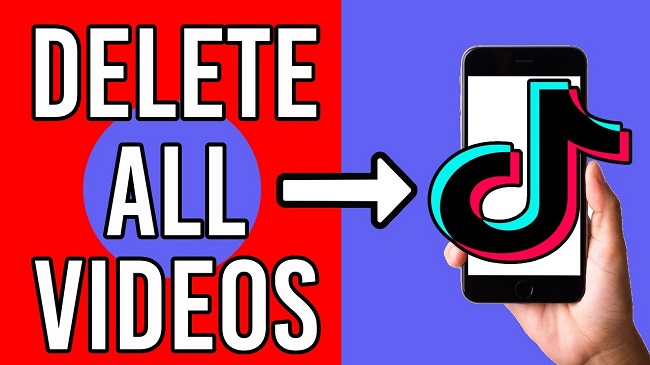
Unfortunately, TikTok doesn’t offer a built-in option to delete all your videos at once. Each video must be deleted manually, which can be time-consuming if you’ve posted a lot of content. However, if you’re committed to clearing your profile, the process is straightforward, though it may take a while depending on the number of videos you want to remove.
How to Delete All Your Videos on TikTok
Step 1: Open the TikTok App
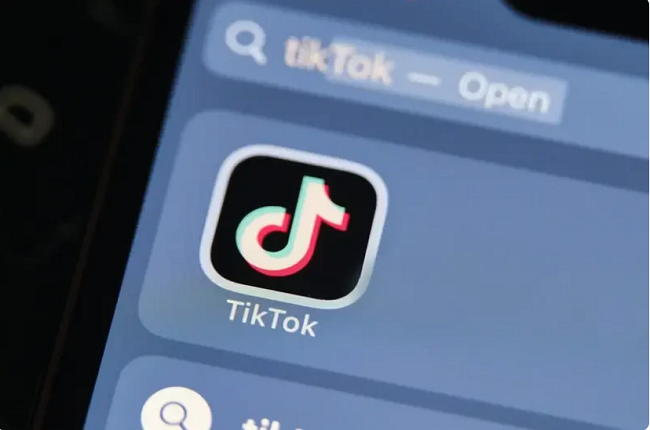
Start by launching the TikTok app on your mobile device. You’ll need to be logged into your account to make any changes to your videos.
Step 2: Go to Your Profile
Once you’re logged in, tap on the Profile icon in the lower-right corner of the screen. This will take you to your profile page, where all your videos are displayed.
Step 3: Select the Video You Want to Delete
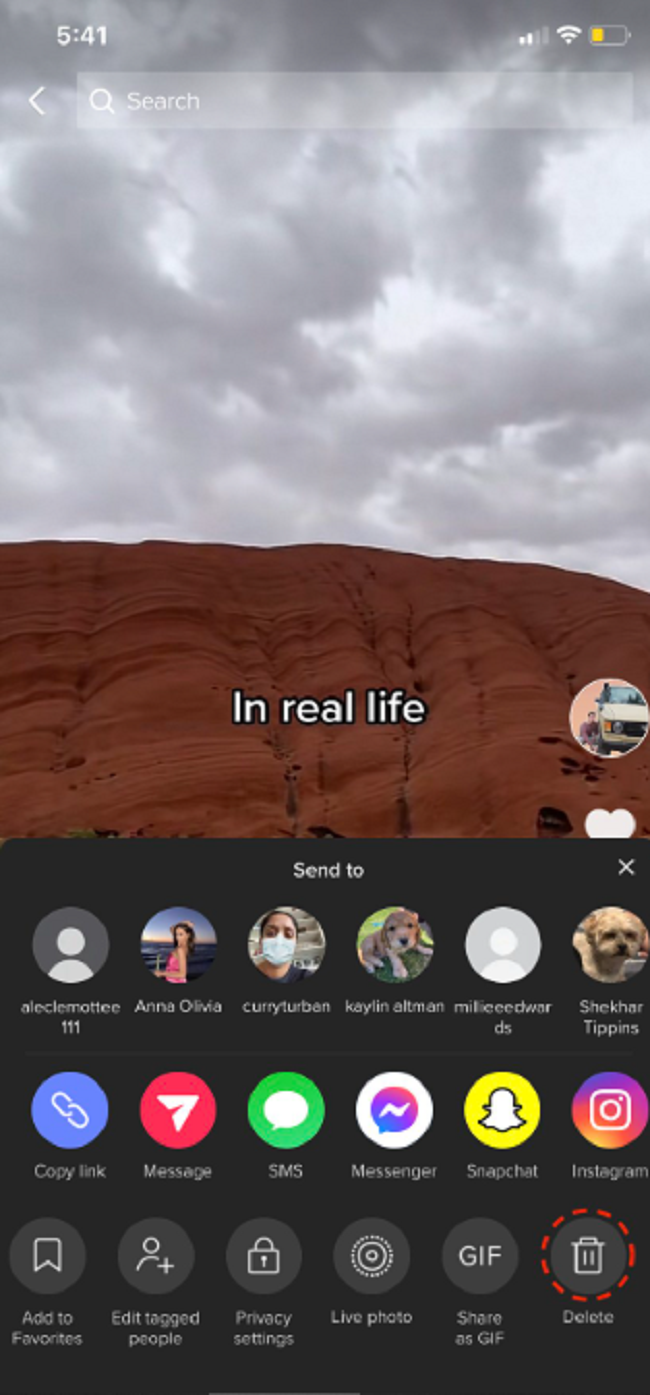
Browse through your posted content and choose the first video you want to delete. Tap on the video thumbnail to open it.
Step 4: Tap the Three Dots
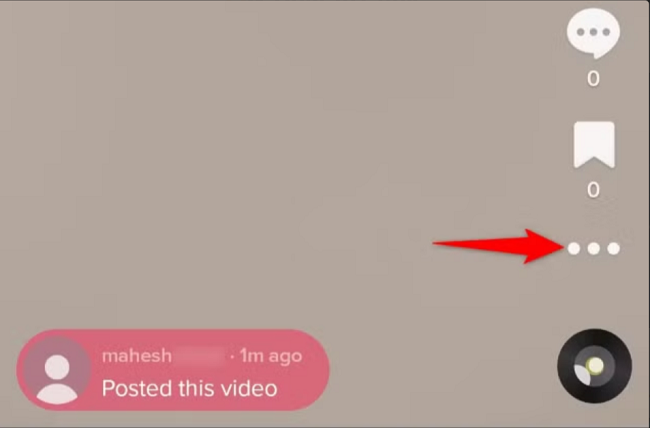
After the video is open, tap on the three dots (ellipses) located on the right side of the screen. This will open a menu with several options, such as Report, Save Video, Share, and Delete.
Step 5: Tap Delete

From the menu, select the Delete option. TikTok will ask for confirmation before deleting the video. Once you confirm, the video will be permanently removed from your profile. It will also be removed from TikTok’s search results and will no longer be visible to other users.
Step 6: Repeat for Each Video
Since TikTok doesn’t allow you to delete all videos at once, you’ll need to repeat this process for each video you want to remove. While this may seem like a tedious task, it’s the only way to ensure that all your videos are removed from your profile.
Alternative: Temporarily Hide Your Videos
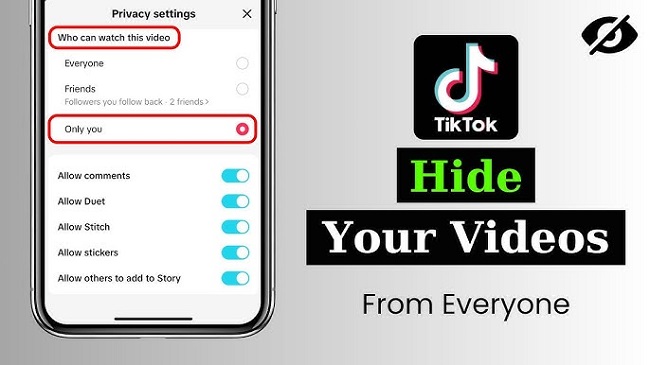
If you don’t want to permanently delete all your content but would rather hide it temporarily, TikTok offers a way to make your videos private. By setting your videos to Private, they will be hidden from other users but can still be restored or shared later.
To make a video private:
- Go to the video you want to hide.
- Tap the three dots in the right corner.
- Select Privacy Settings.
- Set the video to Private.
You can do this for each individual video or, if you want to hide all your videos temporarily, you can change your account settings to make all your content visible only to you.
How to Delete Your TikTok Account (If You Want a Complete Fresh Start)
If you’re looking to start fresh and want to delete all your videos while also removing your TikTok account, you can deactivate or permanently delete your account. Here’s how:
- Open the TikTok app and go to your profile.
- Tap the three dots (ellipsis) in the upper-right corner to open Settings.
- Scroll down and select Manage Account.
- Tap Delete Account at the bottom.
- Follow the on-screen instructions to confirm your decision.
Keep in mind that deleting your account is permanent and cannot be undone. Once your account is deleted, all your videos and data will be lost, so make sure you’ve backed up anything you want to keep before proceeding.
FAQs
Can I delete all my TikTok videos at once?
-
- No, TikTok doesn’t have a feature to delete all videos at once. You must delete each video individually. However, you can temporarily hide your videos by setting your account or individual posts to private.
Will deleted videos be permanently removed?
-
- Yes, once you delete a video on TikTok, it’s gone permanently. TikTok doesn’t allow you to recover deleted videos, so be sure you want to remove them before confirming.
Can I delete videos from my TikTok profile without deleting my account?
-
- Yes, you can delete individual videos from your profile without affecting your TikTok account. Your account and other settings will remain intact.
How do I make my TikTok videos private instead of deleting them?
-
- To make your videos private, go to the video you want to hide, tap on the three dots (ellipses), select Privacy Settings, and choose Private. This will make the video visible only to you.
Can I recover a deleted TikTok video?
- No, once a video is deleted from TikTok, it cannot be recovered. If you want to keep your videos, make sure to save them to your device before deleting.
Conclusion
While there’s no simple way to delete all your videos at once on TikTok, removing content is still a manageable process. Whether you want to delete all your videos for privacy reasons, start fresh, or remove old content, you can easily delete videos one by one. If you’re looking to completely reset your TikTok presence, you also have the option to deactivate or delete your account entirely.