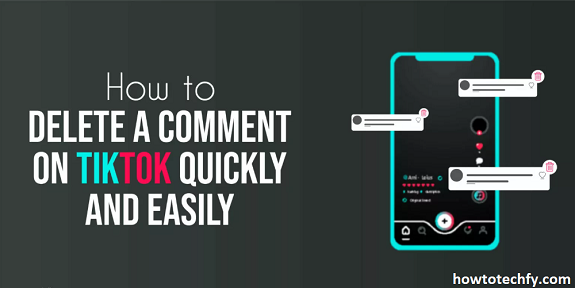TikTok has become one of the most popular social media platforms, with millions of videos shared daily. Whether you’re a content creator or a casual user, you may find that some comments on your videos are unwanted, inappropriate, or simply not in line with your personal or brand image. Luckily, TikTok offers several ways to remove these comments. In this article, we’ll walk you through four easy steps to remove comments from your TikTok videos, ensuring a cleaner, more controlled experience.
Why You Might Want to Remove Comments
Before diving into the how-to, let’s quickly review why you might want to delete comments on your TikTok videos:
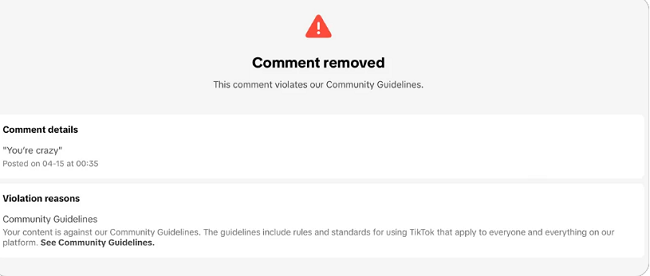
- Negative or Harmful Comments: Online negativity is common, and TikTok is no exception. If someone posts a rude, hurtful, or offensive comment, it’s natural to want to remove it.
- Spam or Irrelevant Comments: Some users may leave spammy, off-topic, or irrelevant comments that detract from the quality of your video.
- Managing Your Reputation: If you’re a brand or influencer, you may want to maintain a positive image by ensuring the comments section stays professional and friendly.
- Privacy Concerns: Certain comments may reveal personal information or details you wish to keep private.
Now that we understand the need to manage comments, let’s explore how to remove them.
Step 1: Open Your TikTok App and Locate the Video
The first thing you need to do is open the TikTok app on your phone or tablet. Once logged in, navigate to your profile by tapping on the “Profile” icon in the bottom right corner. Here, you’ll see all the videos you’ve posted.
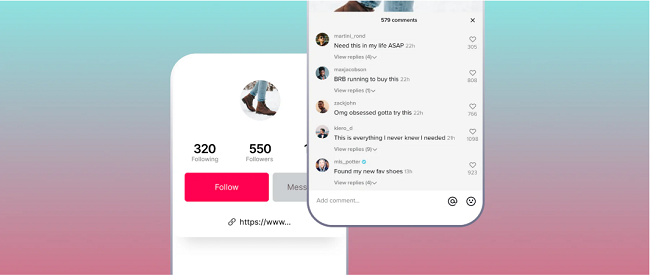
- Tap on the video that has the comment you want to delete. This will bring you to the individual video page.
- Scroll down to the comment section. You’ll find the comments below the video, with a small text box where users can post new comments.
Step 2: Find the Comment You Want to Delete
Now that you’re on the comments page, locate the specific comment you wish to remove. Comments are typically listed in chronological order, but they can be sorted by “Top Comments” or “Newest First,” depending on your settings.
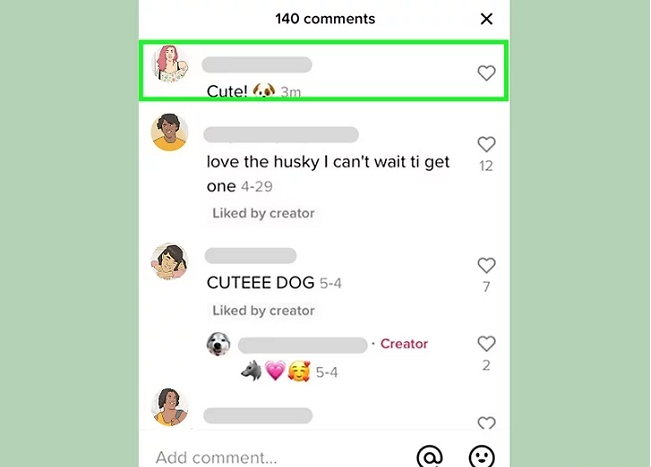
- Scroll through the comments and find the one you want to delete. It might be easier to find it by reading the first few lines or using any unique keywords from the comment to help identify it.
Step 3: Delete the Comment
Once you’ve found the comment you want to remove, it’s time to delete it. Here’s how to do that:
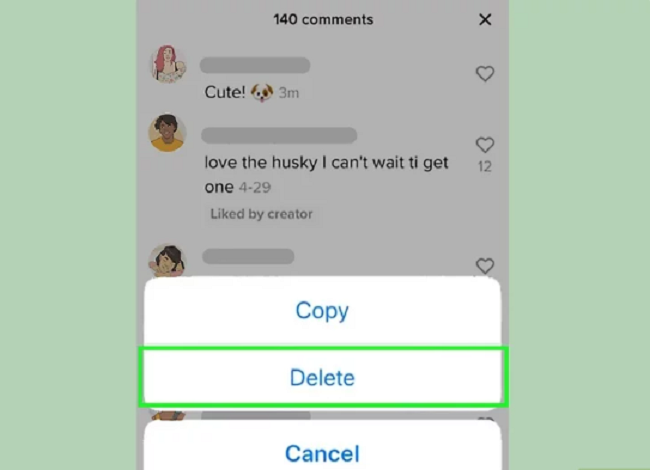
- Tap and hold on the comment: This will bring up a few options for managing the comment.
- Select the “Delete” option: You should see a pop-up menu with different actions such as “Report,” “Pin,” and “Delete.” Tap on “Delete” to remove the comment from your video.
- Confirm your choice: TikTok will ask you to confirm your decision. Once confirmed, the comment will be permanently deleted from your video.
Step 4: Repeat the Process for Other Comments
If you have multiple comments to delete, simply repeat the same steps for each one. You can delete as many comments as you need to, one by one. While this process may be time-consuming for videos with numerous comments, it ensures that you maintain control over what is said about your content.
Alternative Ways to Control Comments
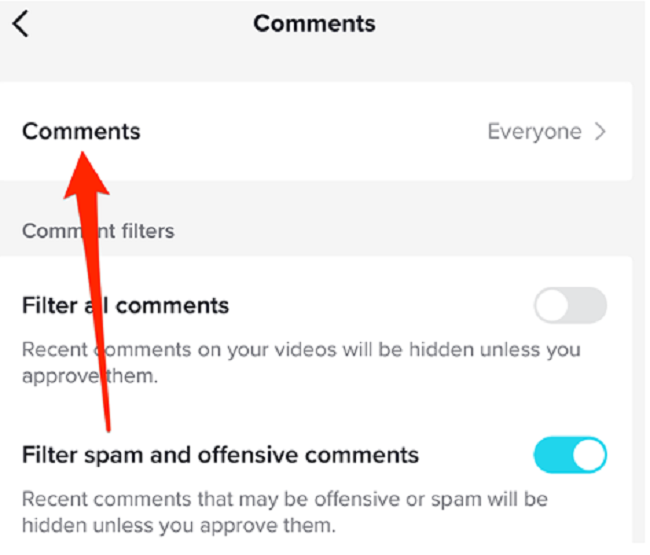
While deleting individual comments is effective, TikTok also offers additional tools to manage your comments in bulk. These settings can help prevent unwanted comments from appearing in the first place:
- Turn Off Comments Completely: If you don’t want to deal with comments at all, TikTok allows you to turn off comments for a particular video. To do this, go to your video’s settings before posting, or tap on the three dots in the upper-right corner of an already posted video. Under “Privacy Settings,” toggle the “Allow Comments” option off. This will disable comments for that video entirely.
- Use Comment Filters: TikTok has an automatic comment filtering system that can help block offensive or inappropriate language. To activate this, go to your profile, tap the three dots in the top-right corner, and go to “Privacy.” Under the “Safety” section, you’ll find an option for “Comment Filters.” Toggle on the “Filter spam and offensive comments” setting. You can also add custom keywords to filter comments.
- Block or Report Users: If a specific user is leaving multiple inappropriate comments, you can block them to prevent them from interacting with your videos. To block someone, go to their profile, tap the three dots in the top-right corner, and select “Block.” Alternatively, you can report the user if their comments violate TikTok’s community guidelines.
- Pin Positive Comments: To keep your comment section friendly, you can pin positive comments that encourage healthy interaction. This will help push any negative or inappropriate comments down, making them less noticeable to viewers.
FAQs
1. Can I delete multiple comments at once on TikTok? No, TikTok only allows you to delete comments one at a time. You will need to delete each comment individually.
2. How do I turn off comments for a video? To turn off comments, go to your video’s settings before posting, or tap the three dots on a posted video. Under “Privacy Settings,” toggle off the “Allow Comments” option.
3. Can I block someone from commenting on my TikTok? Yes, you can block a user from commenting on your videos by going to their profile, tapping the three dots, and selecting “Block.”
4. What should I do if I see inappropriate comments? If a comment is inappropriate, you can delete it, report the user, or block them. Additionally, you can enable TikTok’s comment filters to block offensive language.
5. Can I filter specific words from comments? Yes, TikTok allows you to set up custom keyword filters to automatically block comments containing certain words. You can enable this feature in the “Privacy” settings.
6. Does deleting a comment notify the user? No, TikTok does not notify users when their comment has been deleted.
Conclusion
Managing comments on TikTok is crucial for maintaining a positive and enjoyable experience on the platform. Whether you’re removing spam, negativity, or unwanted remarks, TikTok provides a variety of tools to help you keep control over the conversation happening on your videos. By following these four simple steps and utilizing additional privacy and comment management features, you can ensure your TikTok content stays clean and enjoyable for your audience.