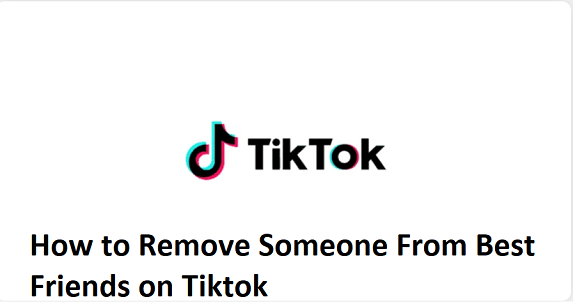TikTok’s Best Friends feature allows users to create a close-knit group of friends whose posts they can interact with more intimately. This feature is useful for those who want to share content with a smaller, more personal audience or see updates from specific people they care about. However, there might come a time when you want to remove someone from your Best Friends list, whether it’s due to a change in your relationship or just to declutter your feed.
Here’s how you can remove someone from your Best Friends on TikTok:
Step 1: Open the TikTok App
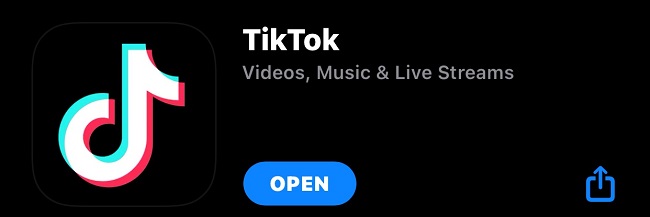
Start by launching the TikTok app on your mobile device. Ensure you’re logged into the account where you want to make changes to your Best Friends list.
Step 2: Go to Your Profile
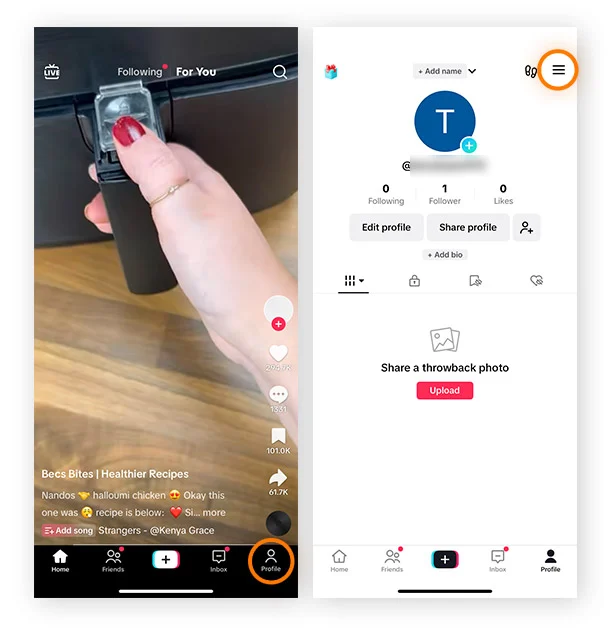
- Tap on the Profile icon located at the bottom right of the screen (it looks like a person or your profile picture).
- This will take you to your personal profile page.
Step 3: Access Your Best Friends List On TikTok
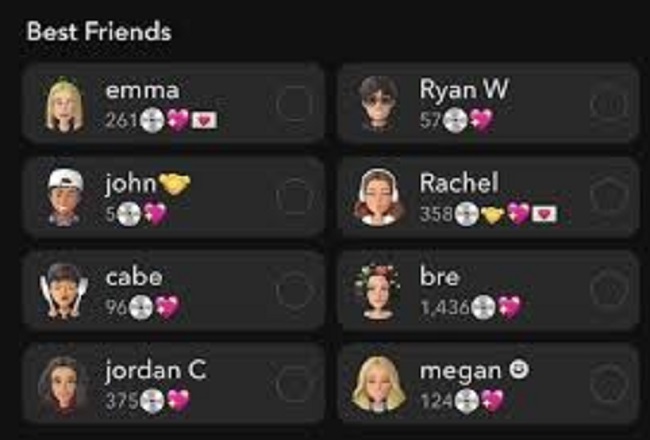
- Once on your profile page, tap the three horizontal lines (also known as the “hamburger menu”) in the top right corner.
- From the menu, select “Settings and Privacy”.
- Scroll down and look for the “Best Friends” section under the “Account” category.
Step 4: Find and Select the Person to Remove
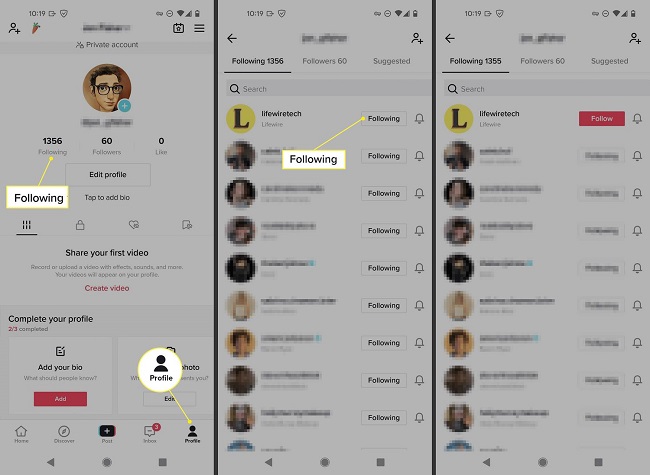
- In your Best Friends list, you’ll see all the users who are added to your Best Friends circle.
- Tap on the person you want to remove from your list. This will take you to their profile.
Step 5: Remove From Best Friends
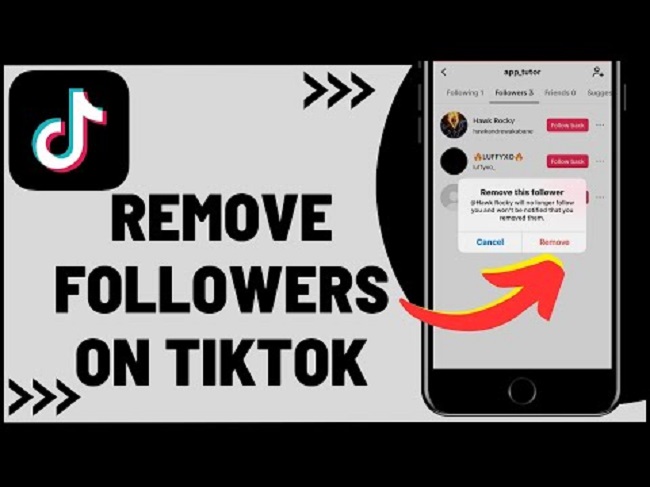
- On their profile, look for the “Remove from Best Friends” option (it may be under a menu or a prompt depending on your app version).
- Tap it to remove them from your Best Friends list.
Step 6: Confirm the Removal
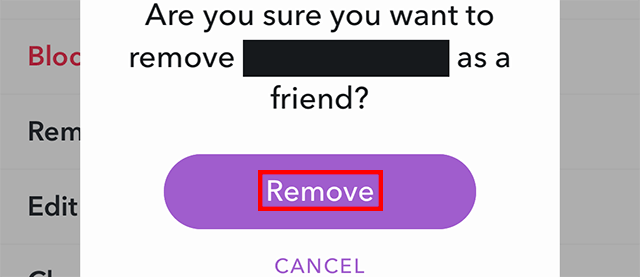
After selecting Remove from Best Friends, you may be asked to confirm the action. Confirm that you want to remove them from the list. Once done, the person will no longer be part of your Best Friends group, and you will not see their posts in your Best Friends feed.
Alternative: Adjust Who Can See Your Best Friend Posts
If you want to keep the person on your list but control who sees your posts, you can:
- Go to your privacy settings.
- Select “Who can see your content”.
- Adjust it to restrict their visibility without fully removing them.
FAQs
1. How do I remove someone from Best Friends on TikTok?
Go to your Profile, tap the three dots in the top right, and select Settings > Best Friends. Find the person and tap Remove from Best Friends.
2. Can they still see my public posts after I remove them?
Yes, they can still see your public posts, but not the ones shared specifically with your Best Friends.
3. Will they know I removed them from Best Friends?
No, TikTok doesn’t notify them when you remove them from your Best Friends list.
4. Can I add them back later?
Yes, you can add them back to your Best Friends list anytime.
5. Does removing someone block them?
No, removing from Best Friends doesn’t block them. They can still interact with your public content.
Conclusion
Removing someone from your Best Friends list on TikTok is a simple and straightforward process. Whether you’re doing it for privacy reasons, to clean up your feed, or to adjust your social circle, you can easily manage who sees your personal content. Just follow the steps above, and you’ll have complete control over your Best Friends settings on TikTok.